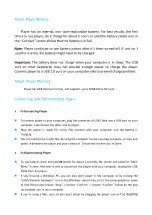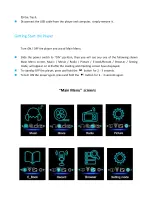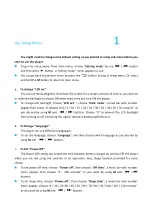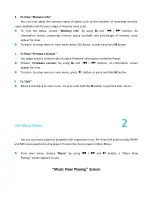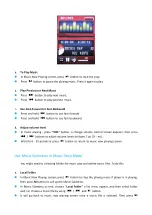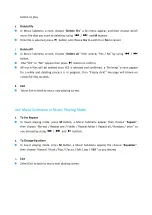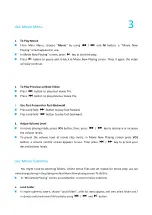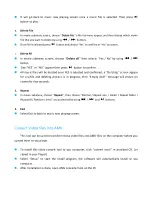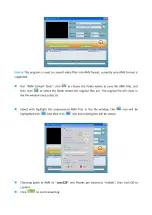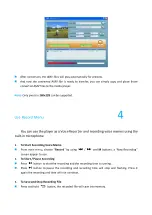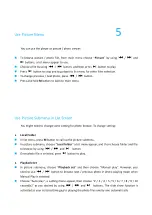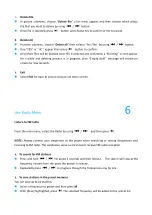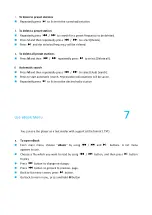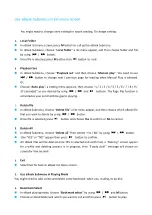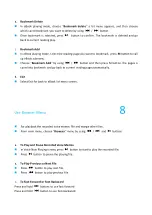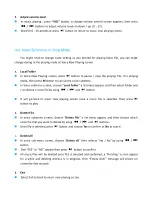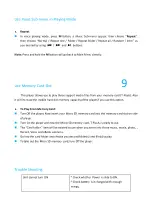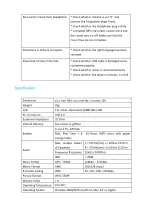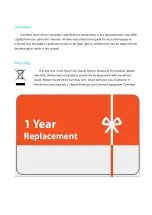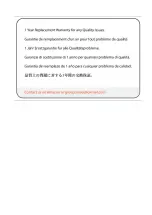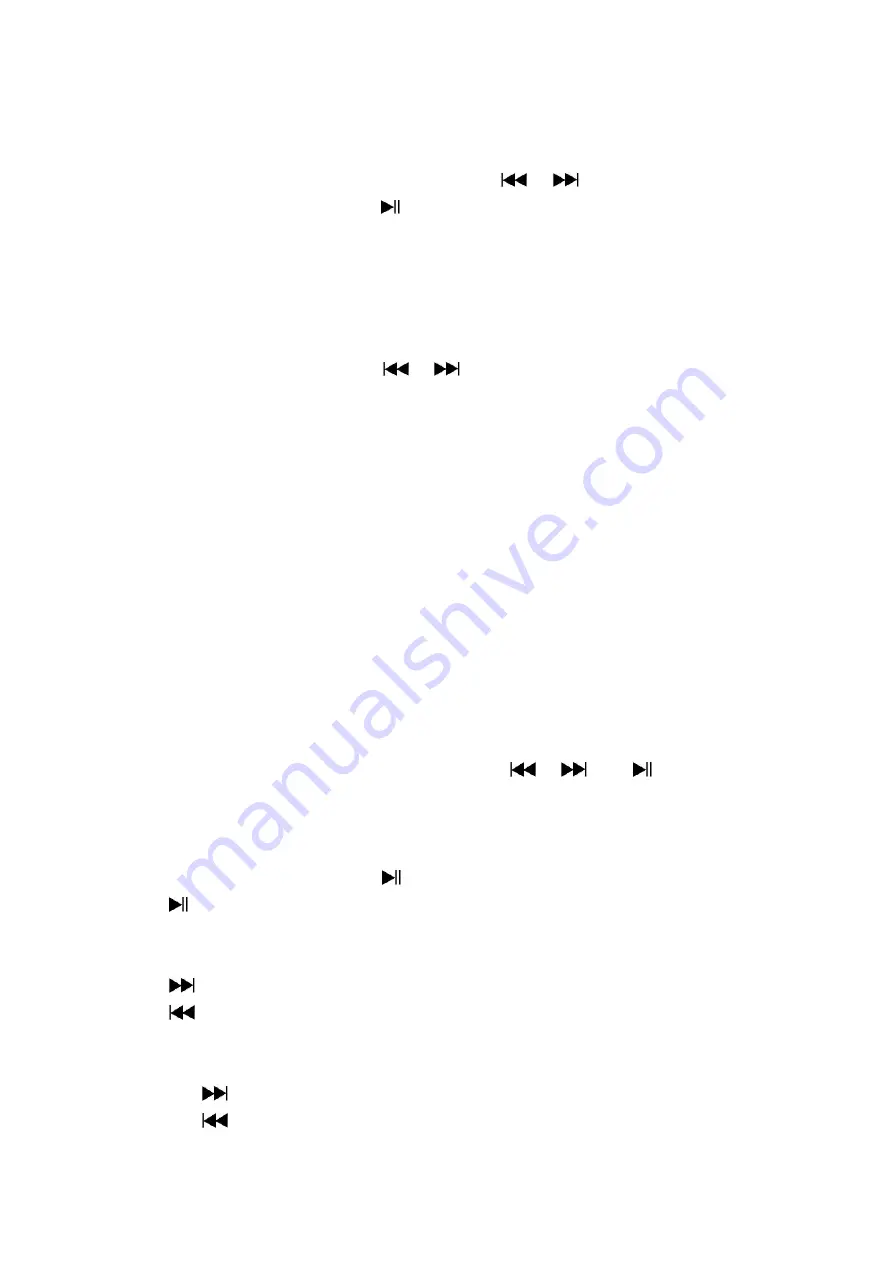
b.
Bookmark Delete
◼
In eBook playing mode, choose
“
Bookmark delete
”
a list menu appears, and then choose
which saved bookmark you want to delete by using
/
button.
◼
Once bookmark is selected, press
button to confirm. The bookmark is deleted and go
back to current reading play.
c.
Bookmark Add
◼
In eBook playing mode, select the reading page you want to bookmark, press
M
button to call
up eBook submenu.
◼
Choose
“
Bookmark Add
”
by using
/
button and then press M button, the pages is
saved into bookmark and go back to current reading page automatically.
d.
Exit
◼
Select Exit for back to eBook list menu screen.
Use Browser Menu
8
◼
For playback the recorded voice memos file and mange other files.
◼
From main menu, choose
“
Browser
”
menu by using
/
and
buttons
a.
To Play and Pause Recorded Voice Memos
◼
In Voice Now Playing screen, press
button to start to play the recorded file.
◼
Press
button to pause the playing file.
b.
To Play Previous or Next File
◼
Press
button to play next file.
◼
Press
button to play previous file.
c.
To Fast-Forward or Fast-Backward
Press and hold
buttons to use fast-forward
Press and hold
button to use fast-backward.
Summary of Contents for M6
Page 1: ...USER MANUAL M6 Audio Player...
Page 23: ......