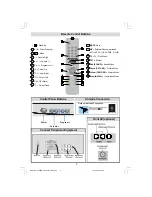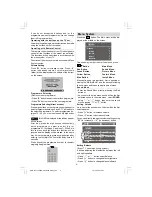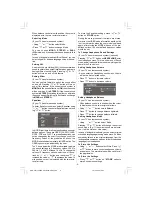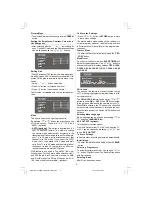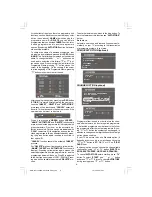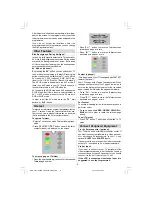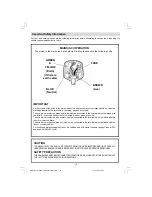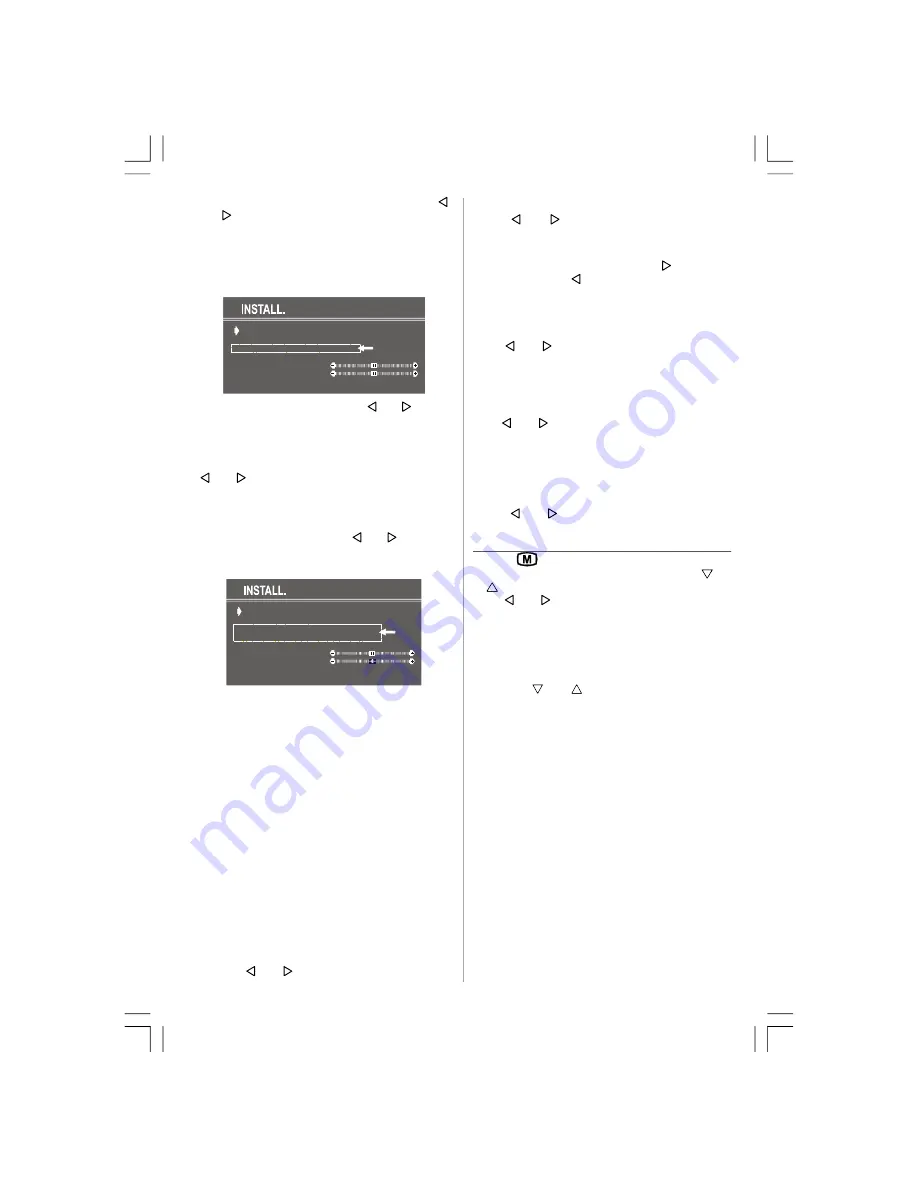
- 7 -
• VHF1, VHF3 or UHF (in Frequency option) by “ ”
or “ ” button.
• “C” or “S” (in Channel option).
Selecting Frequency (optional)
The frequency value is,
• 044 - 890 MHz for band VHF1 - VHF3 - UHF.
PROGRAMME
BAND
FREQUENCY
STANDARD
SEARCH
FINE TUNING
STORE
07
VHF1
86,25
I
optional
FREQUENCY can be changed by “ ” or “ ” button,
by the Digit buttons or by the Double Digit button with
digit buttons.
The decimal value in frequency can not be changed
by the digit buttons, it can be changed only by the
“ ” or “ ” button. The value can be “00”, “25”, “50”
and “75”. Also changing Fine Tuning changes the
decimal part.
Selecting Channel (optional)
CHANNEL
can be changed by “ ” or “ ” button, by
Digit Buttons or by the Double Digit button with digit
buttons.
PROGRAMME
BAND
CHANNEL
CHANNEL TABLE
STANDARD
SEARCH
FINE TUNING
STORE
07
C
45
WEST EUROPE
I
o
p
ti
o
n
al
For band C,
01 - 83, WEST EUROPE.
01 - 12, 21 - 69, EAST EUROPE .
01 - 17, 21 - 73, UK.
01 - 76, FRANCE.
04 - 09, FRANCE 2.
For band S,
01 - 41, for all channel tables.
Selecting Channel Table (optional)
CHANNEL TABLE
is valid only for Channel option,
and can be either,
WEST EUROPE
EAST EUROPE
UK
FRANCE
FRANCE 2
by using “ ” or “ ” button.
Selecting Standard
Using “ ” or “ ” button on
STANDARD
, you can
change the standard to
B/G, D/K, I/I’, L
/
L'
. (optional)
Selecting Search
To start the search process, press “
” button for
forward search or “ ” button for backward search.
SEARCH
item blinks during search process, since
the process is stopped or signal is found. During
search process the semitransparent menu back-
ground becomes "
BLUE
". To stop the search pro-
cess “ ” or “ ” button must be pressed again.
Selecting Fine Tuning
You can use the Fine Tuning process for fine adjust-
ment (after coarse adjustment), if you are not happy
about the image on the screen.
Use “ ” or “ ” button on
FINE TUNING
item, until
getting the best image on the screen.
In Channel option, normally the Fine Tuning cursor is
placed at the middle on the slider, and this is indi-
cated with the two reciprocal arrows.
To Store Settings
Press “ ” or “ ” button on
STORE
option to store
Install menu settings.
Programme Menu
• Press "
" button, now you are in Main menu. In
the Main menu, select “
PROGRAM.
” using “
” or
“
” button. Then enter the Programme menu press-
ing “ ” or “ ” button.
Moving cursor to four direction you can reach 30
programmes in the same page. By scrolling the pages
up or down by pressing the navigation buttons you
can select all the programmes in TV mode (except
the AV mode).
In menus, “
” or “
” buttons are working like "Di-
rection Up" and "Direction Down".
By cursor action, programme selection is done auto-
matically. Selected programme is displayed with
“CYAN”
characters. In order to select programme is
also possible by using digit or double-digit button. In
this way programme selection gets also automati-
cally and after selection the selected programme is
displayed with cyan characters. The TV Status is
changed by the programme selection too. When us-
ing double-digit button in order to select a programme,
the Programme Number in TV Status OSD is displayed
in "
P --
" form, and by pressing digit buttons they are
displayed in it.
Programme Number is between 00 and 99.
Programme Name has a name string with 5 charac-
ters. After autostore process the Programme Names
are set to:
• Frequency search "
PR01
" (programme number),
• Channel search "
C-01
" or "
S-01
" (band and chan-
nel number), as default.
ENG-2151-1243UK-AK30-T3X-COST.p65
15.10.2008, 15:03
7