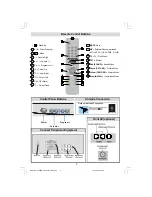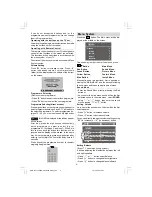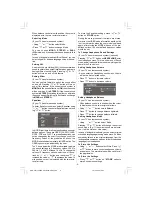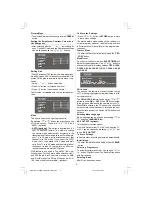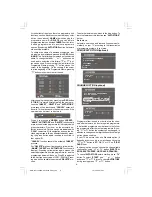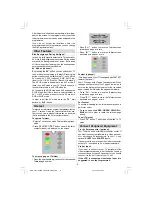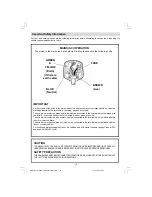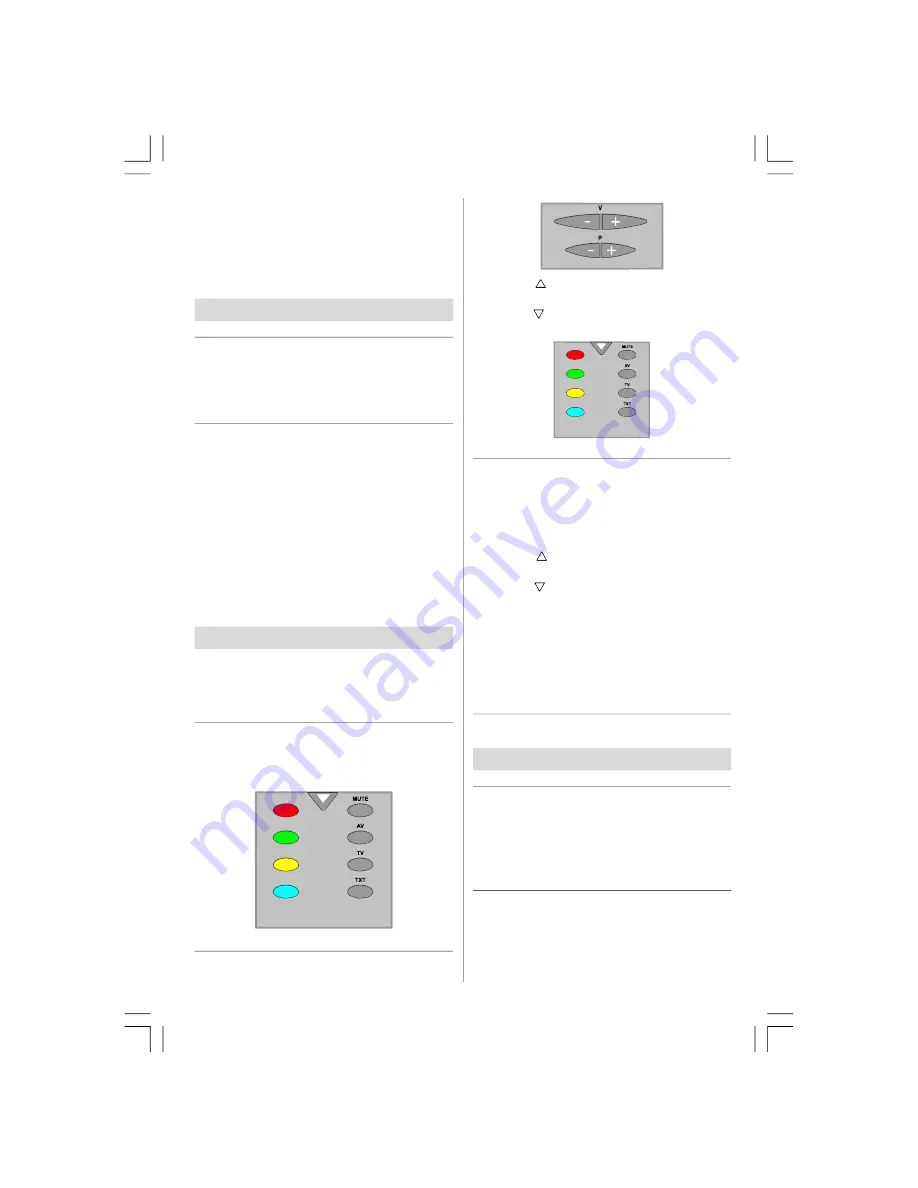
- 9 -
After Autostore is finalized, a programme list will ap-
pear on the screen. In the programme list you will see
the programme numbers and names assigned to the
programmes.
If you do not accept the locations and/or the
programme names of programmes, you can change
them in Programme menu.
Other Features
Blue Background During No-Signal
In case, no valid signal is detected (in TV (optional) or
AV mode) Blue Background is activated. During search
process Blue Background is not active. But instead
of it there is another feature given; the semitranspar-
ent menu background is made blue.
AV Modes (optional)
By pressing the “
AV
” button you can switch your TV
to AV modes (except being in Teletext). Pressing this
button consecutively will switch the TV in one off the
AV modes: AV1, AV2 (optional), RGB, SVHS (op-
tional), or FAV / BAV (Front AV / Back AV) (optional).
The SVHS mode is dedicated to the AV2 mode. If
there is no AV2 mode in your TV (Scart2 option), at
the same time there is no SVHS mode too.
AV1 supports the RGB mode and AV2 supports the
SVHS mode. But if there is some colour problem in
AV1 or AV2 modes, please force the AV mode to
RGB or SVHS mode.
In order to quit the AV mode press the “
TV
”, digit
buttons or
P+/P-
button.
Teletext
Teletext is an information system that displays text on
your TV screen. Using the Teletext information sys-
tem you can view a page of information on a subject
that is available in the list of contents (index).
To operate Teletext
• Select a TV station on which Teletext is being trans-
mitted.
• Press (TELETEXT) “
TXT
” button. Usually the list of
contents (index) is displayed on the screen.
To select a page of Teletext
• Press the appropriate digit buttons for the required
Teletext page number.
• Press “
P+/
” button to move the Teletext screen
forward one page at a time.
• Press “
-P/
” button to move the Teletext screen
backward one page at a time.
Fastext (optional)
(This is applicable if your TV is equipped with FASTEXT
feature) (optional)
Your CTV supports the 7 page Teletext system. When
the page number of any of the 7 pages in memory is
entered, the system will not search for the requested
page; instead it will display the page automatically.
• Press “
P+/
” button to move the Teletext screen
forward one page at a time.
• Press “
-P/
” button to move the Teletext screen
backward one page at a time.
For Fastext
The subject-heading for the information may have a
particular colour.
• Press an appropriate
RED
,
GREEN
,
YELLOW
or
BLUE
button in order to reach the relevant page
quickly.
To exit Teletext
• Press “
TV
” button. The screen will switch to TV
mode.
Connect Peripheral Equipment
Via the Euroconnector (optional)
Your TV set has one or two Euroconnector socket. If
you want to connect peripherals (e.g. video, decoder,
etc.) which have Euroconnectors, to your TV, use
optional
SCART1
and
SCART2
inputs.
If an external device is connected via Euroconnector
sockets TV is switched to AV mode automatically.
Via Ant Input
If you want to connect to your TV, peripherals like
video recorders or decoders, but the device you want
to connect does not have Euroconnector, you should
connect it to the ANT input of your TV set.
If the VCR is connected via antenna input it is
suggested to use the Programme 0.
ENG-2151-1243UK-AK30-T3X-COST.p65
15.10.2008, 15:03
9