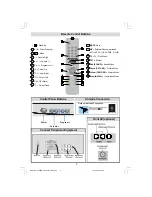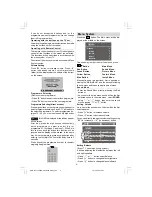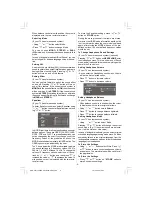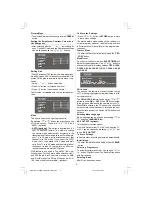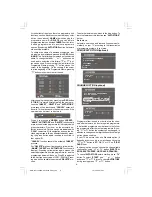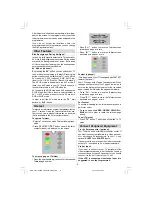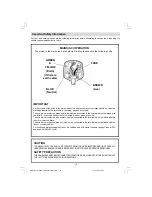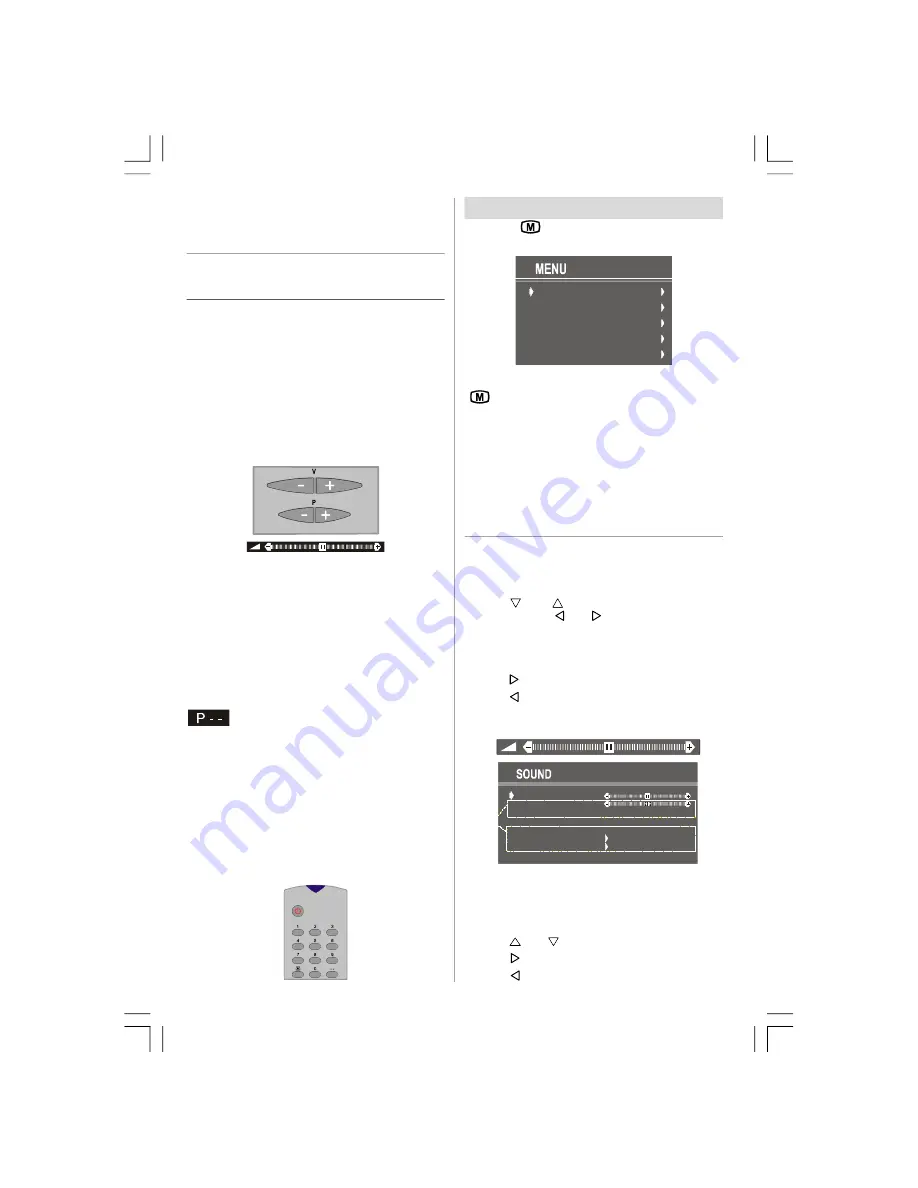
- 4 -
If you do not accept the locations and / or the
programme names of programmes, you can change
them in Programme menu.
Operating with the buttons on the TV set
Volume setting and programme selection can be made
using the buttons on the front panel.
Operating with Remote Control
The remote control handset of your TV is designed to
control all the functions of the model you selected.
The functions will be described in accordance with
the menu system of your TV.
Functions of the menu system are described in Menu
System section.
Volume Setting
Press “
V+
” button to increase volume. Press “
-V
”
button to decrease volume. A volume level scale
(slider) will be displayed at the middle of the bottom
on the screen.
Programme Selecting
(Previous or next programme)
• Press “
-P
” button to select the previous programme.
• Press “
P+
” button to select the next programme.
Programme Selecting (direct access):
Press digit buttons on the remote control handset to
select programmes between 0 and 9. TV will switch to
the selected programme. To select programmes be-
tween 10 - 99, you must use the double digit button
"- -".
this OSD is displayed at the left hand upper
on the screen.
After then, press the digit buttons consecutively
which programme you want to select (eg. for
programme 27, first press 2 and then 7). When it is
late to press any digit button this function will be
ignored and the display will be erased. In the same
way it must not be late to press any digit button after
entering the first digit. The limit of the delay time is 3
seconds.
Press directly the programme number to reselect
single digit programmes.
Menu System
Press the "
" button. The Main menu will be dis-
played at the middle on the screen.
SOUND
PICTURE
FEATURE
INSTALL.
PROGRAM.
The short way in order to enter the menus, press :
"
" Button,
Main Menu.
Red Button,
Sound Menu.
Green Button,
Picture Menu.
Yellow Button,
Feature Menu.
Blue Button,
Install Menu.
Menu button has two functions; first is opening or
closing the "MAIN MENU", and the second is closing
the sub-menu and then opening its parent menu.
Sound Menu
• Enter the Sound Menu directly, pressing the Red
button or,
• As you enter the main menu, sound will be the first
selected option. In the main menu, select
SOUND
using “
” or “
” button, then enter the sound
menu pressing “ ” or “ ” button.
Setting Volume
As you enter the sound menu, Volume will be the first
selected option.
• Press “ ” button to increase volume.
• Press “ ” button to decrease volume.
Or you can directly change the volume settings using
“
V+
” (to increase) or “
-V
” (to decrease) button.
VOLUME
BALANCE
EFFECT
STORE
MODE
AVL
EQUALIZER
HEADPHONE
MONO
ON
OFF
op
tio
n
a
l
Setting Balance
(If your TV has stereo sound system)
It allows adjusting the distribution between the left
and right speakers.
• Using “
” or “
” button select Balance.
• Press “ ” button to change balance rightward.
• Press “ ” button to change balance leftward.
ENG-2151-1243UK-AK30-T3X-COST.p65
15.10.2008, 15:03
4