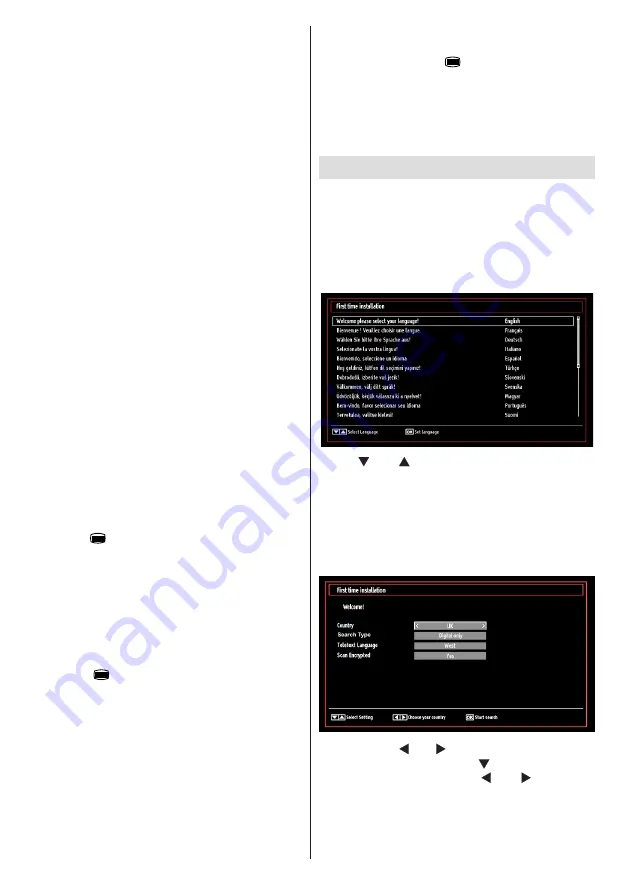
English
- 14 -
In EPG menu, using this option, you can switch to the
selected channel.
Record / Delete Record Timer
IMPORTANT: To record a programme, you should
first connect a USB disk to your TV while the TV is
switched off. You should then switch on the TV to
enable recording feature. Otherwise, recording feature
will not be available.
•
After you have selected a programme in EPG menu,
press the
OK
button and and
Options
screen will
be displayed. Select “
Record
” option and press the
OK
button. After this operation, a recording becomes
set to the selected programme.
•
To cancel an already set recording, highlight that
programme and press the
OK
button and select
the option “
Delete Rec. Timer
”. The recording will
be cancelled.
Note: You cannot switch to any other channel or
source while there is an active recording on the
current channel.
Set Timer / Delete Timer
After you have selected a programme in EPG menu,
press the
OK
button and and
Options
screen will
be displayed. Select “
Set Timer on Event
” option
and press
OK
button. You can set a timer for future
programmes.
To cancel an already set reminder, highlight that
programme and press the
OK
button. Then select
“
Delete Timer
” option. The timer will be cancelled.
Note: It is not possible to record or set timer for two
or more individual events at the same time interval.
Digital Teletext (** for UK only)
• Press the
“ ”
button.
•
The digital teletext information appears.
•
Operate it with the coloured buttons, cursor buttons
and
OK
button.
The operation method may differ depending on the
contents of the digital teletext.
Follow the instructions displayed on digital teletext
screen.
•
When the
“ ”
button is pressed, the TV returns to
television broadcasting.
•
With digital broadcasting (DVB-T), in addition to
digital teletext broadcasting together with the normal
broadcasting, there are also channels with just digital
teletext broadcasting.
•
The aspect ratio (picture shape) when watching
a channel with just digital teletext broadcasting is
the same as the aspect ratio of the picture viewed
previously.
•
When you press the
“ ”
button again, the digital
teletext screen will be displayed.
Analogue Teletext
Use of teletext and its functions are identical to
the analogue text system. Please do refer to the
“
TELETEXT
” explanations
First Time Installation
IMPORTANT: Ensure that the aerial or cable is
connected and a Common Interface module is not
inserted before switching on the TV for the first
time installation.
• When the TV is operated for the first time, installation
wizard will guide you through the process. First,
language selection screen will be displayed:
•
Use “ ” or “ ” buttons to select your language
and press
OK
button to set selected language and
continue.
•
After selecting the language, “
Welcome!
” screen will
be displayed, requiring you to set
Country, Search
Type, Teletext Language and Scan Encrypted
options.
•
By pressing “ ” or “ ” button, select the
country
you want to set and press “ ” button to highlight
Search Type
option. Use “ ” or “ ” to set the
desired search type. Available search types are
Digital and analog, digital only and analog only.
Summary of Contents for WP32NBLED
Page 37: ...50234714...
















































