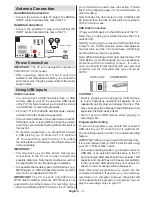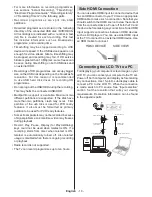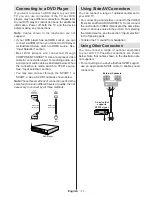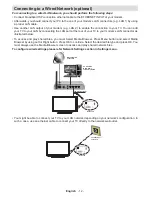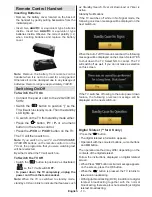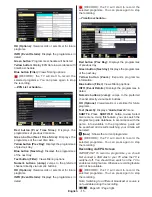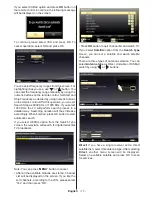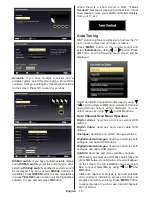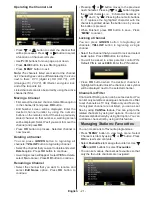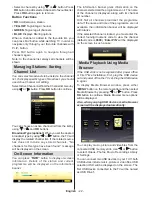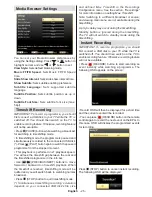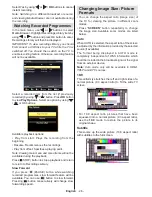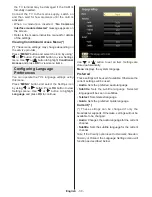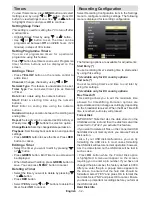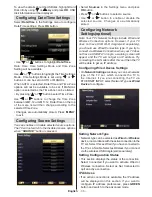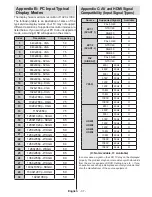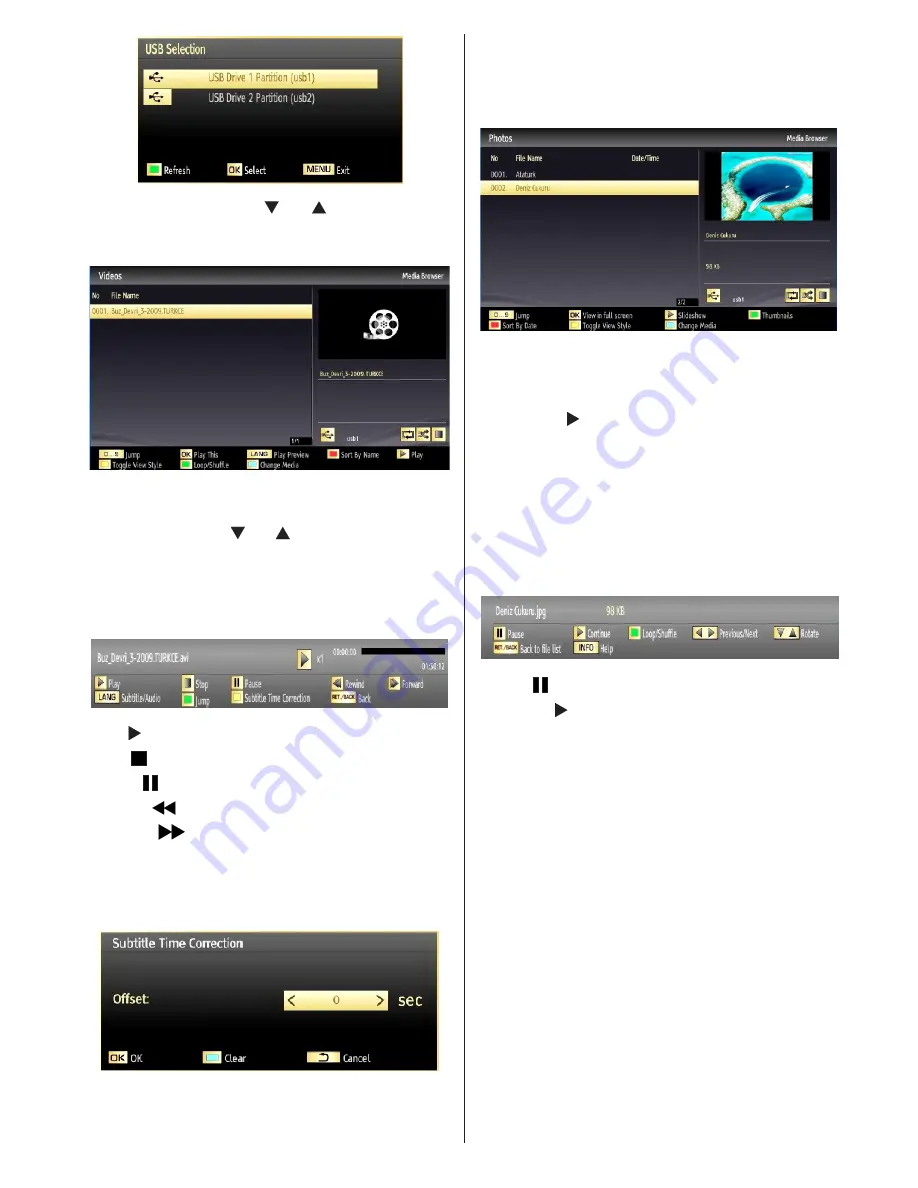
English
- 23 -
Select a device by using “ ” or “ ” button and press
OK.
Viewing Videos via USB
When you select Videos from the main options,
available video files will be filtered and listed on this
screen. You can use “
” or “ ” button to select a video
file and press
OK
button to play a video. If you select
a subtitle file and press
OK
button, you can select or
deselect that subtitle file. The following menu will be
displayed while playing a video file:
Play ( button):
Starts the video playback.
Stop ( button)
: Stops the video playback.
Pause ( button)
: Pause the video playback.
Rewind (
button)
: Goes backward.
Forward (
button)
: Goes forward.
Subtitle/Audio (LANG. button)
: Sets subtitle/
Audio.
Yellow
: Opens subtitle time correction menu
Press
BACK
button to switch back to previous
menu.
Viewing Photos via USB
When you select Photos from the main options,
available image files will be filtered and listed on this
screen.
Jump (Numeric buttons)
: Jump to selected file using
the numeric buttons.
OK
: Views the selected picture in full screen.
Slideshow ( button)
: Starts the slideshow using
all images.
RED
: Sorts files by date.
GREEN
: Views images in thumbnails.
BLUE:
Switch between music,photo,video and all
YELLOW:
Change view style
Slideshow Options
Pause ( button)
: Pauses the slideshow.
Continue ( button)
: Continues the slideshow.
Previous/Next (Left/Right buttons)
: Jumps to
previous or next file on slideshow.
Rotate (Up/Down buttons)
: Rotates the image using
up/down buttons.
Loop/Shuffle (GREEN button)
: Press once to disable
Loop. Press again to disable both Loop and Shuffle.
Press once more to enable only Shuffle. Press again
to enable all. You can follow the disabled functions
with the change of the icons.
BACK (Exit):
Back to file list.
INFO
: Displays help screen.
Playing Music via USB
When you select Music from the main options,
available audio files will be filtered and listed on this
screen.
Summary of Contents for WP3270LCD
Page 43: ...50216345...