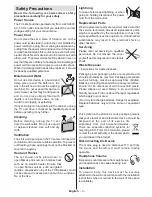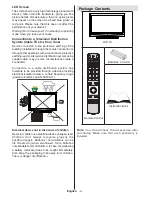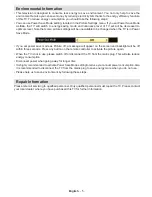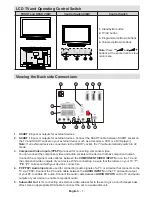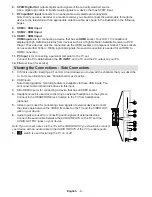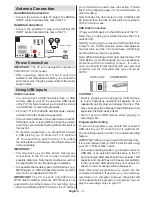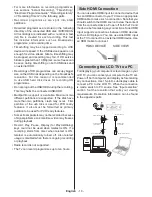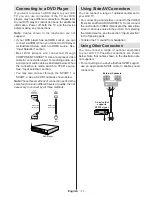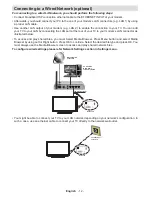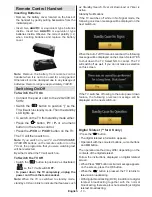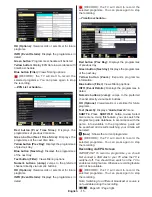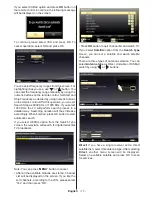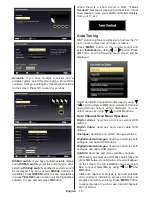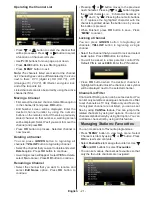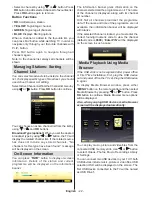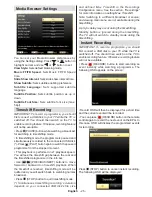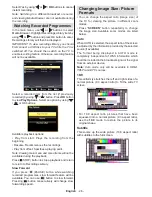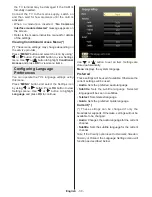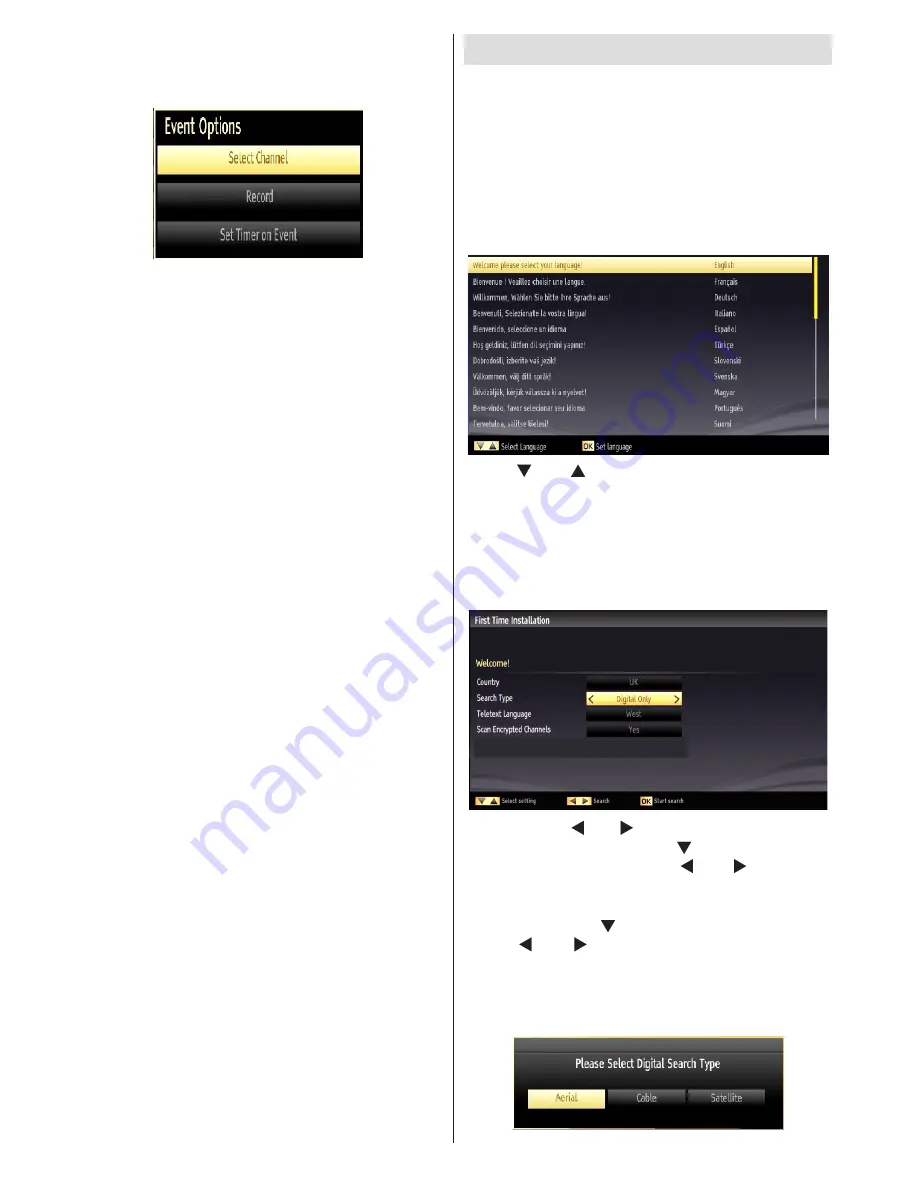
English
- 16 -
Programme Options
In EPG menu, press the OK button to enter the “Event
Options” menu.
Select Channel
In EPG menu, using this option, you can switch to the
selected channel.
Record / Delete Record Timer
IMPORTANT: To record a programme, you should
first connect a USB disk to your TV while the TV is
switched off. You should then switch on the TV to
enable recording feature. Otherwise, recording feature
will not be available.
After you have selected a programme in EPG menu,
•
press the
OK
button and and
Options
screen will
be displayed. Select “
Record
” option and press the
OK
button. After this operation, a recording becomes
set to the selected programme.
To cancel an already set recording, highlight that
•
programme and press the
OK
button and select
the option “
Delete Rec. Timer
”. The recording will
be cancelled.
Note: You cannot switch to any other channel or
source while there is an active recording on the
current channel.
Set Timer / Delete Timer
After you have selected a programme in EPG menu,
press the
OK
button and and
Options
screen will
be displayed. Select “
Set Timer on Event
” option
and press
OK
button. You can set a timer for future
programmes.
To cancel an already set reminder, highlight that
programme and press the
OK
button. Then select
“
Delete Timer
” option. The timer will be cancelled.
Note: It is not possible to record or set timer for two or
more individual events at the same time interval.
First Time Installation
IMPORTANT: Ensure that the aerial, cable or
satellite is connected and a Common Interface
module is not inserted before switching on the
TV for the first time installation.
Do not insert a common interface module during the
search process.
When the TV is operated for the first time, installation
•
wizard will guide you through the process. First,
language selection screen will be displayed:
Use “
•
” or “ ” buttons to select your language
and press
OK
button to set selected language and
continue.
After selecting the language, “
•
Welcome!
” screen will
be displayed, requiring you to set
Country, Search
Type, Teletext Language and Scan Encrypted
options.
By pressing “
•
” or “ ” button, select the
country
you want to set and press “ ” button to highlight
Search Type
option. Use “ ” or “ ” to set the
desired search type. Available search types are
digital only, analog TV only and full.
When set, press “
•
” to select
Teletext Language
.
Use “ ” or “ ” to select the desired
Teletext
Language
.
Press
•
OK
button on the remote control to continue
and the following message will be displayed on the
screen:
Summary of Contents for WP3270LCD
Page 43: ...50216345...