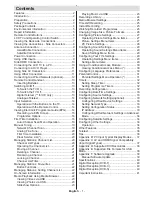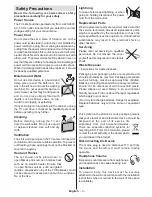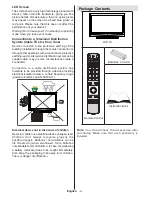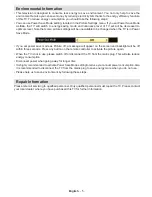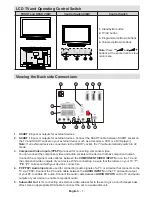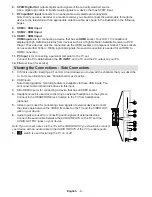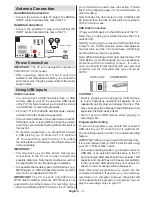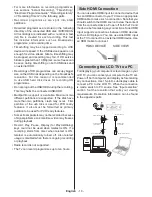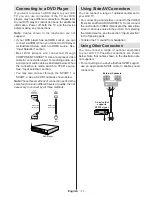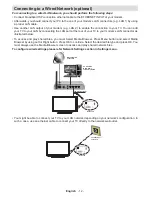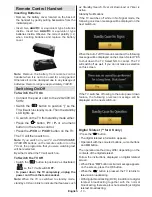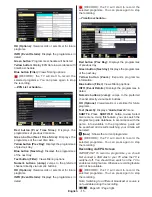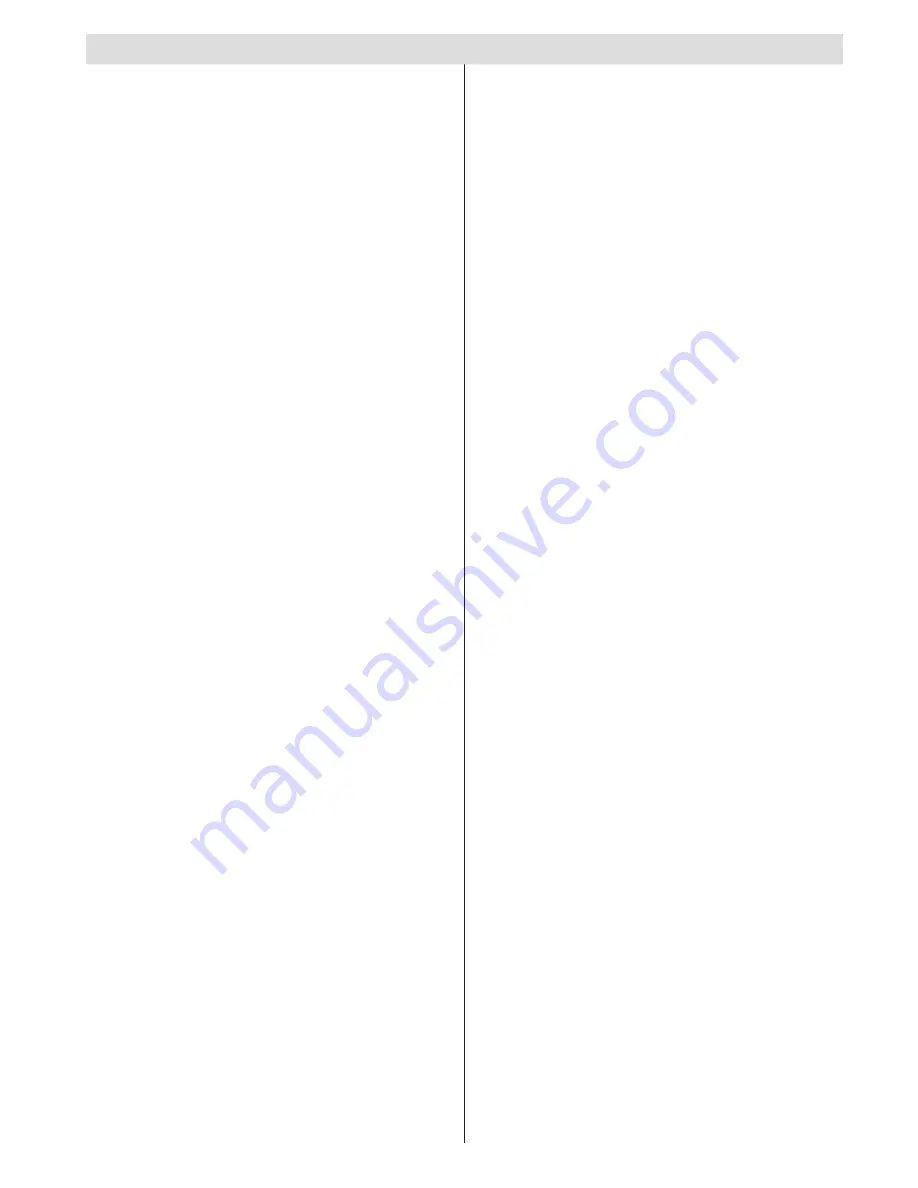
English
- 1 -
Contents
Features ................................................................. 2
Introduction ............................................................. 2
Preparation ............................................................. 2
Safety Precautions ................................................. 3
Package Contents .................................................. 4
Environmental Information ..................................... 5
Repair Information .................................................. 5
Remote Control Buttons ......................................... 6
LCD TV and Operating Control Switch ................... 7
Viewing the Back side Connections ....................... 7
Viewing the Connections - Side Connectors .......... 8
Antenna Connection ............................................... 9
Aerial/Cable Connection ..................................... 9
Satellite Connection ............................................ 9
Power Connection .................................................. 9
Using USB Inputs ................................................... 9
Side HDMI Connection ......................................... 10
Connecting the LCD TV to a PC ........................... 10
Connecting to a DVD Player..................................11
Using Side AV Connectors ....................................11
Using Other Connectors ........................................11
Connecting to a Wired Network (optional) ............ 12
Remote Control Handset ...................................... 13
Inserting Batteries ............................................. 13
Switching On/Off ................................................... 13
To Switch the TV On ......................................... 13
To Switch the TV Off ......................................... 13
Digital Teletext (** for UK only) ......................... 13
Analogue Teletext ............................................. 14
Input Selection ...................................................... 14
Operation with the Buttons on the TV ............... 14
Operation with the Remote Control .................. 14
Viewing Electronic Programme Guide (EPG) ....... 14
Recording via EPG Screen ............................... 15
Programme Options.......................................... 16
First Time Installation............................................ 16
Auto Channel Scan Menu Operation ................ 18
Manual Tuning ..................................................... 19
Network Channel Scan ..................................... 19
Analog Fine Tune.............................................. 20
First Time Installation ........................................ 20
Clear Service List (*) ......................................... 20
Managing Stations: Channel List .......................... 20
Channel List Types ........................................... 20
Operating the Channel List ............................... 21
Moving a Channel ............................................. 21
Deleting a Channel ........................................... 21
Renaming a Channel ........................................ 21
Locking a Channel ............................................ 21
Channel List Filter ............................................. 21
Managing Stations: Favourites ............................. 21
Button Functions ............................................... 22
Managing Stations: Sorting Channel List ............. 22
On-Screen Information ......................................... 22
Media Playback Using Media Browser ................. 22
Viewing Videos via USB .................................. 23
Viewing Photos via USB ................................... 23
Slideshow Options ............................................ 23
Playing Music via USB ..................................... 23
Recordings Library ............................................... 24
Media Browser Settings........................................ 25
Timeshift Recording ............................................. 25
Instant Recording ................................................. 25
Watching Recorded Programmes ....................... 26
Changing Image Size: Picture Formats ................ 26
Configuring Picture Settings
................................. 27
Operating Picture Settings Menu Items ............ 27
Picture Settings Menu Items ............................. 27
PC Picture Settings........................................... 28
Configuring Sound Settings
.................................. 29
Operating Sound Settings Menu Items ............. 29
Sound Settings Menu Items.............................. 29
Configuring Your TV’s Settings
............................. 29
Operating Settings Menu Items ........................ 29
Settings Menu Items ......................................... 29
Using a Conditional Access Module ..................... 30
Viewing Conditional Access Menu (*) ............... 30
Configuring Language Preferences
...................... 30
Parental Control.................................................... 31
Parental Settings Menu Operation (*) ............... 31
Timers ................................................................... 32
Setting Sleep Timer .......................................... 32
Setting Programme Timers ............................... 32
Recording Configuration
....................................... 32
Configuring Date/Time Settings
............................ 33
Configuring Source Settings
................................. 33
Configuring Network Settings(optional)
................ 33
Configuring Wired Device Settings
................... 33
Setting Network Type ........................................ 33
Setting Configuration Status
............................. 33
IP Address ........................................................ 33
Configuring Wired Network Settings in Advanced
Mode ................................................................. 34
Configuring Satellite Settings
............................... 34
Configuring Other Settings
................................... 34
Operation .......................................................... 34
Other Features ..................................................... 35
Teletext ................................................................. 36
Tips ....................................................................... 36
Appendix B: PC Input Typical Display Modes ...... 37
Appendix C: AV and HDMI Signal Compatibility
(Input Signal Types) .............................................. 37
Appendix D: Supported DVI Resolutions.............. 38
Appendix E: Supported File Formats for USB
Mode..................................................................... 38
Appendix F: Software Upgrade ............................ 39
Manual Software Update .................................. 39
Specifications
....................................................... 40
Digital Reception (DVB-T) .................................... 40
Digital Reception (DVB-C) .................................... 40
Digital Reception (DVB-S) .................................... 40
Important Instruction ............................................. 41
Summary of Contents for WP3270LCD
Page 43: ...50216345...