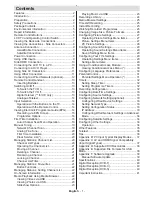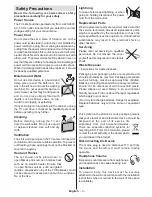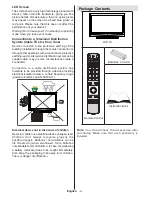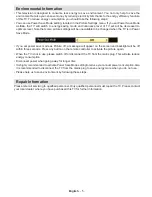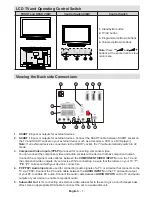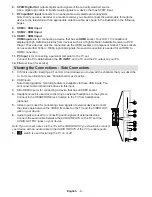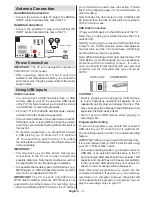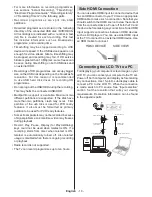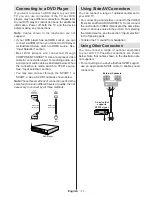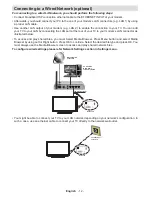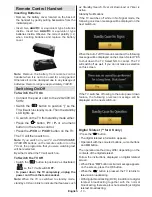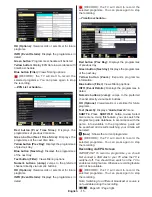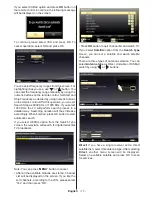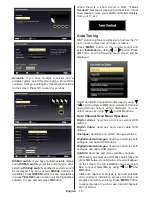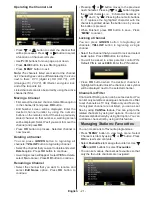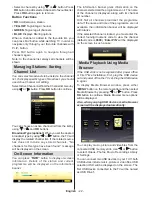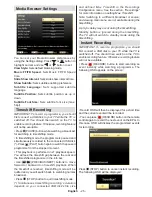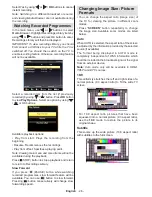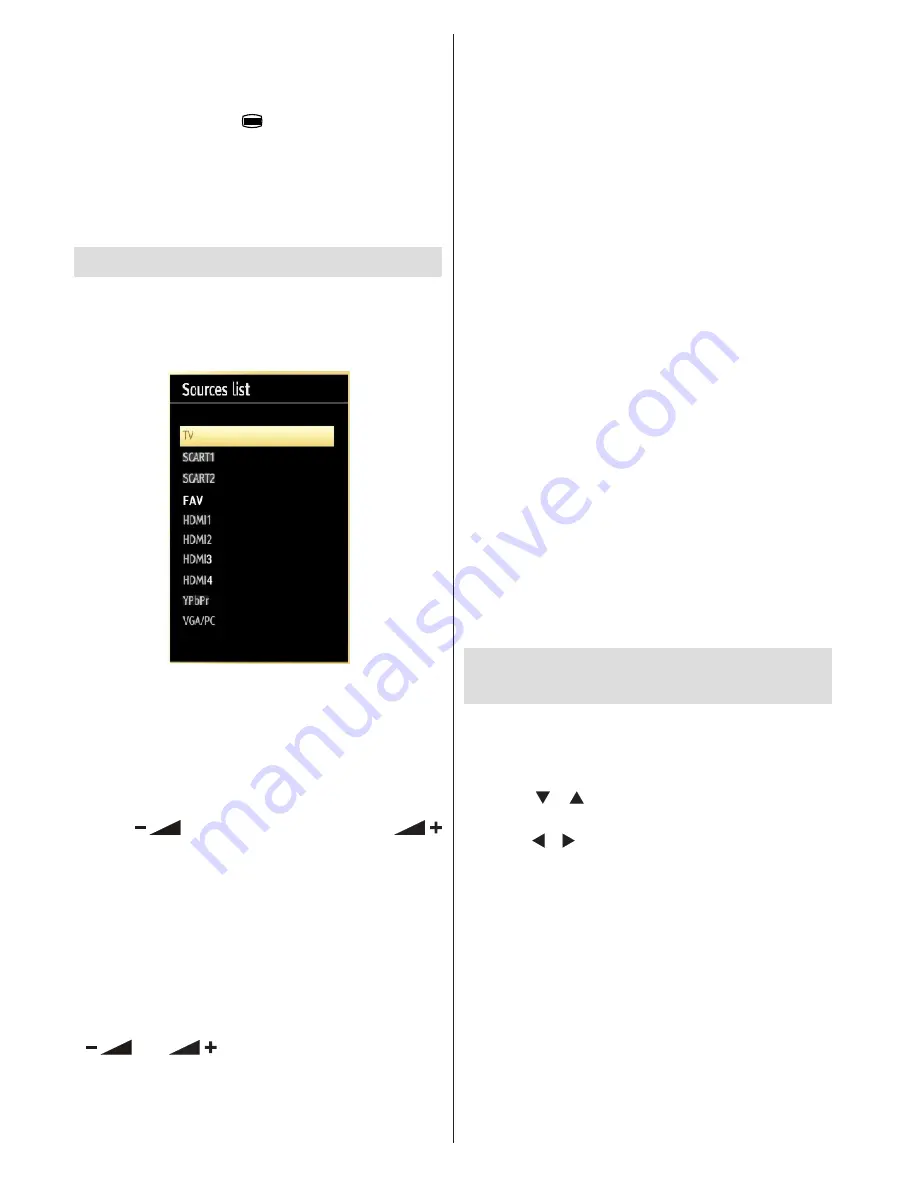
English
- 14 -
The aspect ratio (picture shape) when watching
•
a channel with just digital teletext broadcasting is
the same as the aspect ratio of the picture viewed
previously.
When you press the “
•
” button again, the digital
teletext screen will be displayed.
Analogue Teletext
Use of teletext and its functions are identical to
the analogue text system. Please do refer to the
“
TELETEXT
” explanations.
Input Selection
Once you have connected external systems to
your TV, you can switch to different input sources.
Press “
SOURCE
” button on your remote control
consecutively for directly changing sources.
(*) FAV source option will switch to the device
connected via the SIDE AV socket.
You can operate your TV using both the remote control
and onset buttons.
Operation with the Buttons on the TV
Volume Setting
Press “
•
” button to decrease volume or
button to increase volume, so a volume level scale
(slider) will be displayed on the screen.
Programme Selection
Press “
•
P/CH +
” button to select the next programme or
“
P/CH -
” button to select the previous programme.
Viewing Main Menu
Press the “
•
V+
”/”
V-
” button at the same time to view
main menu. In the Main menu select the sub-menu
using “AV” button and set the sub-menu using “
” or “
” buttons. To learn the usage of
the menus, refer to the menu system sections.
AV Mode
Press the “
•
AV
” button in the control panel on the TV
to switch between AV modes.
Operation with the Remote Control
The remote control of your TV is designed to control
•
all the functions of the model you selected. The
functions will be described in accordance with the
menu system of your TV.
Volume Setting
Press “
•
V+
” button to increase the volume. Press “
V-
”
button to decrease the volume. A volume level scale
(slider) will be displayed on the screen.
Programme Selection (Previous or Next
Programme)
Press “
•
P -
” button to select the previous
programme.
Press “
•
P +
” button to select the next programme.
Programme Selection (Direct Access)
Press numeric buttons on the remote control to select
•
programmes between 0 and 9. The TV will switch
to the selected programme. To select programmes
between, press the numeric buttons consecutively.
When the pressing time is due for the second
numeric button, only the first digit programme will
be displayed. Press directly the programme number
to reselect single digit programmes.
Note
: If the background is transparent, on screen texts
will be slightly transparent as well.
Viewing Electronic Programme
Guide (EPG)
You can view the electronic programme guide (EPG)
to view information about available programmes. To
view the
EPG
menu please press
EPG
button on the
remote control.
Press “
•
”/“ ” buttons to navigate through
channels.
Press “
•
”/“ ” buttons to navigate through the
programme list.
EPG
•
menu displays available information on all
channels.
Please note that event information is updated
•
automatically. If there are no event information
data available for channels,
EPG
will be displayed
with blanks.
(*)
Summary of Contents for WP3270LCD
Page 43: ...50216345...