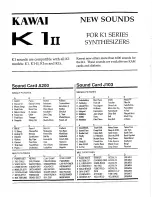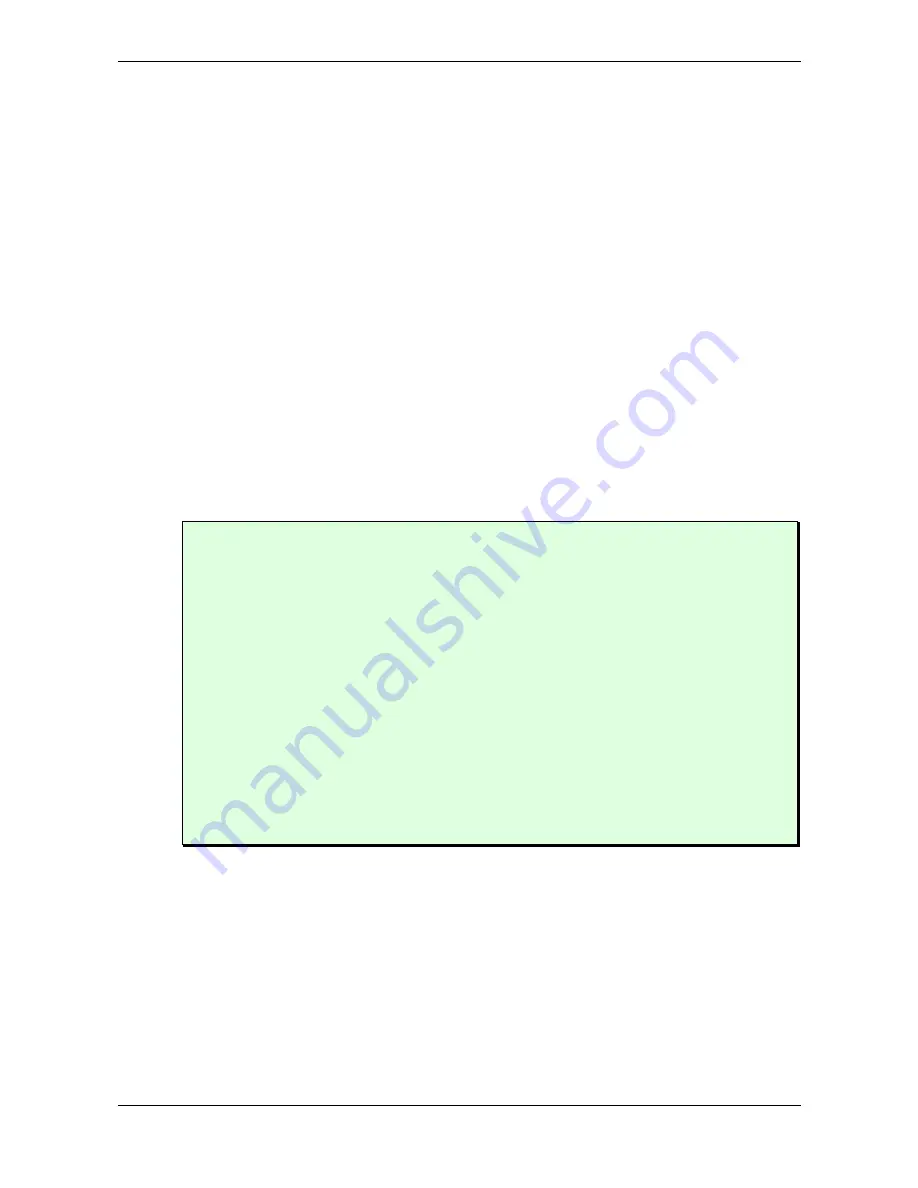
Sound Parameters – Oscillators
Waldorf Q User’s Manual
76
Alt1 and Alt2 waveforms
At this point we offer a few more hints and tips about the „Alternate Waveforms“:
As stated above, the
Shapes
Alt1
and
Alt2
each contain a wavetable generator showing a few
particulars that are opposite to the normal synthesis functions.
Please refer to the chapter "Wavetable
Synthesis" on page 71.
To make sure that you have access to the power of the wavetable synthesis, you should make yourself
familiar with the sound and the characteristics of both wavetables. The best way to do this is to set up
a kind of test sound to listen to the wavetables:
☞
Test program for wavetables
Start with an initialized sound program (please read "Init Sound" in the chapter "Utility menu" on
page 147).
1.
Choose
Alt1
as
Shape
for oscillator 1 and turn down the mixer level of oscillator 2 and 3.
2.
Choose the modulation wheel (
Modwheel
) as
PWM-Source
for oscillator 1.
3.
Set the
PWM
amount to
-63
.
Now you can use the Modulation Wheel of your keyboard to sweep through the whole wavetable.
Choose
Alt2
to hear how this wavetable sounds. You will notice that both wavetables cover an
extremely wide range of interesting spectral timbres, including analog, FM-like, bell-type or vocal.
To get very lively sounds you should always use modulators when using the Wavetables of
Alt1 and Alt2.
When you like to create a wavetable sweep you should set the starting point roughly to the
wanted position with
Pulsewidth
before programming the modulation. This proceeding can
help to find the basic character of the sound the modulation is moving around.
Please note that you can use unipolar as well as bipolar modulation sources. For instance, set
the
Pulsewidth
Parameter to
64
, nearly the middle of the wavetable, and use a slow LFO to
sweep through the whole wavetable.
Try out very lively sounds by using different fast modulation sources (LFO or envelopes) on
Osc1 set to Alt1 and Osc2 set to Alt2 and additionally ring- and frequency-modulating the
signal.
Please note that additional Suboscillators are available when using Alt1 and Alt2 (see chapter
„Suboscillator“ on page 78).
Sync Osc2 / Sync
off / on
Enables or disables oscillator synchronization. When enabled, Oscillator 2 acts as a slave that is
controlled by Oscillator 3, the master. Each time Oscillator 3 starts a new cycle, it sends a trigger
signal to Oscillator 2, forcing it to restart its waveform cycle, too. As a result, interesting sound effects
may be generated, especially when both oscillators are operating at different pitch settings. Using
additional pitch modulation by envelopes, LFO or pitchbend will bring further movement into sync
sounds. The following picture illustrates the principle of oscillator synchronization in a simplified
way: