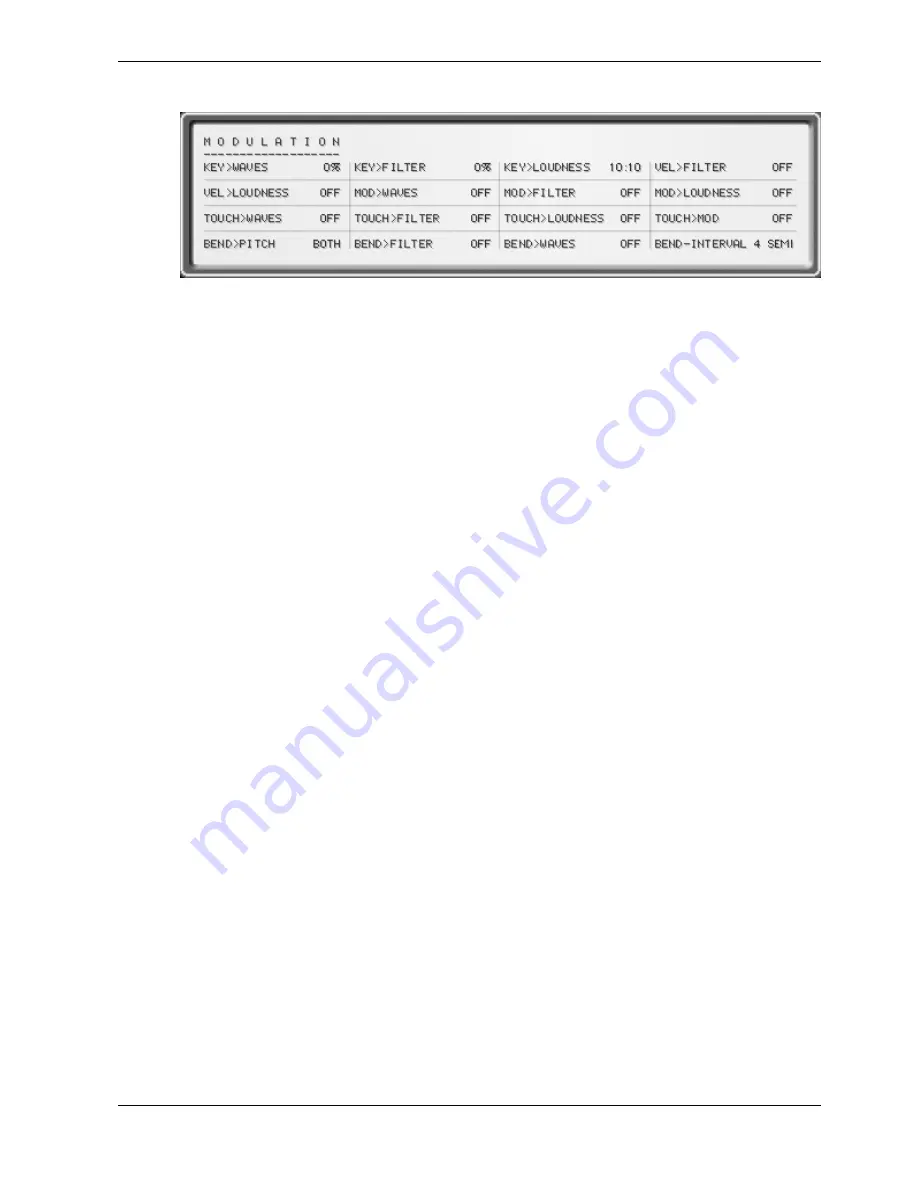
PPG Wave 2.V
Operation Manual
25
Waldorf
MODULATION Menu (MOD)
You can use the Modulation menu to make various settings that concern the modulati-
on sources and their respective targets.
To open the Modulation menu, press the MOD button on the PlugIn panel. The button
lights up in red. Pressing it again lets you switch back to the analog user interface.
The next sections describe the individual functions in detail.
KEY>WAVES
0%...233%
This parameter allows you to play different Waves of a Wavetable with different notes.
If this is set to 100%, each key on the keyboard triggers a different Wave. The C1 key
triggers the waveform, that you have selected with WAVES-OSC or WAVES-SUB, while
higher keys trigger lower waveforms. This reversed direction was used on purpose, as
most Wave sets start out with dull waveforms and become increasingly brighter with
higher waveform numbers. Using this function on Wavetable 0, lets you for instance
create an electric piano sound, or you use it on Wavetable 27 to get the famous “PPG
choir”.
KEY>FILTER
0%...233%
This parameter determines, the degree to which the filter frequency depends on the
played MIDI note. The higher you set this value, the higher the filter frequency will rise
during play. For instance, if you set this to 100% and play an octave on the keyboard,
the filter frequency changes by the same amount. Please note that this is a unipolar
function, i.e. it only works in one direction.
KEY>LOUDNESS
10:1...1:10
This parameter defines the degree to which the level depends on the played MIDI note.
A setting of 10:10 changes will change nothing. Settings of 1:10, 4:10 or 7:10 will cau-
se that lower notes sound less loud while settings of 10:8, 10:5, 10: 2 or 10:1 will cause
that higher notes sound less loud.
VEL>FILTER
ON, OFF
This parameter controls the Filter Envelope’s influence on filter frequency depending on
note velocity values. Use this function to add more expression to your sound.
VEL>LOUDNESS
ON, OFF
This parameter determines the degree to which the level depends on note velocity va-
lues. Use this function to add more expression to your sound.
Summary of Contents for PPG Wave 2.V
Page 1: ......


























