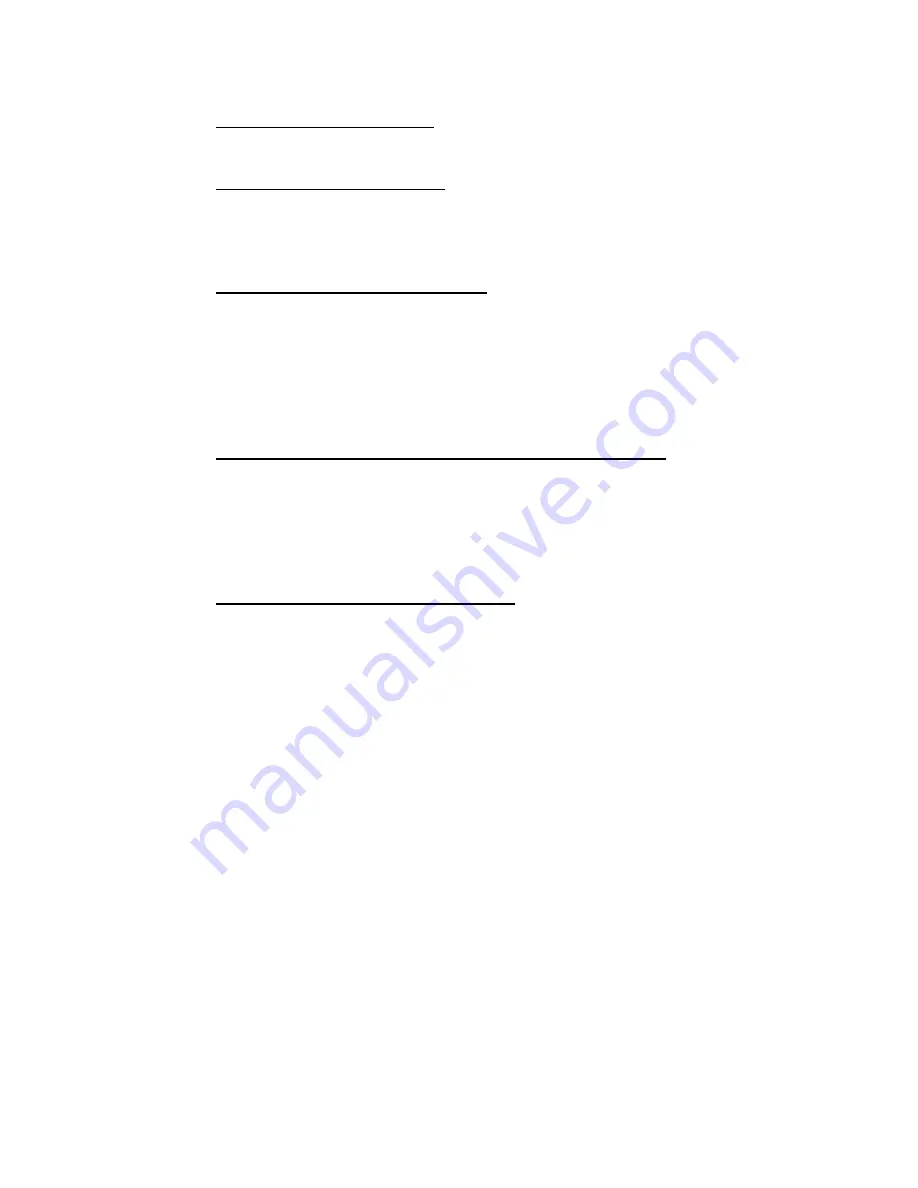
Wahl DSTCAL Software User Manual
10
Averaging Samples Screen
9. Unit takes 10 readings to average for calibration
Finalizing Calibration Screen
10. Displays results of calibration
11.
Click “Set Calibration” to continue (Clicking “Cancel” will return to main
screen).
Set Active Calibration? Window
12. Do you wish to calibrate the module with the values below?
Set Active calibration pair to:
(xxx.xxxx, x.xxxx)
13.
Click “Yes” to continue. Clicking “No” will return to Finalizing
Calibration Screen. “Pro” version will send to “Set Factory
Calibration?” window, below.
Set Factory Calibration? Window (DSTCAL-Pro only)
14. Do you wish to calibrate the module with the values below?
Set Factory calibration pair to:
(xxx.xxxx, x.xxxx)
15.
Click “Yes” to continue or “No” to return to Finalizing Calibration
Screen
Meter Calibration Success Window
16. One of the following 3 messages will be displayed, depending on
previous choices:
A meter calibration was performed successfully on this module.
Both Active and Factory calibration set to:
(xxx.xxxx, -x.xxxxxx)
A meter calibration was performed successfully on this module.
Only Active calibration set to:
(xxx.xxxx, -x.xxxxxx)
A meter calibration was performed successfully on this module.
Only Factory calibration set to:
(xxx.xxxx, -x.xxxxxx)
17.
Click “OK”. Program displays the following message:

























