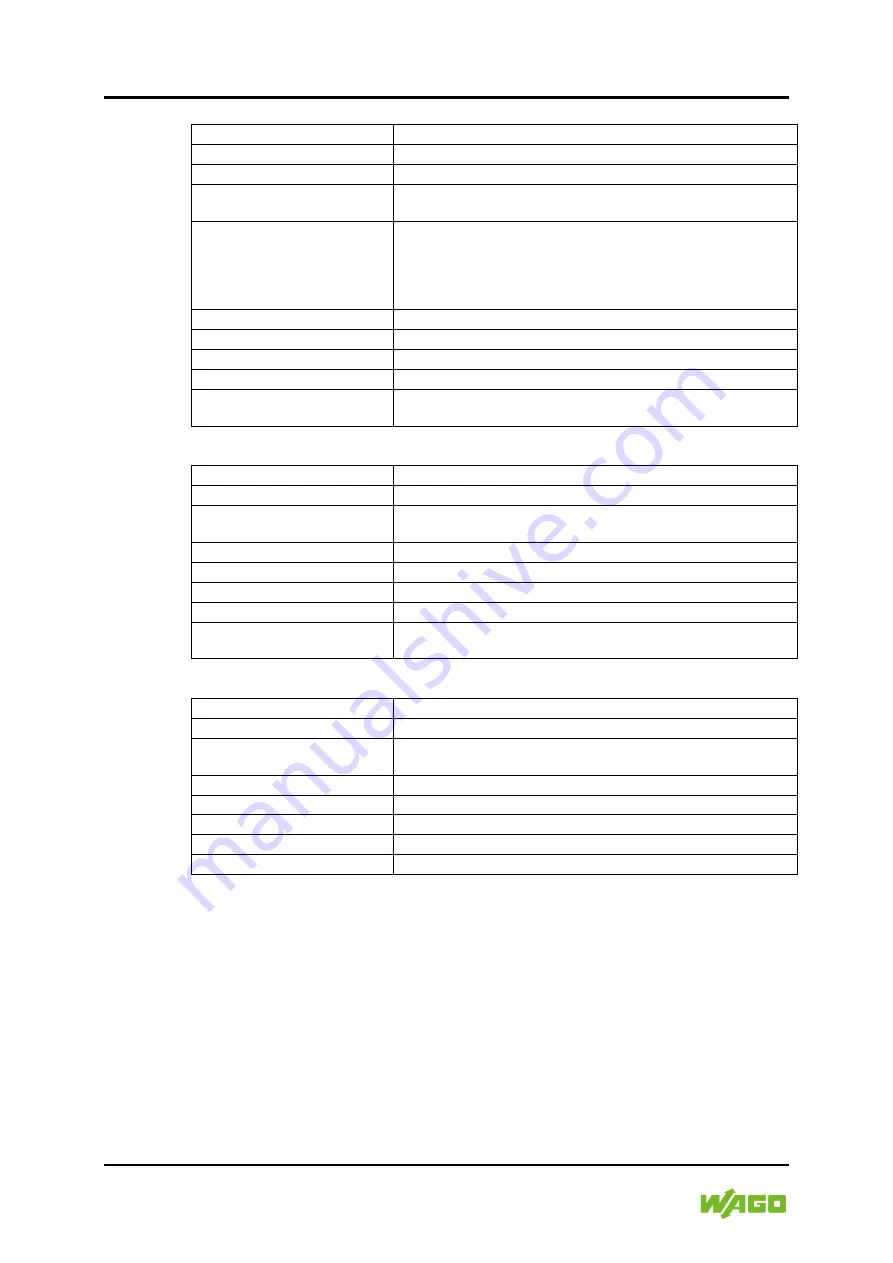
24 Device Description
758-919 Wireless Access Point
Manual
Version 1.0.0
Table 11: Wireless LAN
Wireless standards
IEEE 802.11 a, b, g, n, d, r
Operation modes
Access point or client
Fast roaming
IEEE 802.11r (client)
Max. number of clients for
access point
7
WLAN channels
2.4 GHz Access Point: 1–11
2.4 GHz Client: 1–11 + 12 & 13 depending on regulatory domain
scan 5 GHz Access Point: 36–48 (U-NII-1)
5 GHz Client: 36-48 + 100–116, 132–140, 120–128 depending on
regulatory domain scan. (U- NII-1, U-NII-2, U-NII-2e)
RF output power
15 dBm EIRP
Power consumption
54 mA @ 24 VDC
Net data throughput
20 Mbps.
Link speed
Max 65 Mbps (802.11n SISO)
Security
WEP 64/128, WPA, WPA-PSK and WPA2, TKIP and AES/CCMP,
LEAP, PEAP including MS-CHAP.
Table 12: Classic Bluetooth
Wireless standards (profiles)
PAN (PANU & NAP)
Operation modes
Access point or Client
Max. number of clients for
Central
7
RF output power
11 dBm EIRP
Power consumption
36 mA @ 24 VDC
Net data throughput
~ 1 Mbps
Bluetooth version support
Classic Bluetooth v2.1
Security
Authentication & Authorization, Encryption & Data Protection,
Privacy & Confidentiality, NIST Compliant, FIPS Approved.
Table 13: Bluetooth Low Energy
Wireless standards (profiles)
GATT
Operation modes
Central or Peripheral (pending)
Max. number of clients for
Central
7
RF output power
7 dBm EIRP
Power consumption
36 mA @ 24 VDC
Net data throughput
~ 200 kbps
Bluetooth version support
Bluetooth 4.0 dual-mode
Security
AES-CCM cryptography






























