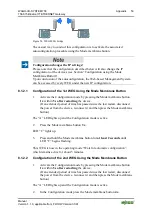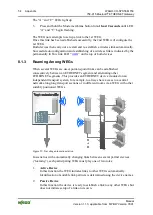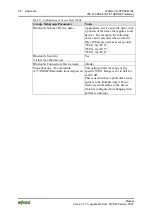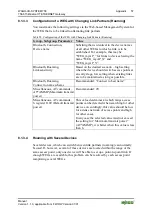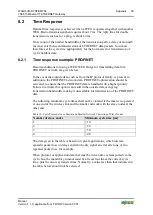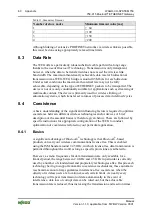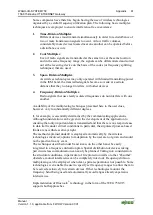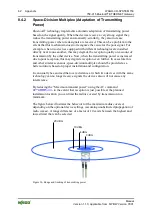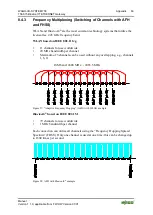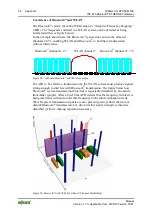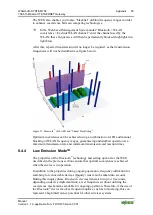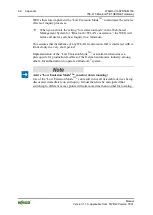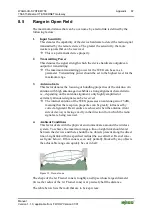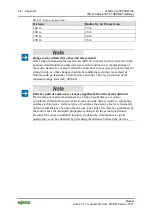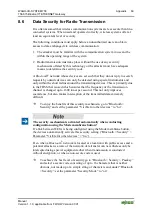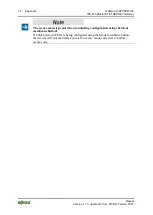WAGO-I/O-SYSTEM 758
Appendix
55
758-915
Bluetooth
®
ETHERNET Gateway
Manual
Version 1.1.0, applicable from FW/HW Version 01/01
In moving scenarios the passive devices involved in link setup are usually
stationary (access points) and make up the majority of the devices, whereas the
active device involved in link setup represents the mobile component and is only
present as a single device or a low number of devices. Although the descriptions
given below concur with this breakdown, it is not necessarily mandatory; a
stationary device can also be the active device and a mobile device can be passive
for link setup. The ration of active to passive devices, and vice versa, is also freely
definable for roll assignment.
8.1.3.1 Common Configuration of WEGs
The following settings should be made via the Web-based Management System at
all WEGs that are used, regardless of their role in this scenario.
Table 26: Common Configuration of WEGs
Group, Subgroup, Parameter
Value
Bluetooth, Security, Passkey
Must be identical for all WEGs.
Bluetooth, Security, Security Mode Must be identical for all WEGs,
recommended: On
Bluetooth, WLAN coexistence,
Exclude WLAN channel
Should be identical at all WEGs.
Bluetooth, Connection,
Bluetooth Address
(blank)
Bluetooth, Connection,
Remote role
PAN
8.1.3.2 Configuration of Access Point WEGs
The following settings must be made via the Web-based Management System for
each WEG that is to be used as an access point.