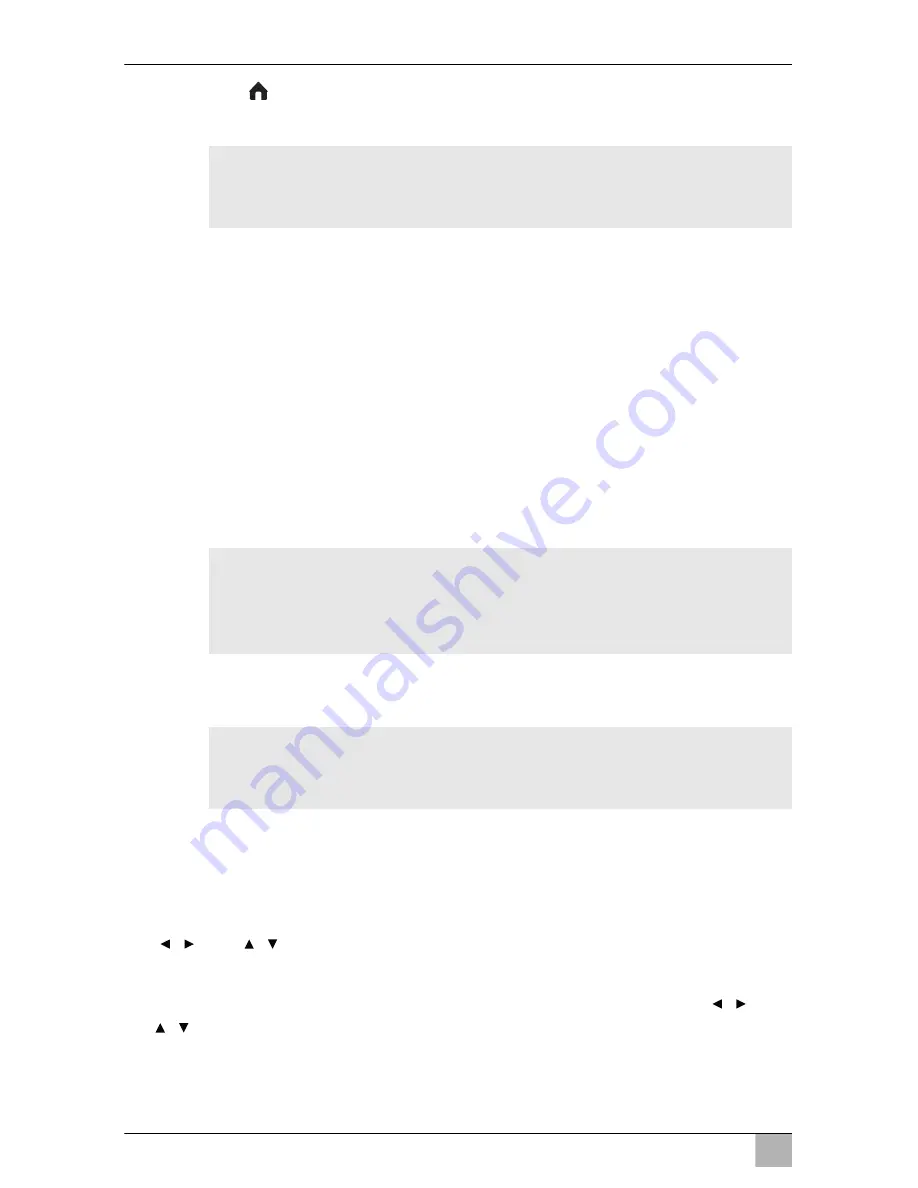
EN
Operating the moniceiver
MC402
28
➤
Touch the
on the display, specifically the upper left corner of the dis-
play (fig.
c
A, page 9), to open the
SOURCE
menu on the display.
I
➤
Touch the required source on the display.
or
➤
Press the
MENU
button (fig.
2
2, page 3) on the device, to open the
SOURCE
menu on the display.
➤
Touch the required source on the display.
or
➤
Press the
MODE
button (fig.
4
15, page 4) on the remote control to open
the
SOURCE
menu on the display.
➤
Touch the required source on the display.
I
8.2
Using the remote control
I
The remote control has an operating range of 3 to 5 metres.
Selecting functions
You can select the functions shown directly via the display. You have to use
the
and
buttons on the remote control in order to navigate to the
desired entry.
➤
Move the cursor in the direction desired by pressing the buttons
and
(fig.
4
12 page 4).
➤
Confirm your selection by pressing
OK
(fig.
4
11, page 4) .
NOTE
You can return from each sub menu to the main menu, by touch-
ing the upper left-hand corner of the display.
NOTE
A source cannot be selected if it is not ready to play. After insert-
ing the storage medium, wait a few seconds until the device has
read the available files automatically and shows it on the display.
NOTE
The moniceiver can be operated using the buttons and the device
display or using the remote control.
/
/
/
/
Summary of Contents for PerfectView MC402
Page 1: ...PerfectView MC402 EN Moniceiver Installation and Operating Manual...
Page 3: ...MC402 3 OD RDM EJECT ZOOM DIM 1 2 3 4 5 1 1 2 3 4 5 6 7 8 10 9 2...
Page 5: ...MC402 5 5 6 7...
Page 6: ...MC402 6 8 1 9...
Page 7: ...MC402 7 1 1 0 1 a...
Page 8: ...MC402 8 A B b...
Page 9: ...MC402 9 c 1 d...






























