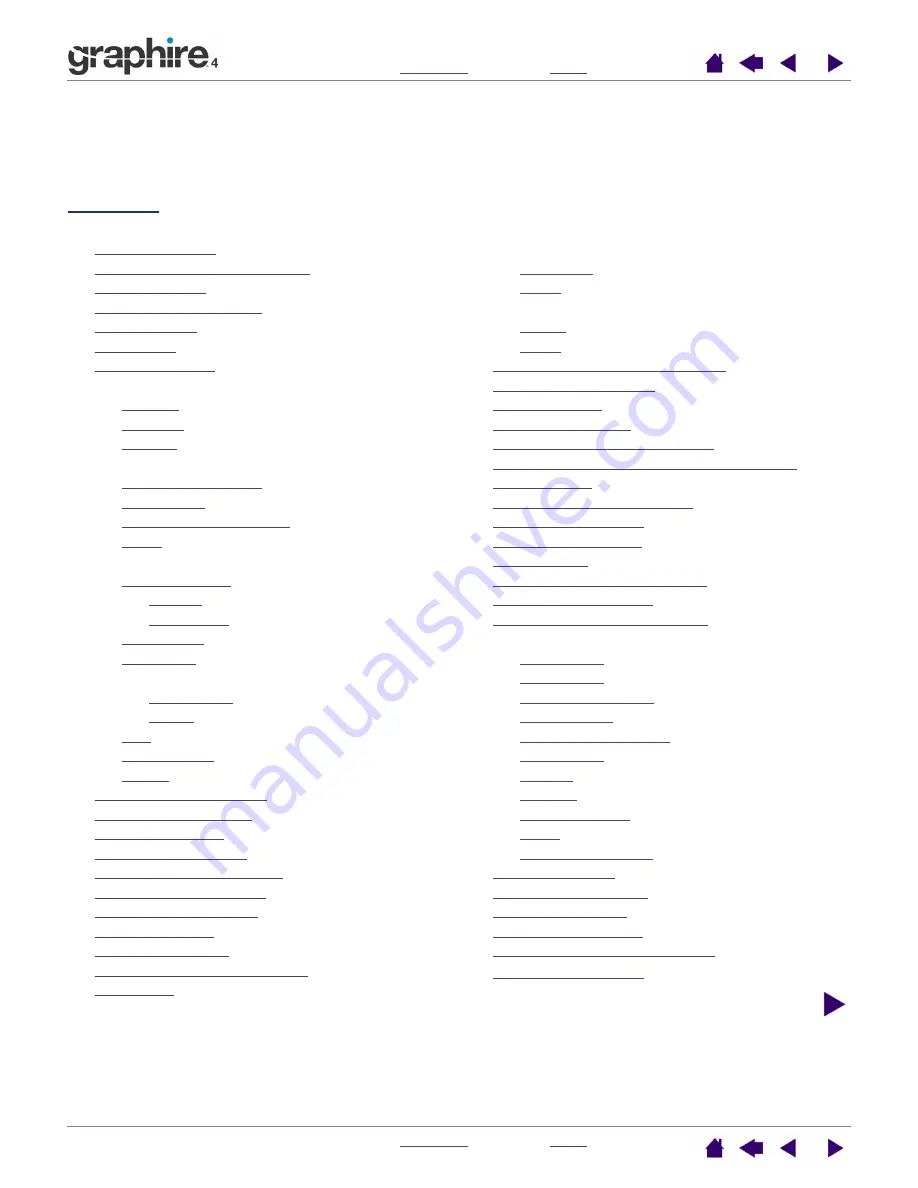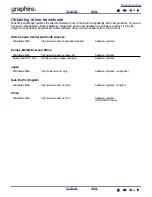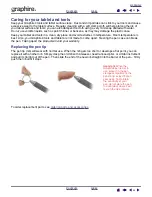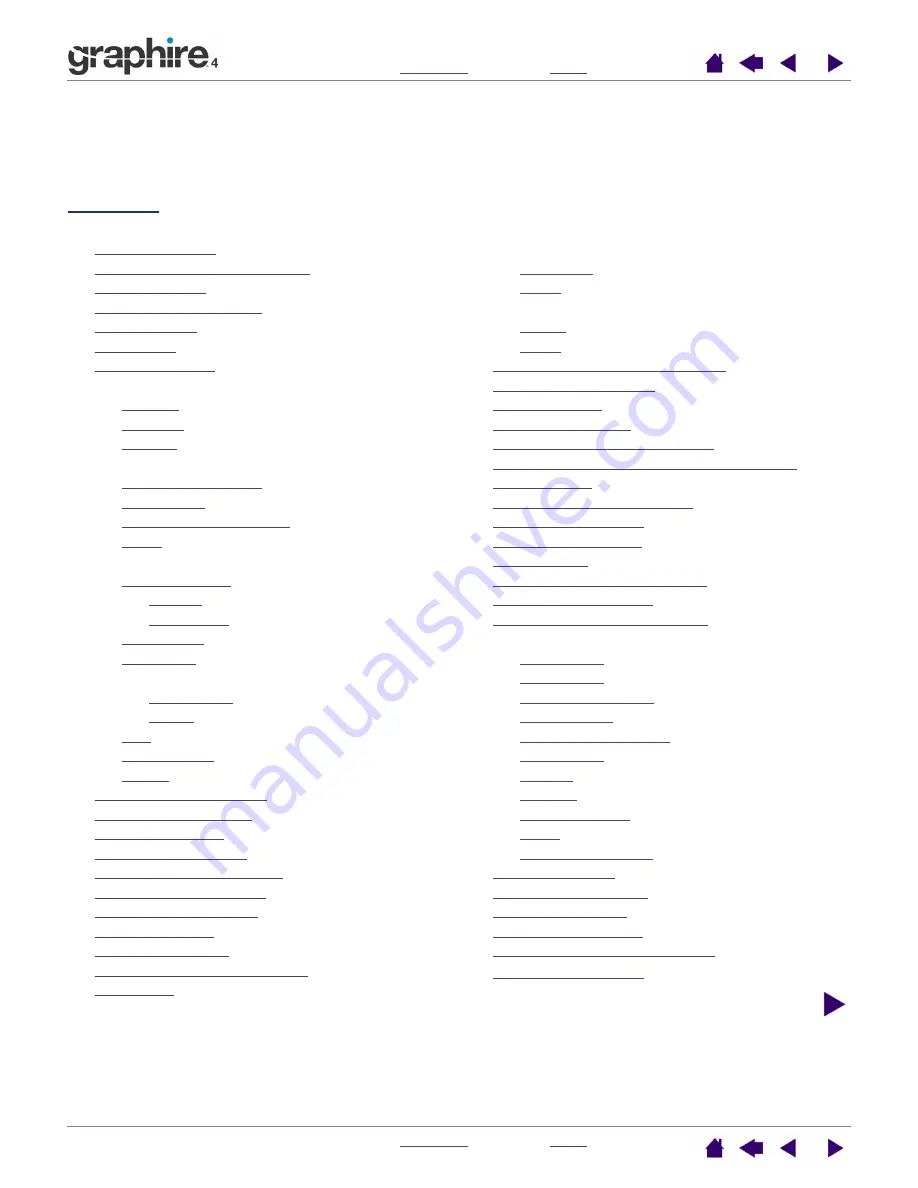
I
NDEX
C
ONTENTS
I
NDEX
C
ONTENTS
56
56
INDEX
About the manual
4
Accessories and parts, ordering
47
Button functions
23
Care, for tablet and tools
44
CE declaration
48
Click sound
11
Clicking, with pen
11
Control panel
opening
18
overview
19
settings
19
Cordless mouse
buttons, customizing
26
customizing
25
fingerwheel, customizing
26
using
14
Customizing
cordless mouse
25
buttons
26
fingerwheel
26
double-click
21
eraser feel
21
mouse
acceleration
31
speed
31
pen
20
side switches
22
tip feel
21
Double-click, customizing
21
Double-clicking, how to
11
Dragging, with pen
11
Drawing with pressure
12
Driver downloads, obtaining
42
Environmental conditions
44
Eraser feel, customizing
21
Erasing, with pen
13
ExpressKeys, using
16
Eye-hand coordination exercise
13
FCC notice
48
Features
input tools
7
tablet
6
Functions
button
23
tablet
32
General problems, troubleshooting
36
Graphire4, working with
6
Holding the pen
9
Information, product
47
Interference, radio and television
48
Macintosh-specific problems, troubleshooting
40
Manual, about
4
Mapping, to multiple monitors
28
Mouse Mode, settings
26
Mouse Speed, setting
31
Nib, replacing
44
Ordering parts and accessories
47
Overview, control panel
19
Parts and accessories, ordering
47
Pen
clicking with
11
customizing
20
double-clicking with
11
dragging with
11
drawing with pressure
12
erasing with
13
holding
9
pointing
10
replacing the tip
44
using
9
using side switches
12
Pointing, with pen
10
Pressure, drawing with
12
Product information
47
Proportions and scale
29
Radio and television interference
48
Scale and proportions
29