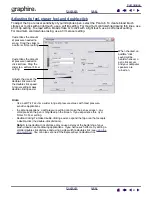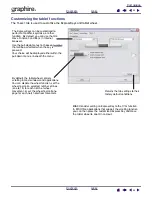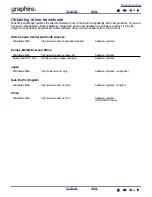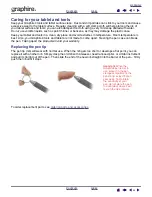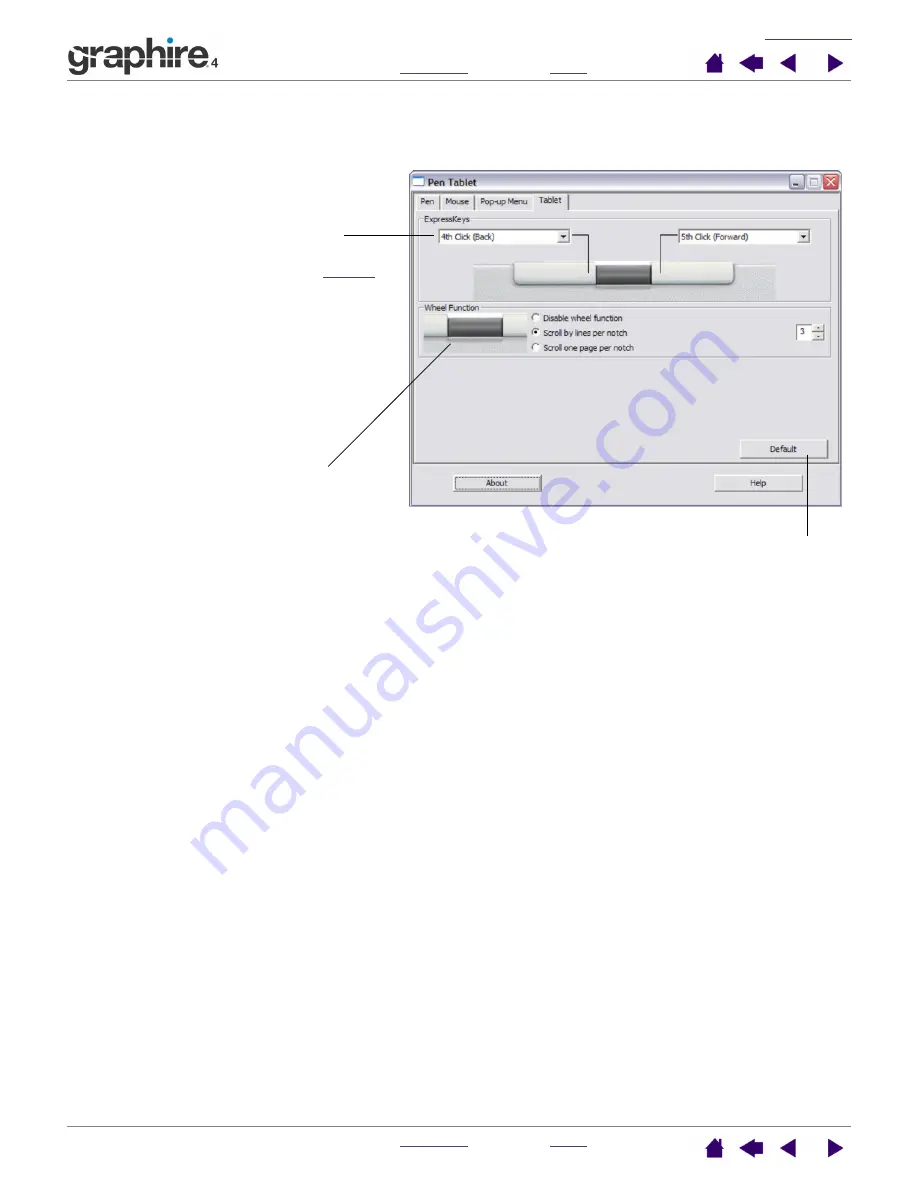
32
32
Customizing the tablet functions
The T
ABLET
tab is used to customize the ExpressKeys and tablet wheel.
The ExpressKeys can be customized to
perform a modifier, keystroke, or other
function. By default, you can use them to
move F
ORWARD
and B
ACK
in Internet
browsers.
Use the pull-down menus to choose a
that will be performed when the key is
pressed.
Your choice will be displayed either within the
pull-down menu or beneath the menu.
Returns the tab settings to their
factory default conditions.
By default, the tablet wheel controls
scrolling in most windows and applications.
You can disable the wheel function, set the
wheel to scroll a selected number of lines
(one to 15) for each notch of wheel
movement, or set the wheel to scroll one
page for each notch of wheel movement.
Hint:
Consider setting an ExpressKey to the C
TRL
function.
In MS Office applications that support the scrolling function
you can then press the customized ExpressKey and move
the tablet wheel to zoom in and out.