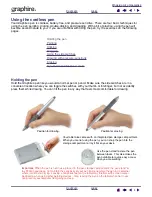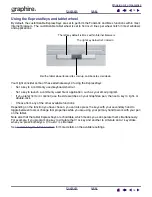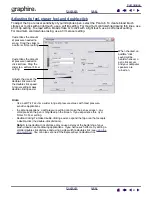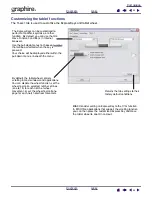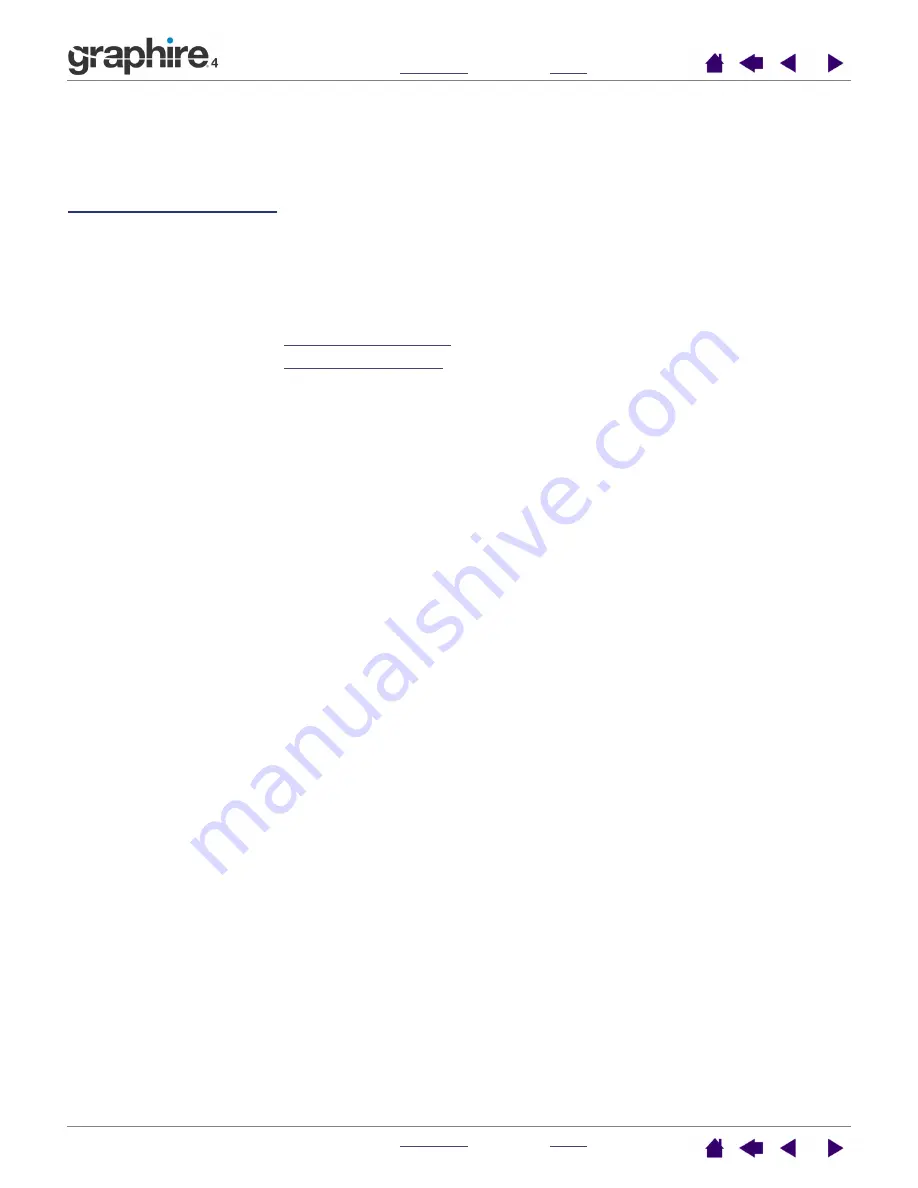
18
18
CUSTOMIZING
After you master the basics of using your Graphire4 pen tablet, you may want to customize the way the pen
or cordless mouse works. This chapter describes how to use the Pen Tablet control panel to adjust your
Graphire4 tablet and tool settings.
Opening the control panel
Control panel overview
Control panel settings
Opening the control panel
To open the control panel, use the Graphire4 tool you wish to customize on the tablet:
•
Windows.
Click on the Windows
START
button and choose A
LL
P
ROGRAMS
. (For versions other than
Windows XP, choose the P
ROGRAMS
group.) Then select T
ABLET
and choose the P
EN
T
ABLET
P
ROPERTIES
option.
•
Macintosh.
Open S
YSTEM
P
REFERENCES
from either the Dock, the Apple menu, or from the
A
PPLICATIONS
folder. Then click on the P
EN
T
ABLET
icon.
After you have opened the Pen Tablet control panel, you can begin customizing Graphire4.
Note:
When more than one Wacom tablet is installed on a single computer, any changes made in the Pen
Tablet control panel will be applied only to the tablet that was last used before opening the control panel.