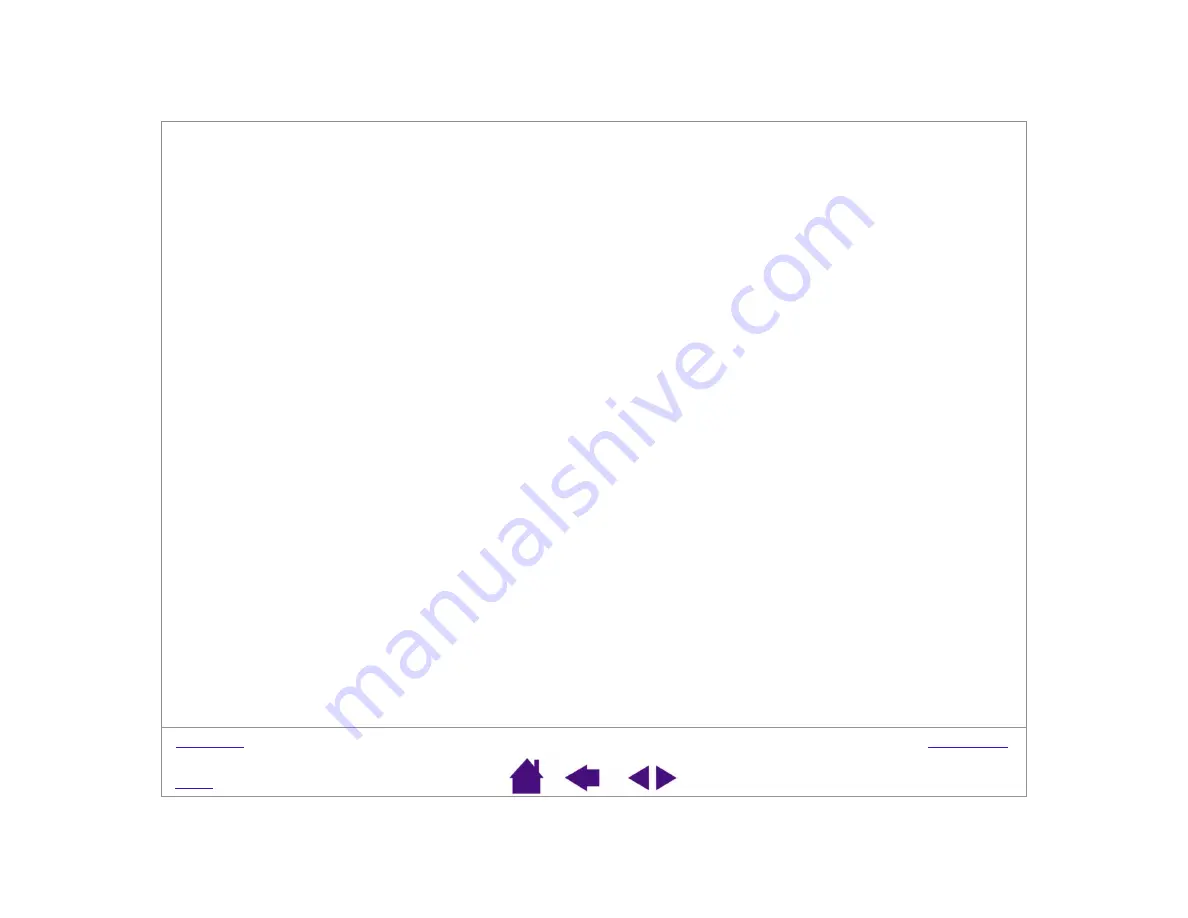
Page 59
UNINSTALLING THE SOFTWARE
Follow the appropriate procedure below to remove the Wacom tablet and tablet software from your system.
Windows XP: Click
START
. In the start menu, select C
ONTROL
P
ANEL
. Then select A
DD
OR
R
EMOVE
P
ROGRAMS
.
In the A
DD
OR
R
EMOVE
P
ROGRAMS
window, choose P
EN
T
ABLET
D
RIVER
and click on the C
HANGE
OR
R
EMOVE
P
ROGRAMS
button. Follow the prompts to remove the tablet driver. When the tablet driver has been removed,
unplug the tablet from your computer.
Windows 98, Me, or 2000:
1. Click the Windows S
TART
button. Then choose S
ETTINGS
and C
ONTROL
P
ANEL
.
2. In the C
ONTROL
P
ANEL
window, double-click on the A
DD
/R
EMOVE
P
ROGRAMS
icon. In the dialog box that
appears, choose the P
EN
T
ABLET
option.
3. Click on the A
DD
/R
EMOVE
... button and follow the prompts to remove the tablet driver. When the tablet driver has
been removed, unplug the tablet from your computer.
Macintosh OS X, v10.1.5 or greater:
From the F
INDER
, choose A
PPLICATIONS
from the G
O
menu and open the T
ABLET
folder. Double-click on the
R
EMOVE
T
ABLET
icon and select the R
EMOVE
T
ABLET
S
OFTWARE
button. After the removal is completed, click OK.
Then unplug your tablet from the computer.
Macintosh OS 9:
1. Run the Wacom Tablet Installer (either from the Wacom Tablet CD or from your latest tablet driver download).
2. Select the I
NSTALL
button and
C
ONTINUE
through the prompts until you reach the tablet driver installation dialog
box. Then select the R
EMOVE
button and follow the prompts.
3. Unplug the tablet from your computer.
Important: When you remove the Wacom tablet software from your system, any other Wacom tablet
connected to your computer will no longer operate with full Wacom tablet functionality.






























