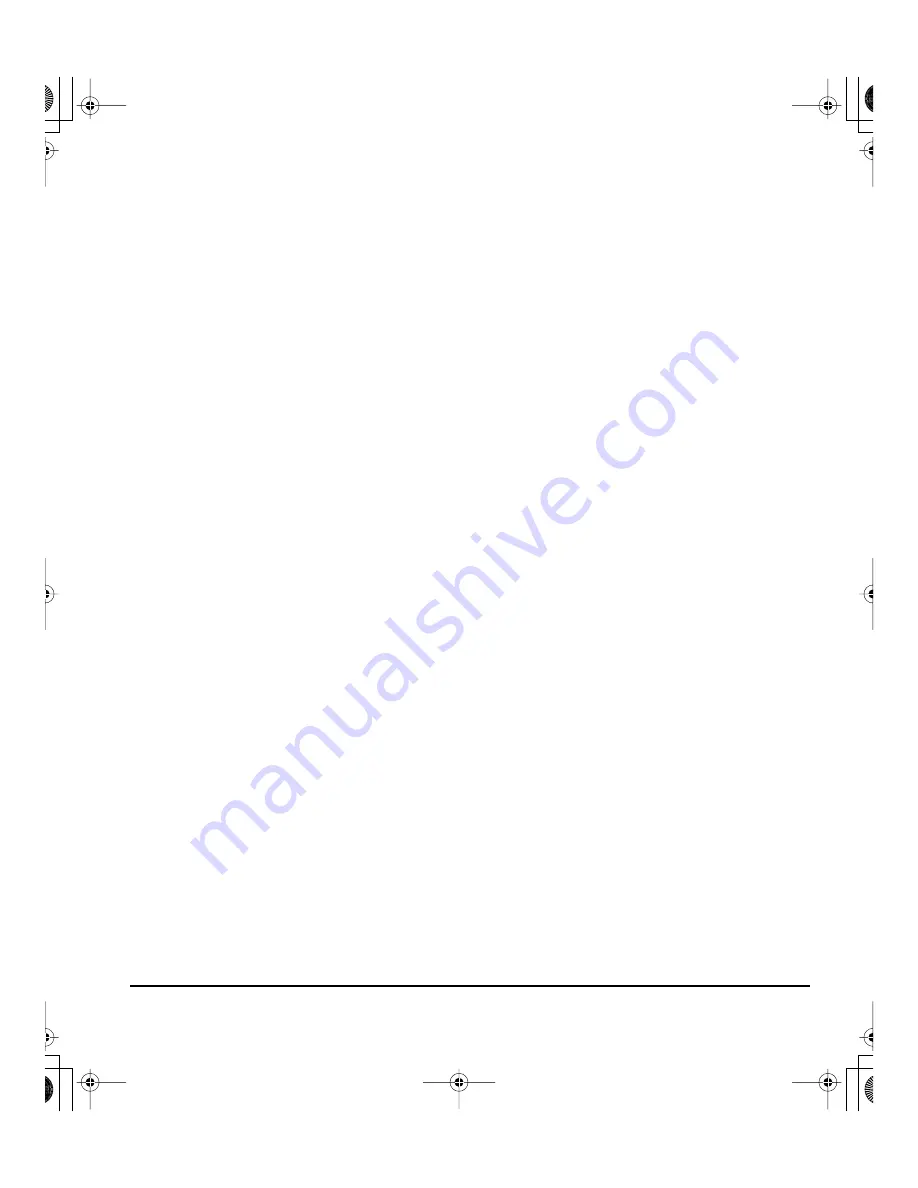
Annexes
Page 55
Wacom ne sera pas tenu de réparer ou de remplacer le produit si (a) selon Wacom, la défaillance du produit résulte
d'un accident, d'une utilisation abusive ou incorrecte, d'une négligence, d'une utilisation inappropriée ou d'une
modification ou réparation non autorisée, ou (b) si le produit a été manipulé ou stocké contrairement aux
instructions de Wacom en matière de stockage, ou (c) si la défaillance est due à une usure normale ou (d) si vous
ne respectez pas les obligations décrites ci-dessus.
Au cas où l'examen d'une plainte soumise dans le cadre de la garantie démontre que cette plainte tombe en
dehors de la période ou de la portée de cette garantie, ou au cas où le produit s'avère fonctionner correctement,
les frais de cet examen et des réparations seront à votre charge.
Les descriptions, dessins, caractéristiques, échantillons, modèles, bulletins ou autres matériels utilisés dans le
cadre de la vente du produit ne constituent pas une garantie explicite de la conformité du produit à vos exigences.
En cas d'invalidation d'une des dispositions du présent contrat, la disposition en question sera considérée comme
étant distincte du reste du contrat, dont les autres dispositions resteront effectives sans limitation.
Si le produit est défectueux, l'acheteur sera en droit d'engager des démarches judiciaires contre le vendeur du fait
de la responsabilité de ce dernier pour les défectuosités du produit. Ces droits légaux vis-à-vis du vendeur ne sont
limités d'aucune façon par la présente garantie. Au contraire, la présente garantie confère à l'acheteur des droits
supplémentaires en sus de ceux indiqués dans le présent document.
Cette garantie limitée est applicable dans le cas où le siège social du vendeur est établi dans l'Union européenne
ou dans l'un des pays suivants : Islande, Norvège, Jersey, Suisse, Russie, Ukraine, Roumanie, Bulgarie, Croatie,
Serbie, Tunisie, Turquie, Syrie, Liban, Jordanie, Israël, Égypte, Émirats Arabes Unis, Iran ou Afrique du Sud.
La présente garantie et responsabilité limitée est régie par les lois de la République fédérale d'Allemagne.
Pour toute question concernant cet Accord ou si vous désirez contacter Wacom pour quelque raison que ce soit,
veuillez envoyer un courrier écrit à l'une des adresses suivantes :
Wacom Europe GmbH
Europark Fichtenhain A9
47807 Krefeld
ALLEMAGNE
DTF720_Manual.fm Page 55 Monday, December 22, 2008 12:36 PM
Summary of Contents for DTF-720 - OTHER
Page 4: ...DTF720_Manual fm Page 0 Monday December 22 2008 10 13 AM...
Page 60: ...Appendix Page 56 DTF720_Manual fm Page 56 Monday December 22 2008 10 13 AM...
Page 62: ...DTF720_Manual fm Page 0 Monday December 22 2008 12 29 PM...
Page 118: ...Anhang Seite 56 DTF720_Manual fm Page 56 Monday December 22 2008 12 29 PM...
Page 120: ...DTF720_Manual fm Page 0 Monday December 22 2008 12 36 PM...
Page 176: ...Annexes Page 56 DTF720_Manual fm Page 56 Monday December 22 2008 12 36 PM...
Page 177: ...Annexes Page 57 DTF720_Manual fm Page 57 Monday December 22 2008 12 36 PM...
Page 178: ...Annexes Page 58 DTF720_Manual fm Page 58 Monday December 22 2008 12 36 PM...






































