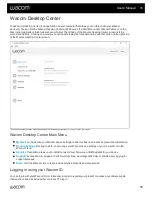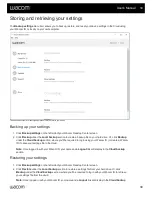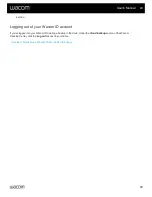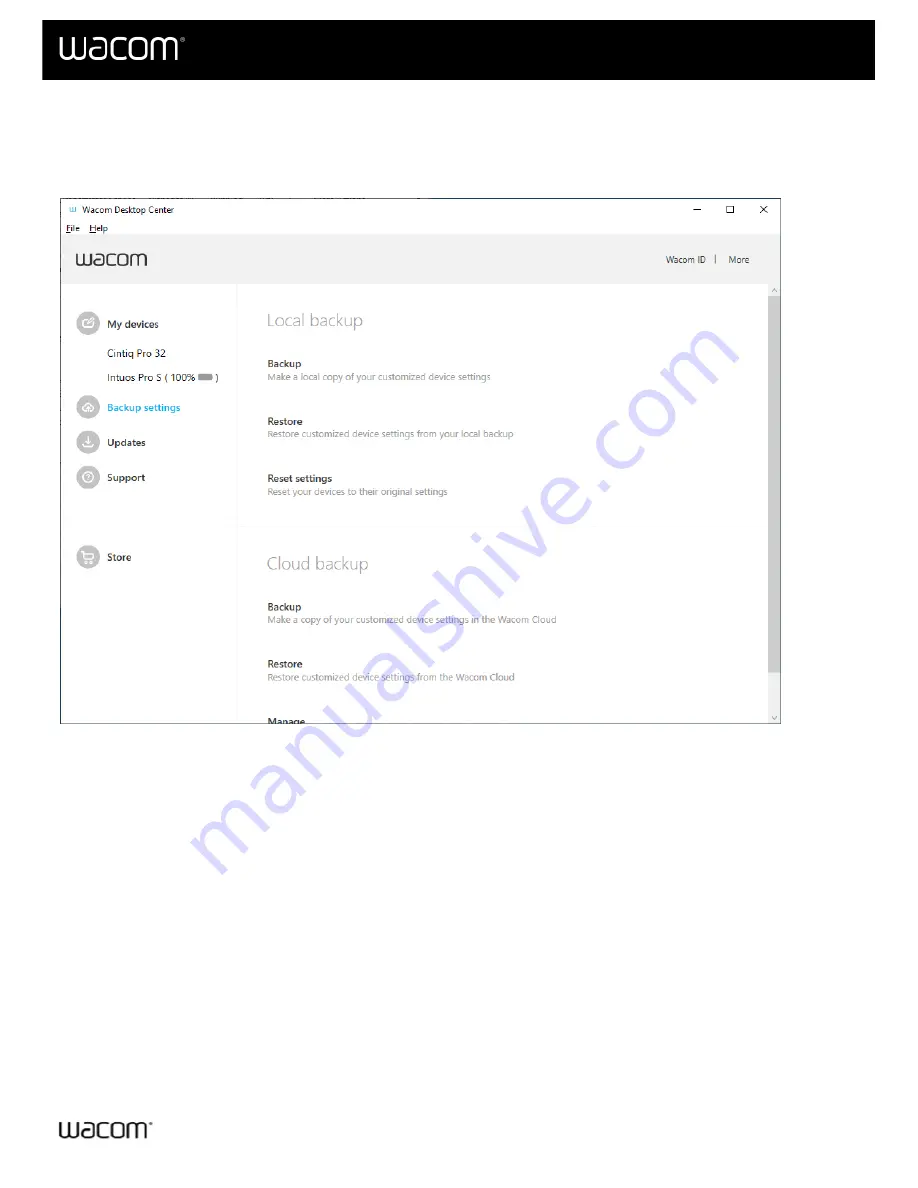
Storing and retrieving your settings
The
Backup settings
menu item allows you to backup, restore, and reset your device settings in the Cloud using
your Wacom ID, or locally on your own computer.
The above screenshot is for descriptive purposes; it may not match your screen.
1. Click
Backup settings
on the left side of your Wacom Desktop Center screen.
2. Click
Backup
under the
Local backup
section to create a backup file on your hard drive. Or, click
Backup
under the
Cloud backup
section, where you'll be required to log in using your Wacom ID (or create a Wacom
ID) to save your settings file in the cloud.
Note:
Once logged in with your Wacom ID, your name and a
Logout
link will display in the
Cloud backup
section.
1. Click
Backup settings
on the left side of your Wacom Desktop Center screen.
2. Click
Restore
under the
Local backup
section to restore a settings file from your hard drive. Or, click
Backup
under the
Cloud backup
section, where you'll be required to log in with your Wacom ID to retrieve
your settings file from the cloud.
Note:
Once logged in with your Wacom ID, your name and a
Logout
link will display in the
Cloud backup
User's Manual
39
39
Summary of Contents for CTL-672
Page 12: ...Cookies Terms of use Privacy Policy California Privacy User s Manual 12 12...
Page 29: ...Cookies Terms of use Privacy Policy California Privacy User s Manual 29 29...
Page 49: ...Cookies Terms of use Privacy Policy California Privacy User s Manual 49 49...
Page 60: ...Cookies Terms of use Privacy Policy California Privacy User s Manual 60 60...