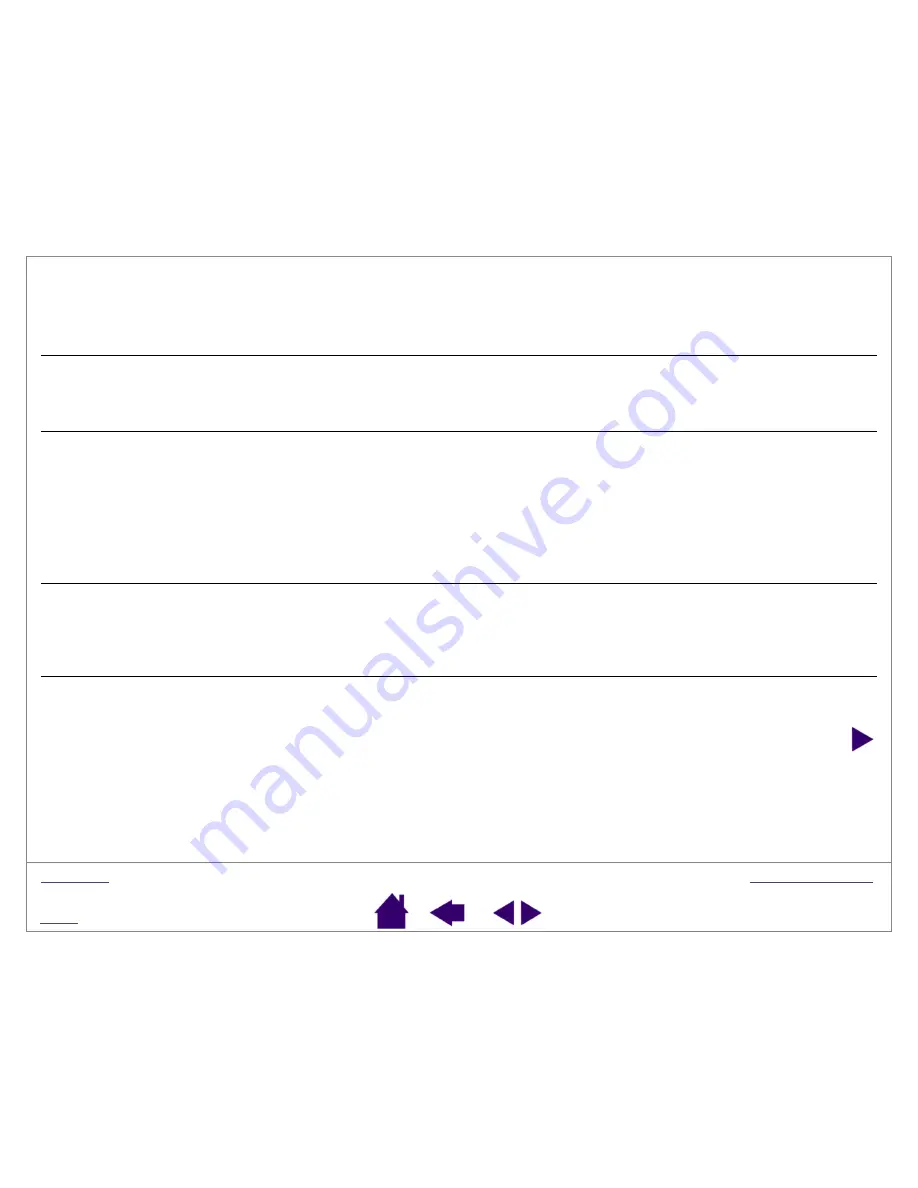
Page 39
Windows-specific problems
Windows 98 or Me.
Your pen
does not function inside a full
screen DOS window.
You must use a traditional mouse when working in a full screen DOS window.
After pressing C
TRL
+A
LT
+D
EL
,
the screen cursor cannot be
controlled with your pen.
When the C
LOSE
P
ROGRAM
dialog box (Windows 98 or Me) is active, the
tablet will not work. Use your mouse or keyboard to continue. When this
dialog box is closed, you can again use your PenPartner2 pen to control the
screen cursor.
Windows 98 or Me.
When working with multiple
monitors, the screen cursor
positioning is incorrect after
moving into the unmapped area
of the virtual desktop.
On a multiple monitor system, the tablet is mapped to the virtual desktop (a
rectangular area covering all monitors).
If your video display areas do not form a rectangle because they are
different sizes or they are not evenly aligned, the screen cursor positioning
will be incorrect after moving into the unmapped area of the virtual desktop.
To reestablish the correct screen cursor position, lift your PenPartner2 pen
away from the tablet surface and then return it to within 5 mm (0.20 inch) of
the tablet surface over an area of the tablet that is mapped to a display area.
After changing right- and left-
handed settings in the
computer’s mouse control panel,
the pen tip no longer functions
properly.
Restart Windows for your Wacom pen settings to be correctly recognized.
Windows XP.
After installing the
tablet on a system with multiple
users, the tablet only works on
the primary user desktop.
Reboot the system after installing the tablet on a system with
multiple users.
















































