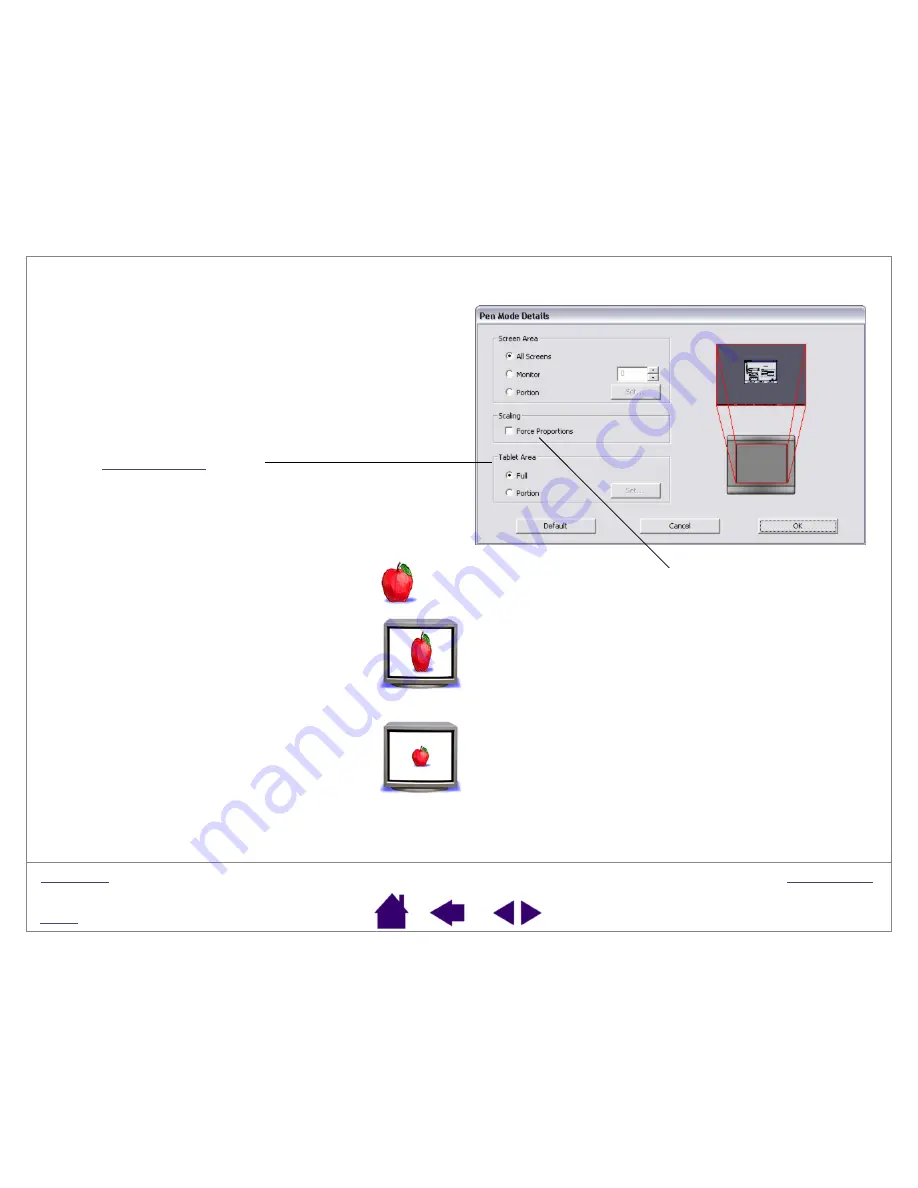
Page 30
Use the T
ABLET
A
REA
options to select a tablet area for
tablet to screen mapping.
•
F
ULL
. The entire active area of the tablet is mapped.
This is the default setting.
•
P
ORTION
. A portion of the tablet area is mapped.
Click S
ET
... to open a dialog box where you can set
area.
F
ORCE
P
ROPORTIONS
. Check or uncheck the box to select
a tablet to screen mapping relationship.
•
When unchecked, the correct scale or proportions are
not maintained. The selected tablet area is mapped to
the selected display area. A traced image may appear
stretched, and may be smaller or larger than the
original image. This is the default setting.
•
When checked, the correct vertical and horizontal
proportions are maintained between the tablet and
display. A traced image appears proportionally correct
on your display, but may be smaller or larger than the
original image. Depending on your settings, some
portions of the tablet active area may no longer be
usable when this option is selected.






























