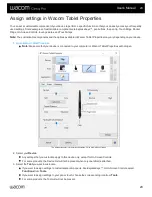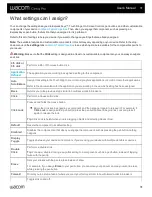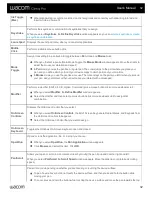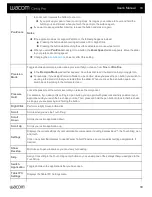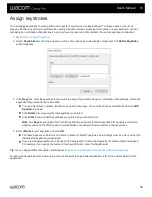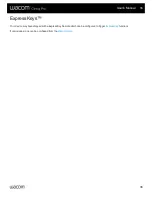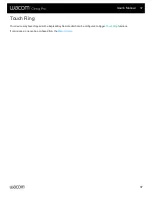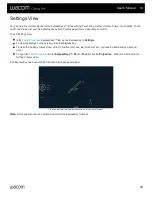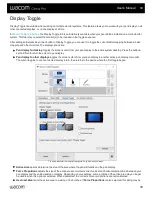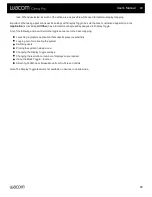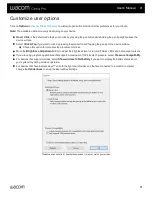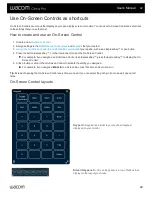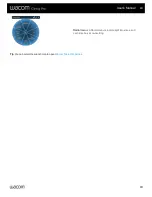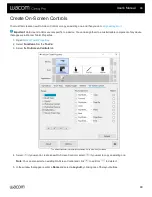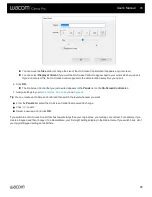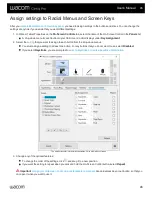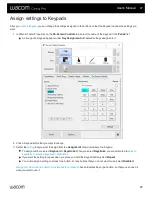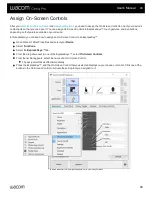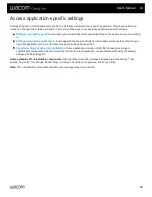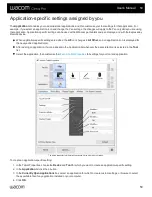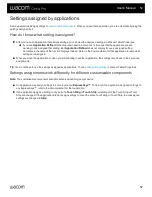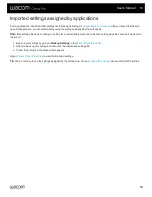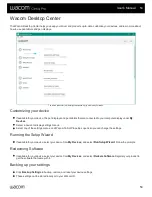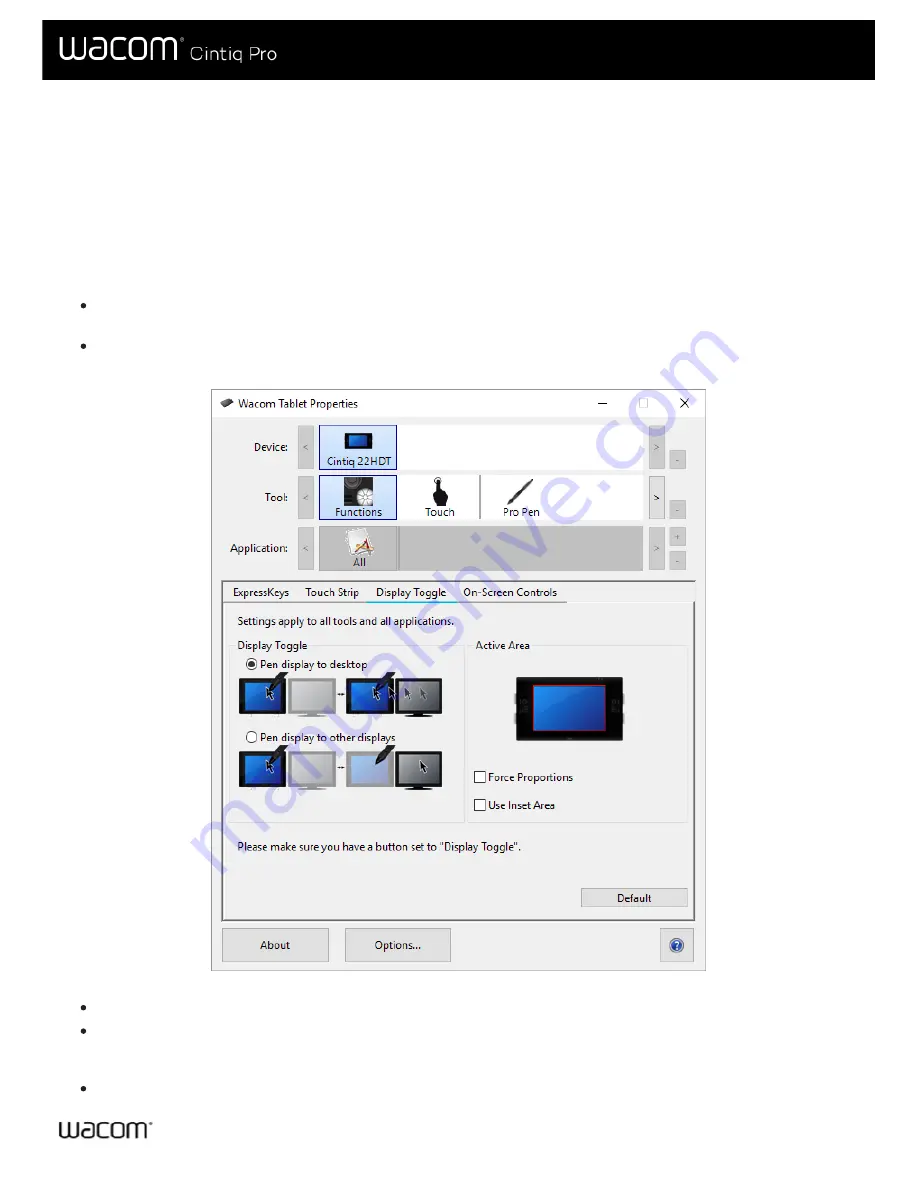
Display Toggle is available when working on multiple monitor systems. This feature allows you to work with your pen display on all
other connected displays, or on one display at a time.
, the Display Toggle tab is automatically available when your pen tablet is installed on a multi-monitor
system. This tab lets you select the monitor(s) to be included in the toggle sequence.
After setting an ExpressKey or pen button to Display Toggle, you can use it to toggle the current tablet mapping between a base
mapping and other monitors. The display options are:
Pen display to desktop
toggles the screen cursor from your pen display to the entire system desktop. Press the button a
second time to return the cursor to pen display.
Pen display to other displays
toggles the screen cursor from your pen display to another active pen display or monitor.
The cursor toggles to each connected display in turn, then returns to the device where the first toggle began.
The above screenshot is for descriptive purposes; it may not match your screen.
Active Area
options determine the size of the area where the pen will function on the pen display.
Force Proportions
adjusts the size of the active area to maintain correct vertical and horizontal proportions between your
pen display and the entire desktop or display. Depending on your settings, some portions of the active area may no longer
be usable when this option is selected. When deselected, the correct scale or proportions are not maintained.
Use Inset Area
limits the active area to a sizing of 6 x 8 inches. If
Force Proportions
is also selected, this sizing may be
User's Manual
39
39