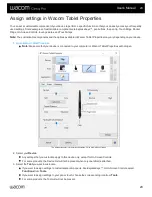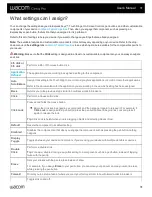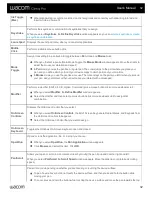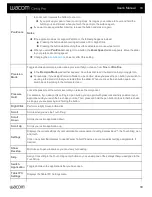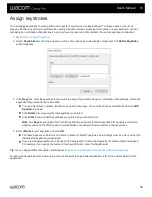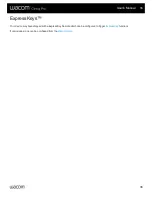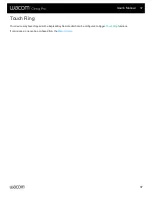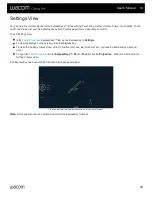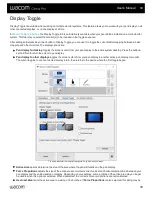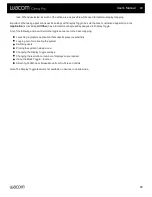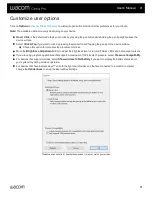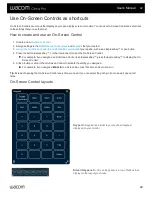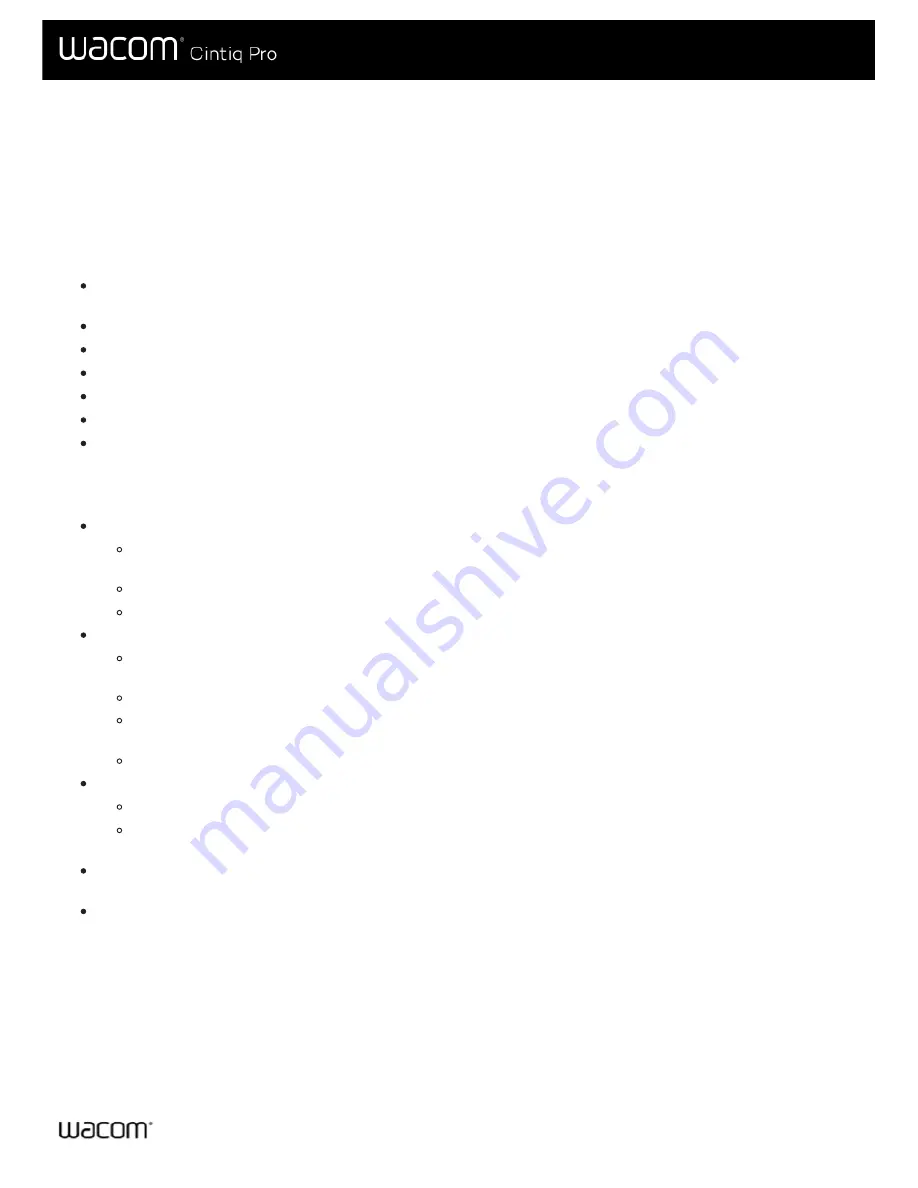
Customize your device in Wacom Tablet Properties
Note:
The options available in Wacom Tablet Properties will vary depending on your device.
What can I customize in Wacom Tablet Properties?
Assign
Functions
to components like ExpressKeys™, Touch Rings, Rocker Rings, Touch Strips, pen buttons, and the
pen tip.
Select the settings that you want
Touch
gestures to activate.
Assign settings that change depending on which application you are using by creating
Application Specific
settings.
Create and assign
On-Screen Controls
, such as Screen Key panels and Radial menus.
Define which devices to switch between when you
Display Toggle
, if you are using multiple devices or monitors.
Return the settings on the tab that you are viewing to
Default
settings.
Set advanced
Options
, such as how your pen tip performs clicks.
Where can I access settings and other options in Wacom Tablet Properties?
Device list
There is an icon in this list for each device that is currently connected to your computer. To add a new device to this
list, connect it to your computer.
Select a device from the
Device
list to view the
Functions
and
Touch
settings for it.
For some products, the Device List will not be present when only one tablet is attached.
Tool list
There is an icon in this list for each tool that you recently used on this device. To add a new tool to this list, use the
tool on your device.
Select a tool to view the settings for it.
Select
Functions
to view the settings for the device that you selected from the Device list, such as settings for
ExpressKeys™ and Touch Rings.
For some products, the Tool List will not be present.
Application list
Select
All
from the
Application
list to view the settings that apply across all applications.
, select an application icon from the
Application
list to view the settings
that are specific to that application.
About button
: Select
About
to view software version information and access the
Diagnose
tool that can help you test
your device.
? icon
: Select the
?
icon to view User Help topics for the settings that you are currently viewing.
User's Manual
27
27