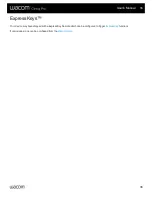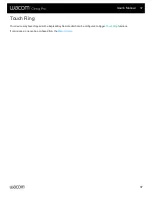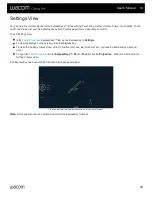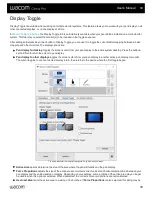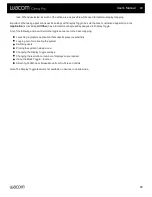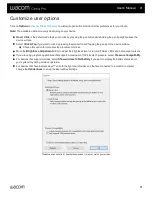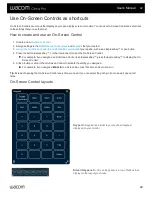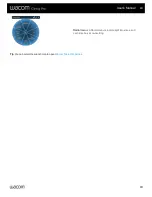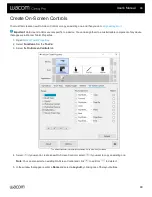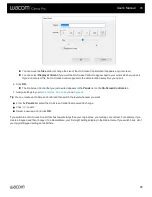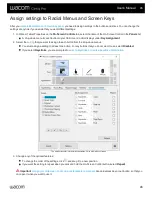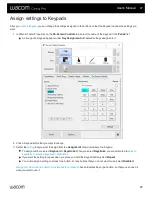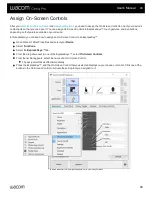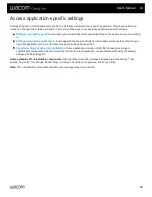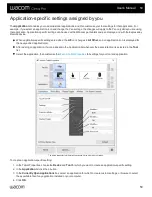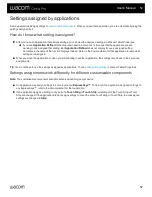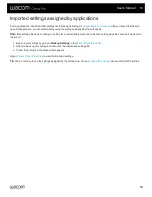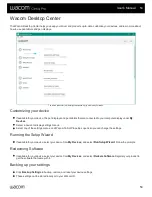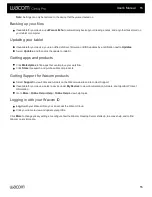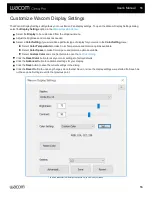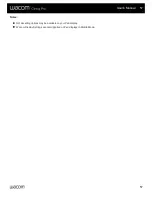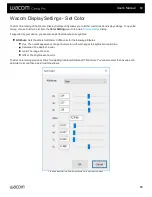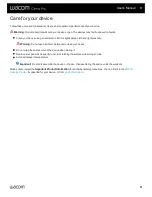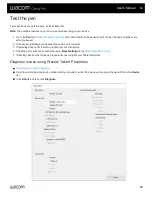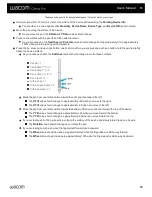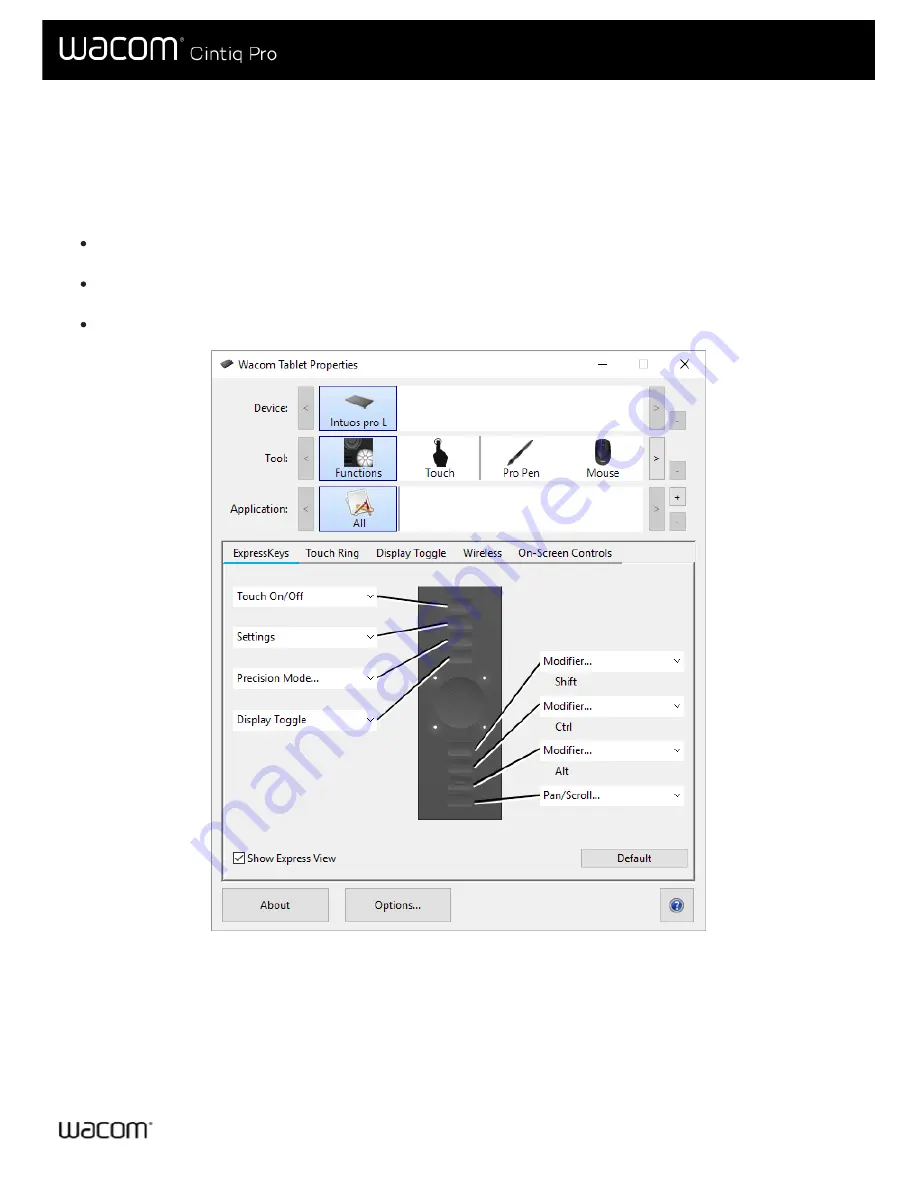
Application-specific settings assigned by you
The
Application
list enables you to add individual applications, and then customize your tool settings for that application. For
example, if you select an application icon and change the Pen settings, the changes will apply to the Pen only while you are using
that application. Application-specific settings can be used with all Wacom pen tablets and pen displays, and with the ExpressKey
Remote device.
When application-specific settings are added, the
All
icon changes to
All Other,
and an application icon is displayed for
the newly added application(s).
After adding an application, its icon appears in the Application list whenever the associated tool is selected in the
Tool
list.
Select the application, then customize the
tab settings for your tool and application.
The above screenshot is for descriptive purposes; it may not match your screen.
To create an application-specific setting:
1. In the Tablet Properties, choose the
Device
and
Tool
for which you want to create an application-specific setting.
2. In the
Application
list click the
+
button.
3. In the
Currently Open Applications
box, select an application for which to create custom settings, or browse to select
the executable file of any application installed on your computer.
4. Click
OK
.
User's Manual
50
50