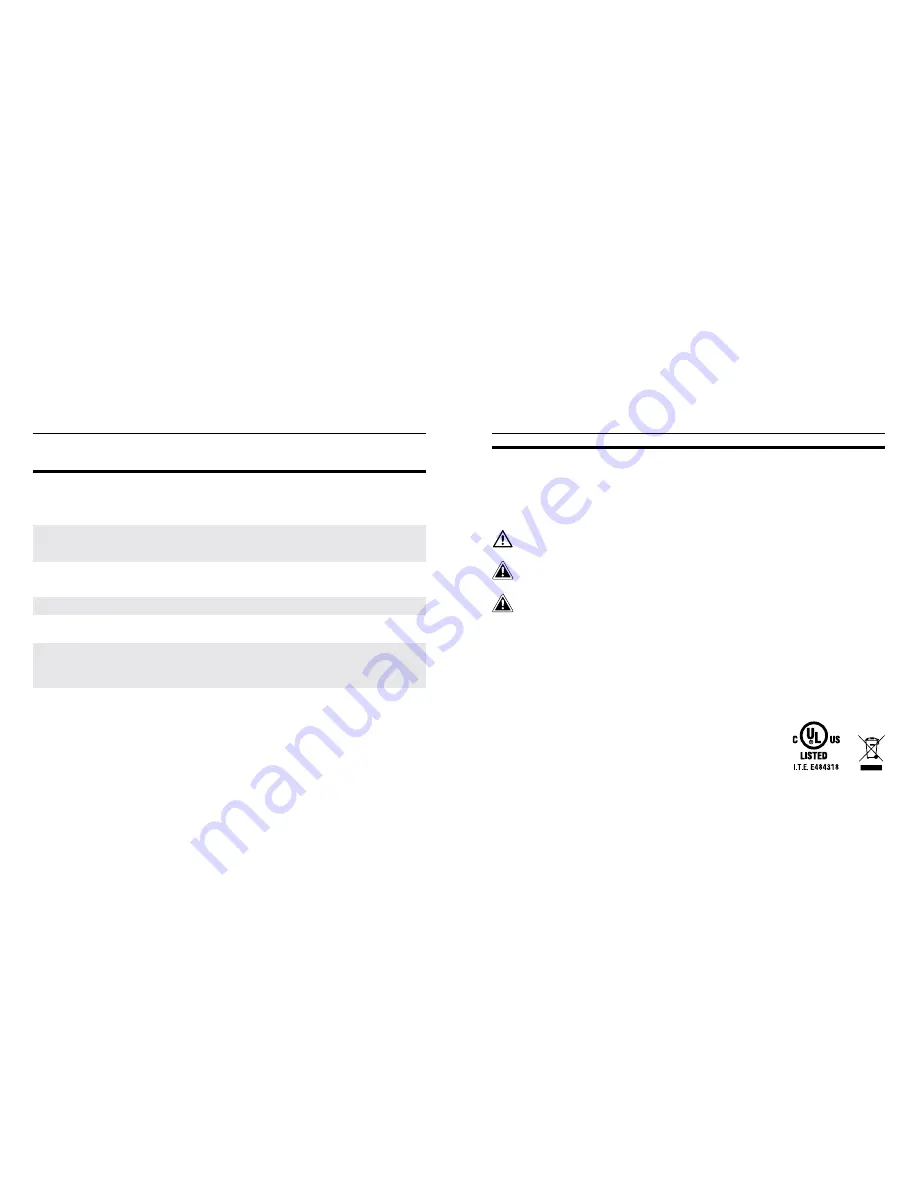
15
16
SAFETy & OPERATIONS
Please adhere to the following safety instructions. Failure to follow the instructions outlined in the user’s
manual may lead to serious personal injury and possible property damage.
Smart Socket USB power output max. up to 5W.
The socket must be installed in the listed lampholder.
USB connector use only with the Camera Model: TC200KU.
Class 2 output connections are not intended for supporting products or appliances.
Use only the USB cable packaged with the Camera Model: TSK200KU. The Smart Socket and USB cable
may become warm during normal use. Always allow adequate ventilation around the smart socket
and USB cable and use care when handing. Unplug the device if any of the following conditions exist:
• the USB cable or Smart Socket has become frayed or damaged
• the USB connector or Smart Socket is exposed to rain, liquid, or excessive moisture
• the USB cable or Smart Socket has become damaged
• you suspect the USB cable or Smart Socket needs service or repair
• you want to clean the USB cable or Smart Socket
7. Troubleshooting & FAQ
Frequently Asked Questions
1
2
3
4
5
6
7
How long will my recordings be available?
Do I have to leave my light switch on?
How many Toucan Cameras can I install
at home?
Can I use LED bulb with Toucan?
What is the maximum light bulb wattage
I can use with the Smart Socket?
I do not see any Toucan camera show up
in setup screen?
My Toucan is “offline”?
All Toucan units come standard with a two-hour download and “look back”
window. With premium subscription plans, you can “go back in time” to
access every event that your Toucan generated for up to 30 days.
Yes, Toucan uses power continuously, so you will have to leave the light
switch on. We have provided with your Toucan a “Keep it On” label as
reminder to leave the switch on.
There’s no limit. We recommend installing Toucan at all major entry
points. You can add multiple cameras to your Kuna Light app and man-
age each camera all in one app.
Yes, we recommend that you use an LED bulb.
Smart Socket supports up to maximum 40W.
Toucan uses Bluetooth® LE 4.0 for setup. You will need to be within
about 10 feet of the Toucan and have Bluetooth enabled on your mobile
device. Try rebooting your mobile device and launch the
Kuna Light app again.
1)
Reboot your Toucan:
Turn off your Toucan (using the light
switch it’s connected to) and wait at least 10 seconds.
Then, turn on the light switch back on.
2)
Run through the set-up process:
Re-add the Toucan camera again.
This may be caused by weak Wi-Fi signal. Improve performance
by moving your router closer to your Toucan, or adding a
Wi-Fi extender in between.
Note:
If you need to change the router or ownership of your Toucan, please contact Kuna Customer Service to reset the Toucan.
8. Regulations & Compliance
Note:
Model Number and Serial Number (S/N) is located on the packaging, instruction manual,
or on the product. Please have this information ready before contacting tech support.
IMPORTANT SAFETy INSTRUCTIONS
SAVE THESE INSTRUCTIONS





























