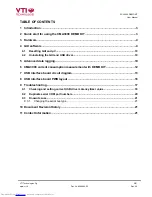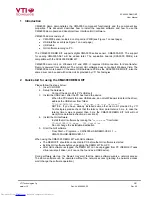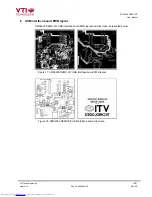SCA3000 DEMO KIT
User Manual
VTI Technologies Oy
3/21
www.vti.fi Doc.Nr.
8288400.02 Rev.0.2
1 Introduction
CMA3000 demo demonstrates the CMA3000 component functionality and the component key
properties. This document describes how to install the required software and how to use the
CMA3000 demo board and Graphical User Interface (GUI) software.
CMA3000 demo consists of:
•
CMA3000 sensor soldered on chip carrier PWB (see Figure 1 on next page)
•
USB interface card (see Figure 1 on next page)
•
USB
cable
•
GUI software running on PC
The CMA3000 DEMO KIT supports digital CMA3000 series sensor, CMA3000-D01. The support
for analog CMA3000-A01 will be added later. The evaluation boards (SCA3000 PWBs) are
compatible with the SCA3000 DEMO KIT.
CMA3000 demo runs on Windows XP and 2000, it requires USB connection for data transfer.
Demo is powered from USB port. The current GUI software does not support Windows Vista. The
CMA3000 demo is based on the same USB hardware PCB as the SCA3000 DEMO KIT, also the
same driver can be used with all demo kits provided by VTI Technologies.
2
Quick start for using the CMA3000 DEMO KIT
Please follow the steps below:
1. Insert
CD-ROM
2. Setup the hardware
-
Connect the demo kit to PC's USB port
3. Install the USB driver, after the PC has found the device
-
When the PC detects the new USB device, do not let Windows to detect the driver,
address the USB driver from folder:
"CD-ROM\CMA3000 demo - Virtual Com Port Drivers\
”
- NOTICE, if you have already installed some other demo kit provided by VTI
Technologies, please check that the latency timer parameter is 5 ms. In case the
latency timer value is greater than 5 ms, the CMA3000 DEMO KIT GUI will not
work (more detailed instructions in section 9)
4. Install the GUI software
-
Install the GUI software by running the “
setup.exe
" from folder:
CD-ROM\CMA3000 demo – GUI Installer
-
Do not change the installation destination
5. Start the GUI software
- From
Start
→
Programs
→
CMA3000-USB-DEMO-VER-1.1
→
CMA3000-USB-DEMO-VER-1.1
When using the CMA3000 DEMO KIT with GUI software:
•
The DEMO KIT should be connected to PC before the GUI software is started
•
Exit the GUI software before unplugging the DEMO KIT from PC
•
After GUI software is stopped, the DEMO KIT can be unplugged from PC (DEMO KIT uses
virtual serial port driver, so it can not be found as a USB device).
During software start up, the firewall may alert that the demo software wants a network access.
The demo software can be operated without the network access (granting the network access
won't change the software operation.)
electronic components distributor