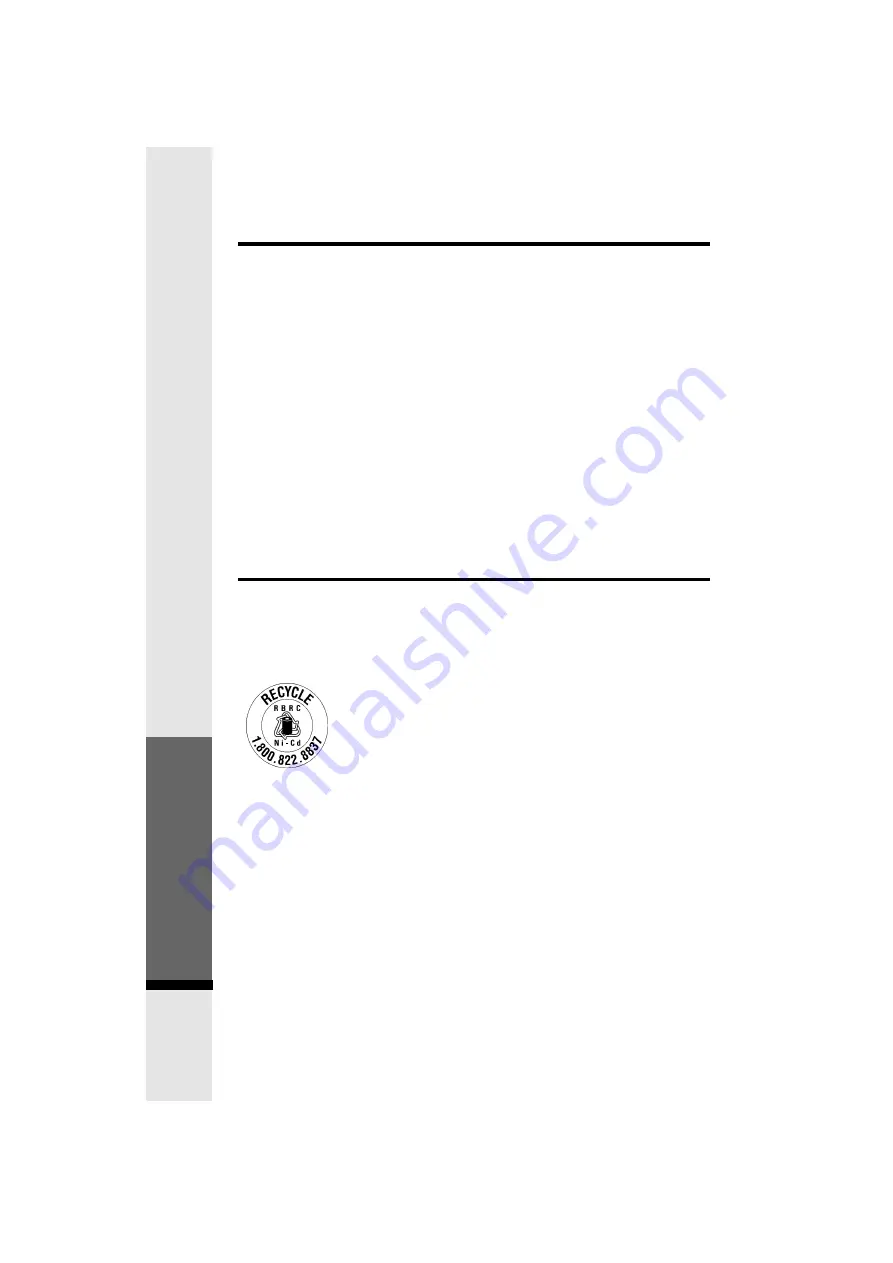
38
made by the user to this equipment, or equipment malfunctions, may give
the telecommunications company cause to request the user to disconnect
the equipment.
Users should ensure for their own protection that the electrical ground connections
of the power utility, telephone lines and internal metallic water pipe system, if present,
are connected together. This precaution may be particularly important in rural areas.
Caution :
Users should not attempt to make such connections themselves, but should contact
the appropriate electrical inspection authority, or electrician, as appropriate.
Your
Cordless Phone
is designed to operate at the maximum power allowed by
the FCC and IC. This means your Handset and Base Unit can communicate only over
a certain distance - which will depend on the location of the Base Unit and Handset,
weather, and the construction and layout of your home or office.
The RBRC
®
Seal
The
RBRC
®
Seal on the nickel-cadmium battery indicates that VTech Communications,
Inc. is voluntarily participating in an industry program to collect and recycle these
batteries at the end of their useful lives, when taken out of service within the United
States and Canada.
The
RBRC
®
program provides a convenient alternative to placing
used nickel-cadmium batteries into the trash or municipal waste, which
may be illegal in your area.
VTech s participation in
RBRC
®
makes it easy for you to drop off the
spent battery at local retailers participating in the
RBRC
®
program or at authorized
VTech product service centers. Please call
1-800-8-BATTERY
for information on Ni-
Cd battery recycling and disposal bans/restrictions in your area. VTechs involvement
in this program is part of its commitment to protecting our environment and conserving
natural resources.
RBRC
®
is a registered trademark of Rechargeable Battery Recycling Corporation.
FCC, ACTA and IC Regulations
Additional Infor
mation
All manuals and user guides at all-guides.com





































