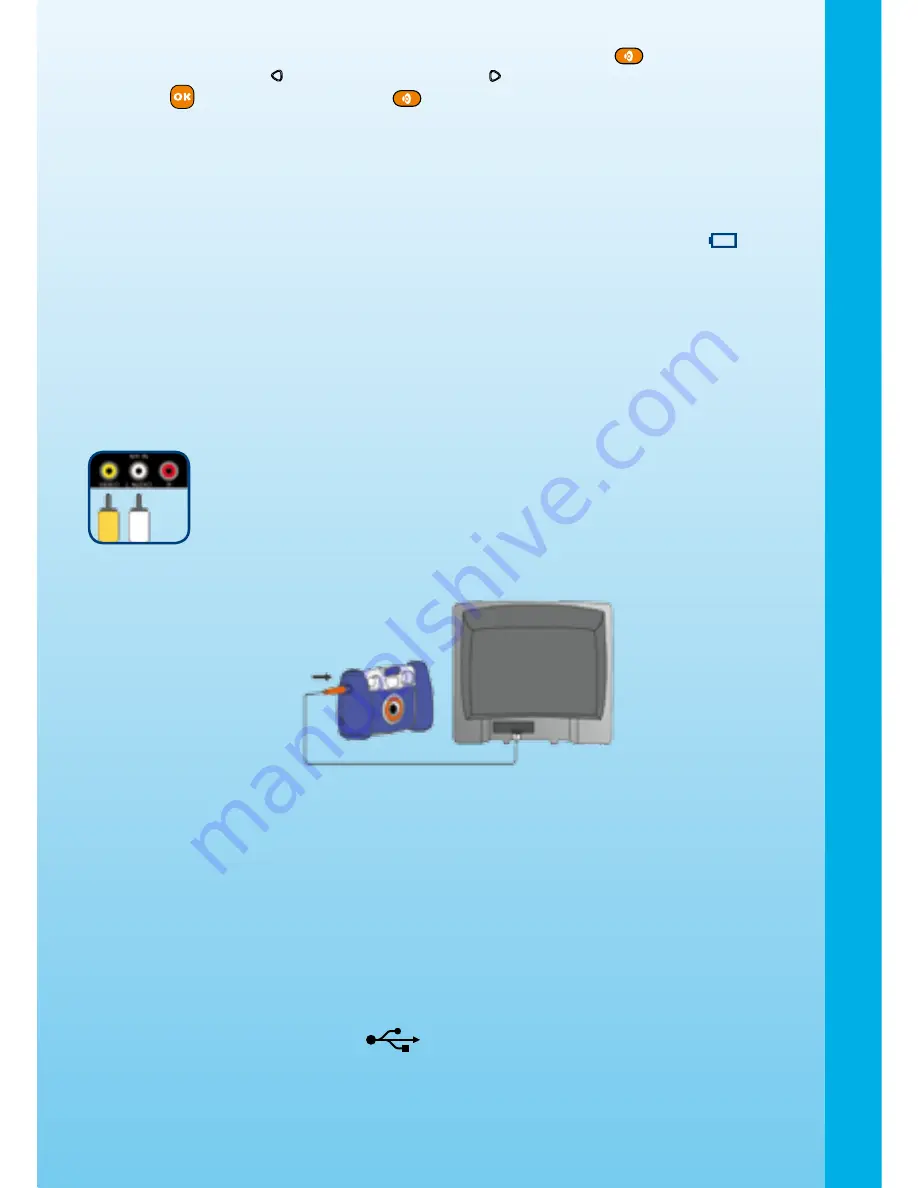
• To increase or reduce the volume, press the Volume button
and then press the
Left Cursor Button or Right Cursor Button to adjust the volume. Press the OK
Button
or the Volume Button
again to confirm your selection.
• To connect to a TV or computer, follow the instructions in
Connecting to a TV
or
Connecting to a Computer
below.
• Press the ON/OFF button again to turn the unit off.
BATTERY STATUS
When the batteries are running low, the low battery symbol will be displayed (
). Please
change the batteries when this symbol is displayed.
AUTOMATIC SHUT-OFF
To preserve battery life,
Kidizoom Plus
TM
will automatically turn off after several minutes
without input. The camera can be turned on again by pressing the ON/OFF button.
CONNECTING TO A TV
Note
: Before connecting your
Kidizoom Plus
TM
to a TV, check to make sure
that the camera is working properly.
Connect your
Kidizoom Plus
TM
to a TV or monitor using the included A/V
cable. Insert the A/V cord into the A/V port on your
Kidizoom Plus
TM
. Insert
the colored plugs on the A/V cable into the matching color video and audio input
ports on your TV set.
CONNECTING TO A COMPUTER
You can connect
Kidizoom Plus
TM
to a computer using the included USB cable. Once
connected, you can upload and download files to
Kidizoom Plus
TM
by accessing your
camera as a removable storage device.
• Locate the USB port on the back of your camera.
• Pull up the rubber cover.
• Insert the USB cable (smaller end) into the USB port on the camera.
• Insert the larger end of the USB cable into a USB port on the computer. A USB port is
usually marked with this symbol
.
To
Begin
Using
Kidizoom
Plus
TM
Summary of Contents for Kidizoom Plus
Page 1: ...User s Manual ...
Page 2: ......
Page 20: ... 2009 VTech Printed in China 91 002381 004 000 ...






































