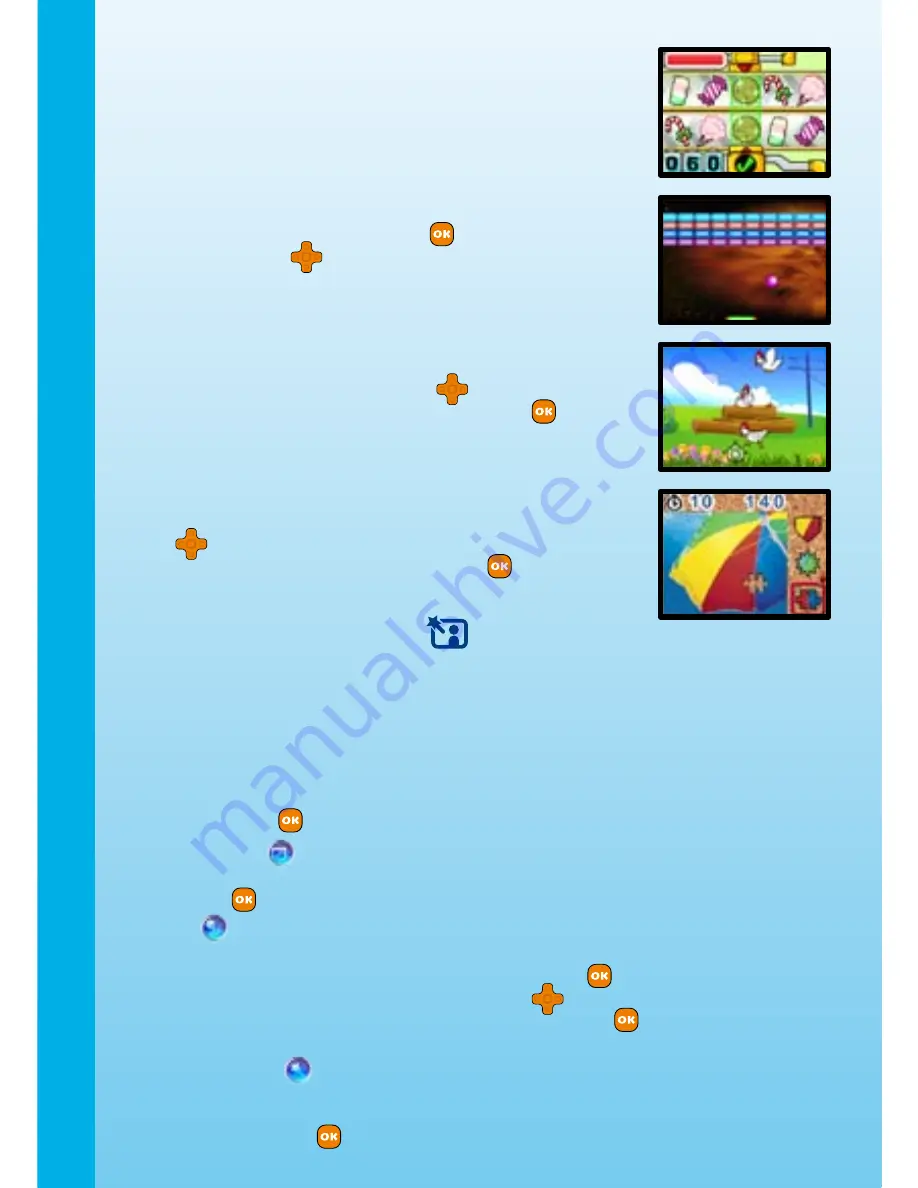
B. Fast Match
Different sweet snacks will travel across the screen on two
conveyer belts. Your mission is to catch a snack if it lines up on
both conveyers at the same time at the center of the screen. Catch
as many as you can before time runs out!
C. Bounce Around
See if you can clear all the bricks on the screen by bouncing the
ball against them. Press the OK button
to start, then press the
Left and Right buttons
to move the bar left and right to prevent
the ball from falling off the screen. In higher levels, the ball will
bounce faster and the bar will become shorter.
D. Chicken Pix
There are chickens flying in the sky and walking on the grass.
Press the 4-Directional Cursor Buttons
to move the camera
focus over a chicken, then press the OK button
to take a
picture. See how many chickens you can take pictures of before
time runs out!
E. Jigsaw
Can you find what’s missing in the photo? Press the Up and Down
Buttons
to select the correct missing piece from the right side
of the screen, and then press the OK Button
to confirm your
selection.
. Photo Workshop
In Photo Workshop, you can add effects to photos in the Photo Editor, or use Voice Photo
to record voice messages to add to photos.
.) Photo Editor
In Photo Editor, you can add photo frames, stamps, Funny Face effects, and cool distortion
and kaleidoscope effects to a photo. Press the Left or Right buttons to choose a picture.
Press the Left and Right Buttons again to choose one of the below functions, and then
press the OK Button
to begin. Press the Menu Button to exit Photo Editor.
A. Photo Frame
:
Press this icon to select a photo frame to add to your
photo. Press the Left or Right Buttons to choose a frame, and then press the
OK Button
to confirm your selection.
B. Stamp
:
Press this icon to select a stamp to add to your photo. Press the
Left or Right Buttons to choose a stamp, press Up or Down Buttons to change
the size of the stamp, and then press the OK Button
to confirm your selection.
Then press the 4-Directional Cursor Buttons
to move the stamp to where
you want to apply it, and then press the OK Button
to add the stamp to
the photo.
C. Special Effects
:
Press this icon to select a funny face or kaleidoscope
effect to add to your photo. Press the Left or Right Buttons to choose an effect,
then press Up and Down Buttons to scale up or down the effect size, and then
press the OK Button
to confirm your selection. Press the 4-Directional Cursor
Activities
Summary of Contents for Kidizoom Plus
Page 1: ...User s Manual ...
Page 2: ......
Page 20: ... 2009 VTech Printed in China 91 002381 004 000 ...




















