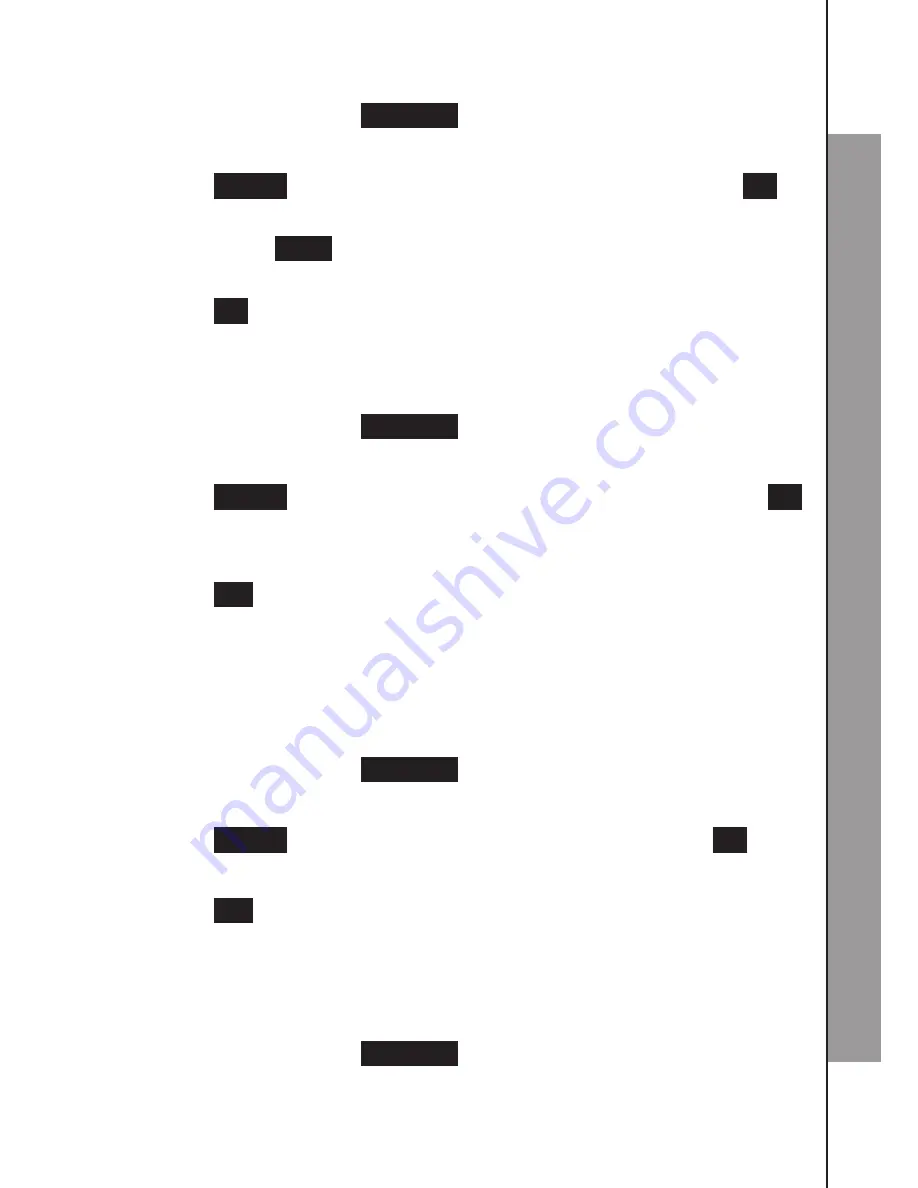
44
45
C
O
N
T
A
C
T
S
6.5.2 Edit a Contact Entry
In main menu, press
Contacts
.
Press
▲/▼ to browse the list and highlight an entry.
Press
Option
and ▲/▼ to highlight
Edit Entry
, then press
OK
.
Press ▲/▼ to highlight any of the contact information. Then
press ◄/►,
Clear
and the dialling keys to edit information as
necessary. Please see page 42 for details.
Press
OK
to save the entry.
Saved
displays and you hear a
confirmation tone.
6.5.3 Delete a Contact Entry
In main menu, press
Contacts
.
Press
▲/▼ to browse the list and highlight an entry.
Press
Option
and ▲/▼ to highlight
Delete Entry
, then press
OK
.
The screen displays
Delete XX?
, where
XX
denotes the contact
name.
Press
Yes
to confirm. The entry will be deleted.
NOTE
Once a contact entry is deleted, it cannot be retrieved.
6.5.4 Delete All Contact Entries
In main menu, press
Contacts
.
Press
▲/▼ to browse the list and highlight an entry.
Press
Option
and ▲/▼ to select
Delete All
, then press
OK
.
The screen displays
Delete All?
.
Press
Yes
to confirm. All entries will be deleted.
6.6 View Capacity
If there are no contacts in the contact list:
In main menu, press
Contacts
.
The handset displays
List Empty!
1.
2.
3.
4.
5.
1.
2.
3.
4.
5.
1.
2.
3.
4.
5.
1.
2.






























