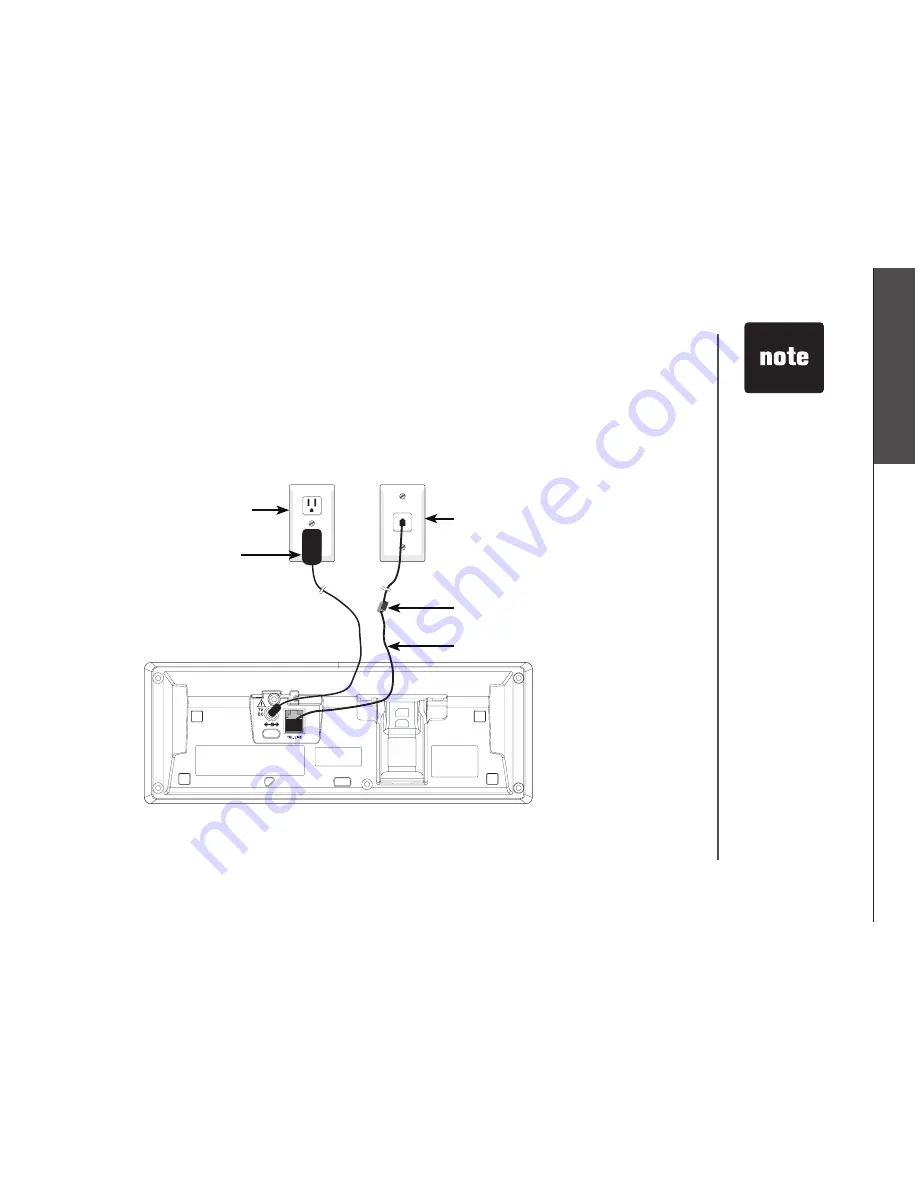
www.vtechphones.com
5
G
ett
in
g s
ta
rte
d
B
as
ic
o
pe
ra
tio
n
Telephone base installation
Install the telephone base as shown below. Make sure that the electrcal outlet s not controlled by a
wall swtch. Also, f you receve hgh speed nternet through your telephone lne (commonly referred
to as DSL), install a DSL filter to the telephone line between the telephone base and the telephone
wall jack. Contact your DSL service provider for more information about DSL filters.
Telephone lne cord
DSL filter (not included)
for DSL users
Power adapter
Electrcal outlet
not controlled by
a wall swtch
Telephone wall jack
Telephone base
Getting started
Use only the
power adapter
suppled wth ths
product. To order
a replacement
power adapter,
vst our webste
at www.
vtechphones.
com or call 1
(800) 595-9511.
In Canada, go to
vtechcanada.com
or call 1 (800)
267-7377.
The power
adapter s
ntended to be
correctly orented
n a vertcal
or floor mount
poston.
•
•










































