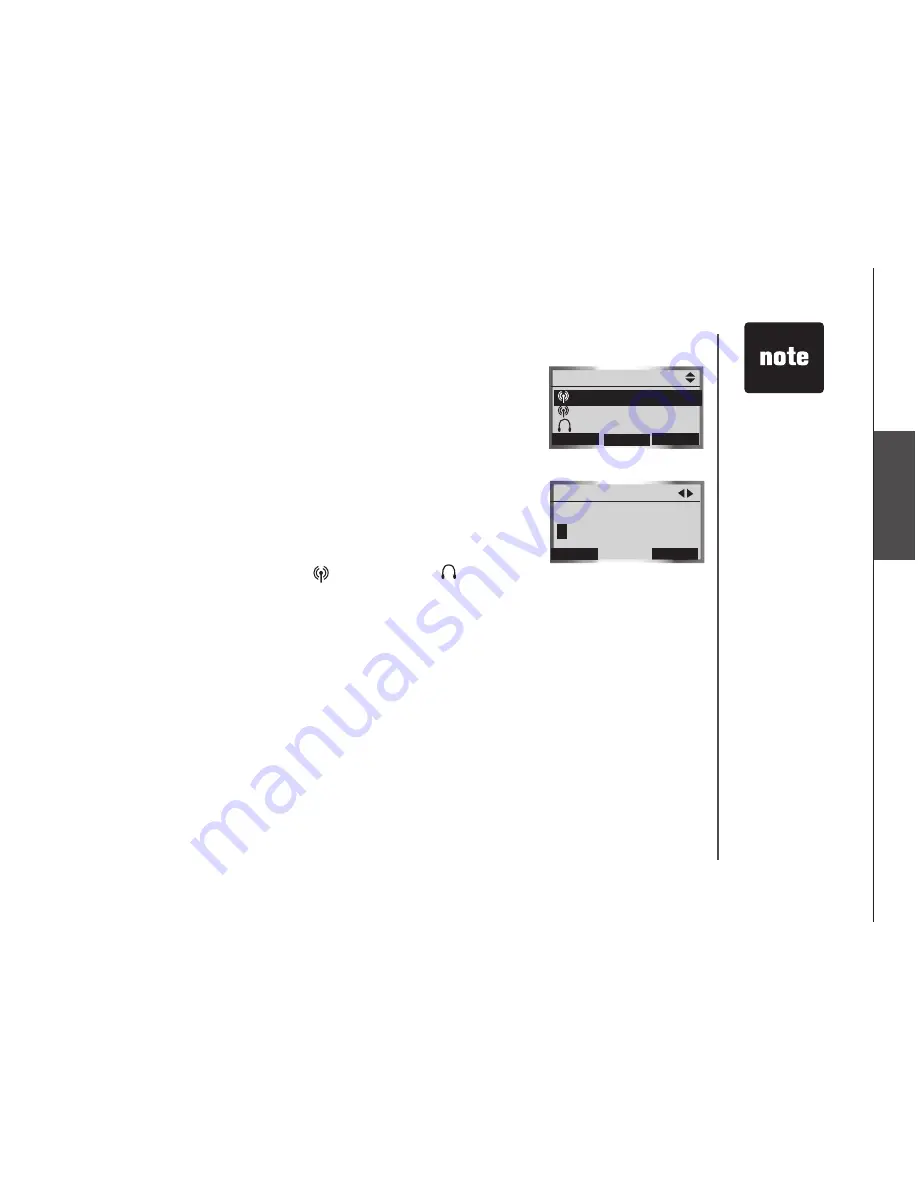
www.vtechphones.com
23
B
lu
eto
ot
h
Managing your devices
Once you have pared a Bluetooth devce, you can rename, delete, and vew
the devce's nformaton n the
Paired Devices
lst.
Once a Bluetooth devce s connected to the telephone base, you can replace
or remove the devce from the
Active Devices
lst (page 26), and vew the
devce's status nformaton (page 26).
Paired devices
All pared devces are stored on the
Paired Devices
lst. Up to eght devces
(any combnaton of cell phones and headsets) can be pared wth the
telephone base.
If a devce s successfully pared, the con (for cell phone) or (for headset)
and the name of the devce wll be shown on the
Paired Devices
lst.
To use a pared
devce, t must be
connected, and on
the
Active Devices
lst (page 26).
Only the first 16
characters of the
devce name s
shown on the
Paired Devices
lst.
•
•
Done
Bluetooth
Rename a paired device
1. Press the
MENU
softkey on the telephone base whle n dle mode.
2. Press the
UP
and
DOWN
Navkeys to hghlght
Bluetooth
, then press the
SELECT
softkey to enter
the
Bluetooth
menu.
3. Press the
UP
and
DOWN
Navkeys to hghlght
Paired Devices
, then press the
SELECT
softkey.
4. Press the
UP
and
DOWN
Navkeys to hghlght the name of the devce to be renamed.
5. Press the
RENAME
softkey to rename a devce.
• Press the
LEFT
and
RIGHT
Navkeys to move the cursor left and rght.
• Press the
ERASE
softkey to delete hghlghted characters.
• Use the dal pad to enter the name (up to 16 characters). See the character chart on page 72
for more nformaton on how to enter a name.
6. Press the
DONE
softkey to save the settng.
Paired Devices
DeLete
ReNAMe
INFO
John’s Cell
Mary’s Cell
Mary’s Headset
Rename Device
eRASe
DONe
edit Name
J
ohn’s Cell




























