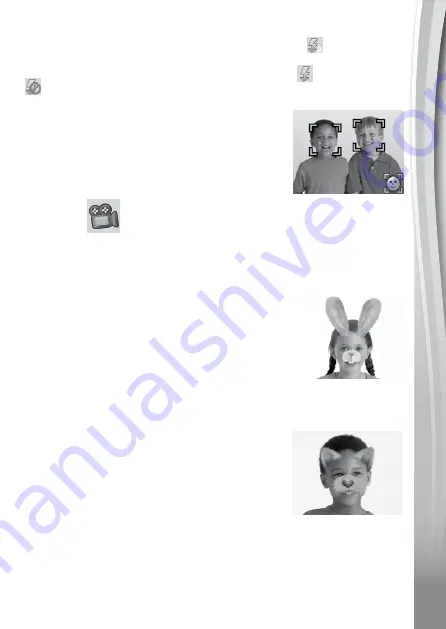
11
11
11
Flash
By default, the camera
Flash
will be set to Auto-Flash mode, in which
the camera automatically determines whether the
Flash
is needed.
Press up on the
D-pad
to change to Always-Flash or Disable-Flash
modes if desired.
NOTE
: Camera
Flash
will not be available in these conditions:
• 3X Photo Burst mode
• When using the
Selfie Camera
• If the low battery icon is displayed
WARNING
: Turn off the Auto-Flash when taking
a close-up photo of a face to avoid eye discom-
fort.
2. Video
In Video mode you can take normal videos, videos with funny live filters,
and you can also add a color filter effect. Select the Video mode icon in
the Main Menu and press the
OK
button to get started.
Taking Normal Videos
• Press the
Shutter
button or
OK
button to start
or stop recording.
• Use the
Zoom Wheel
anytime for the digital
zoom function.
• To add or change the color filter effect, turn the
Rotary Ring
when in Video mode and before
beginning to film. The filter will also affect any
selected video themes.
Selecting a Live Face Filter
• You can select a Live Face Filter by pressing
left or right on the
D-pad
and pressing the
OK
button to confirm the selection. Press the
Shutter
button to start recording, and the
filter will follow your movement.
• Press the
Star
button to go to the Live Face
Filter menu to view all filters and select a filter to use.
NOTE
:
Please ensure adequate lighting conditions and keep the camera steady
to assist face detection.


























