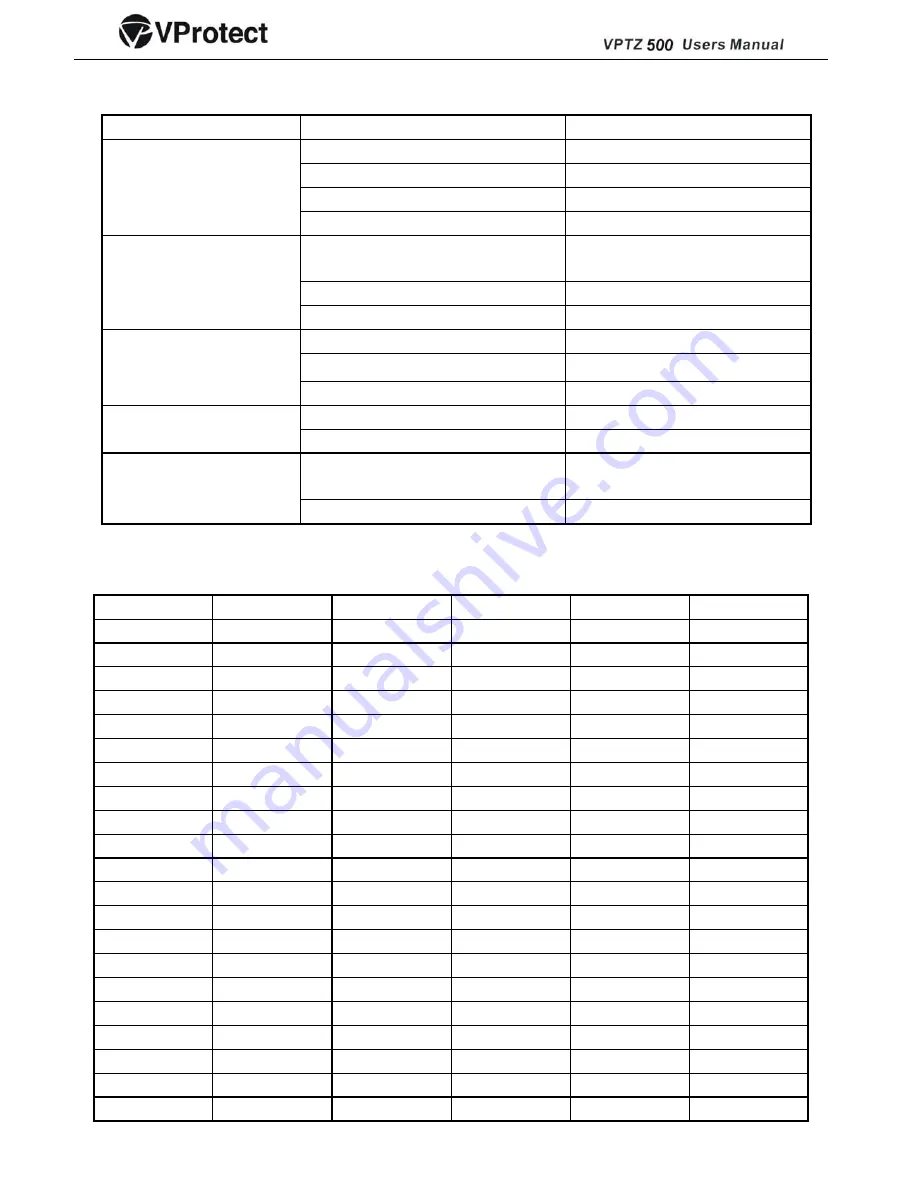
VII Exception Handling
Issue Possible
Reason
Solution
21
B
E
B
E
B
E
VIII. Address-Binary code chart
inary System Code
ncoder Address
inary System Code
ncoder Address
inary System Code
ncoder Address
0
1
0
2
0
45
0000000
0010110 3
0101100
0
2
0
2
0
46
0000001
0010111 4
0101101
0
3
0
2
0
47
0000010
0011000 5
0101110
0
4
0
2
0
48
0000011
0011001 6
0101111
0
5
0
2
0
49
0000100
0011010 7
0110000
0
6
0
2
0
50
0000101
0011011 8
0110001
0
7
0
2
0
51
0000110
0011100 9
0110010
0
8
0
3
0
52
0000111
0011101 0
0110011
0
9
0
3
0
53
0001000
0011110 1
0110100
0
1
0
3
0
54
0001001
0 0011111
2 0110101
0
1
0
3
0
55
0001010 1
0100000 3
0110110
0
1
0
3
0
56
0001011
2 0100001
4 0110111
0
1
0
3
0
57
0001100
3 0100010
5 0111000
0
1
0
3
0
58
0001101 4
0100011 6
0111001
0
1
0
3
0
59
0001110
5 0100100
7 0111010
0
1
0
3
0
60
0001111
6 0100101
8 0111011
0
1
0
3
0
61
0010000
7 0100110
9 0111100
0
1
0
4
0
62
0010001
8 0100111
0 0111101
0
1
0
4
0
63
0010010 9
0101000 1
0111110
0
2
0
4
0
64
0010011
0 0101001
2 0111111
0
2
0
4
0
65
0010100 1
0101010 3
1000000
Power line connected wrong
Correct it
Power damaged
Replace
Blowout Replace
Power on, no movement,
no image, indicator light
does not light
Power line be connected bad
Check it
The machine’s address code or
baud rate is wrong
Reset
Protocol wrong
Correct it
Power on, self check, has
image, can’t control,
indicator light does not
flicker
RS485 bus be connected wrong
Check it
Mechanical failure
Repair it
Camera incline
Correct it
Camera can’t reposition
itself. (camera can no
longer move)
Power is not enough
Replace
Video line connected bad
Check it
Image is not stable
Power is not enough
Replace
Focus in manual state
Operate the machine or adjust a
preset position
Image is dim
Dome is dirty
Clean it
Summary of Contents for VPTZ500
Page 3: ...2...



































