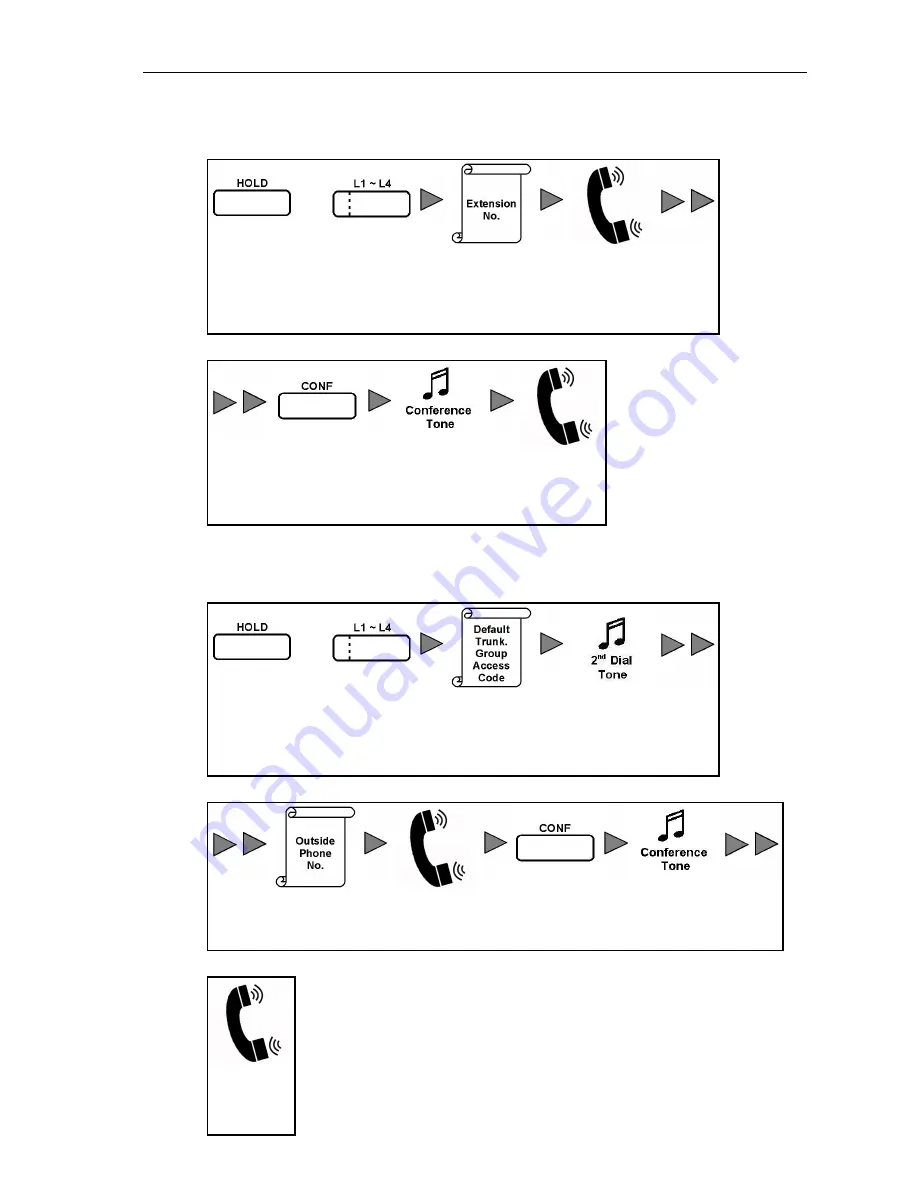
E800 RFID IP Phone - User Manual
Add an extension to conference:
When the user is attending the conference-
or
Press HOLD
Key to
Leave
Conference
Press one of
the Line Keys
L1~l4
Dial
Extension
No.
Talk
Press CONF
Key
Conference
Tone
Both parties
enter the
Conference
Add an outside party conference:
When the user is attending the conference-
or
Press HOLD
Key to
Leave
Conference
Press one of
the Line Keys
L1~l4
Dial Default
Trunk Group
Access Code
Secondary
Dial Tone
Press CONF
Key
Talk
Press CONF
Key
Conference
Tone
Both parties
enter the
Conference
35
















































