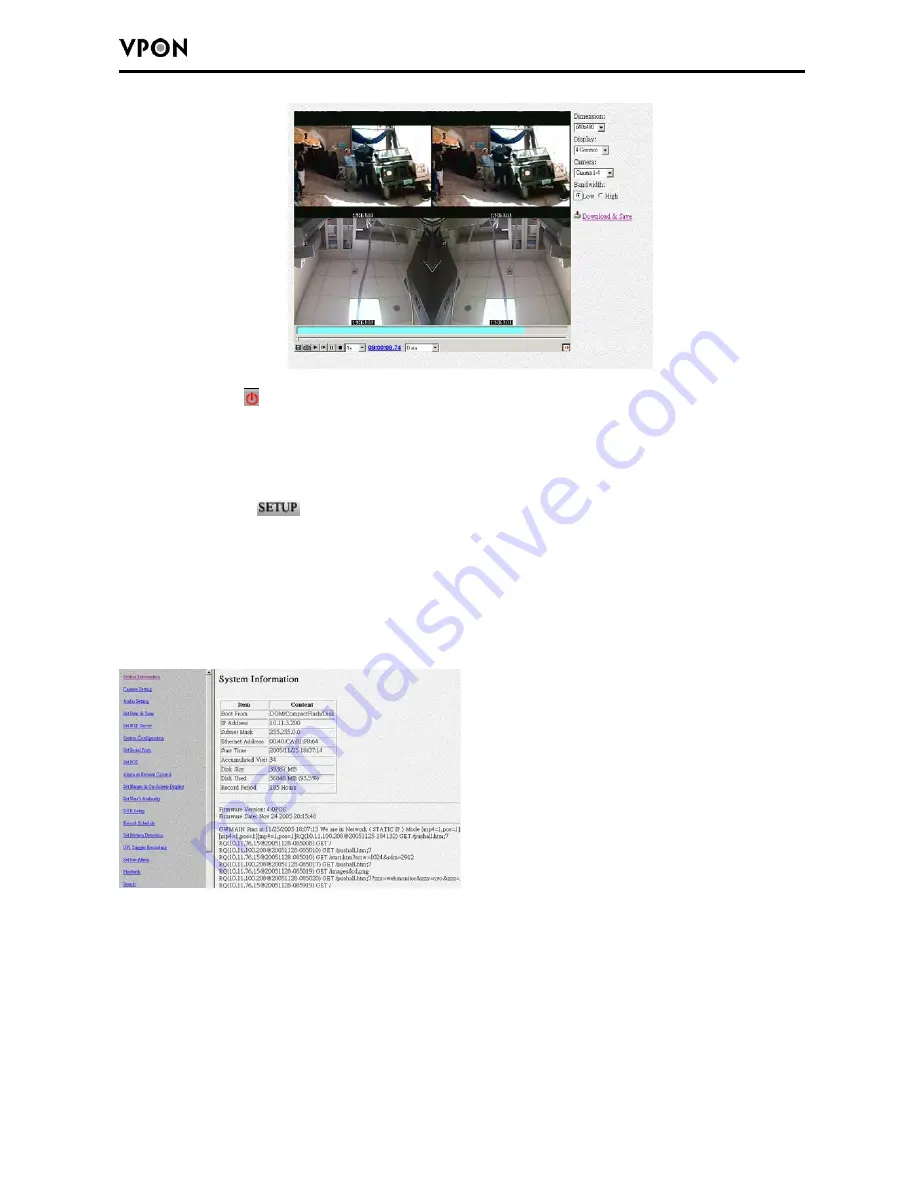
12
2.4 Exit button
Click the Exit button to close the Home page.
2.5 PTZ panel
The network GUI PTZ panel is exactly the same as the local GUI PTZ panel.
2.6 Setup button
Click the SETUP button to display the setup screen.Use the setup screen to change user
definable parameters for the VP-504(H)/508(H). Choose a submenu from the list on the left
and click the link to display it.
2.6.1 System Information
Click the System Information link to display the System Information page.
This picture shows hardware I/O information and firmware version inside VPON.
2.6.2 Camera Setting
Use the camera Setting page to change the video settings for each of the connected cameras.
1.Video Source:
Select Video Source input.
2. Brightness, Contrast, Saturation, Hue and Quality:
You can set Brightness, Contrast,
Saturation, Hue and Quality here.
These parameters are applied to all video sources. To
adjust brightness of each individual camera, please use “Gain Control” as described in
item 5 follows.






























