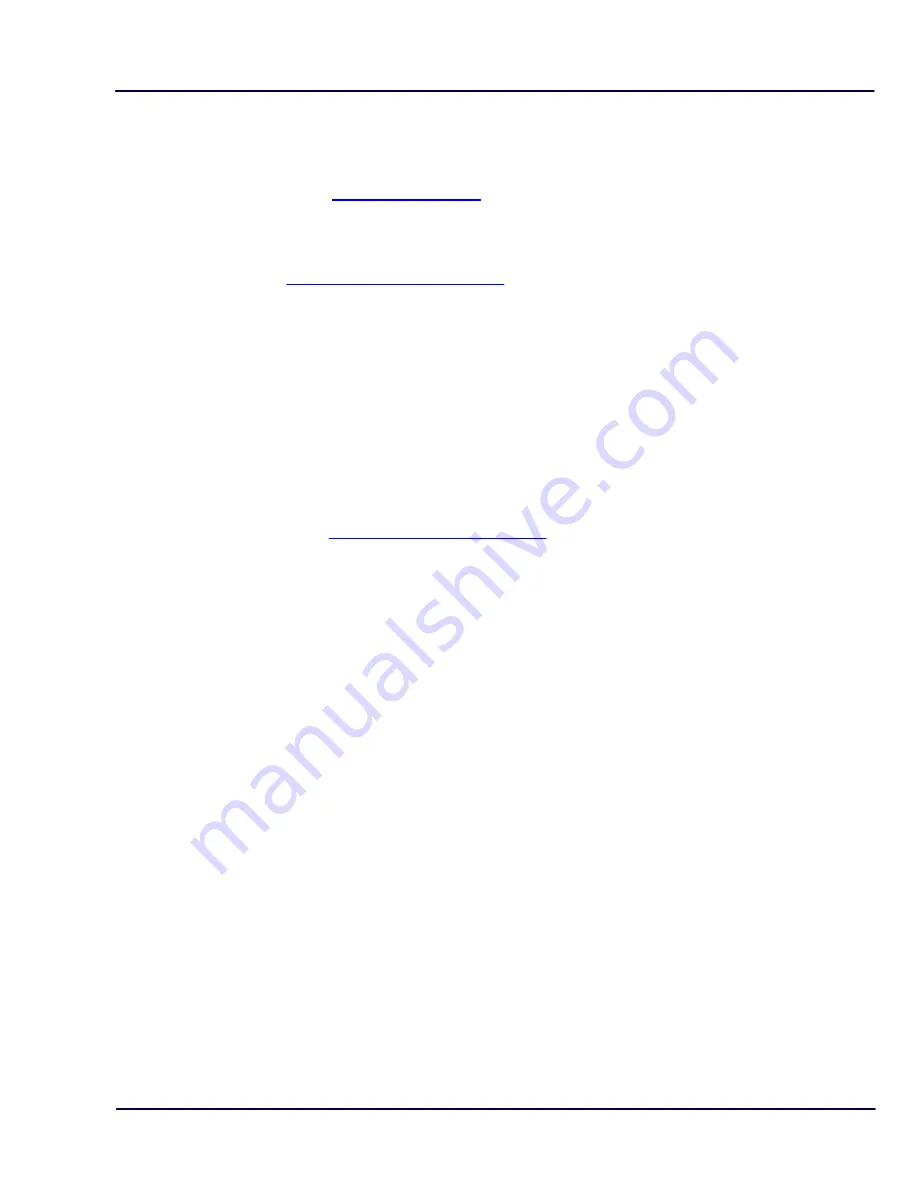
© 2017 Van Putten Instruments BV | MAN-VP-SINL-UK | Revision:1701 | Date:22-03-2017
19
8
VPStudio software
The VPFlowScope in-line can be read out and configured with the VPStudio software. This software
can be downloaded from
www.vpinstruments.com
.
In case of basic configuration and read out, use the free edition. If real time logging is required,
request a license code by our sales department.
A quick start is shown below, read the VPStudio manual for more information. This manual can be
downloaded from
www.vpinstruments.com/downloads
Connect the VPFlowScope in-line to the computer
The VPFlowScope in-line can be connected to the computer with the M12 connector through the JB5
interface box. This interface box combines the power and data signals. Power up the device by
connecting the 12VDC power supply to the JB5 interface box. A RS485 to USB converter can be
used to connect the JB5 interface box to the computer.
When a display is available, the VPFlowScope in-line can also be connected by USB. When
connected via USB, you can only download data log sessions and configure the display. For full
functionality you need to connect an additional DC power supply via the M12 connector. We offer a
convenient power supply for this purpose (VPA.0000.200)
Install USB drivers
A driver needs to be installed for the RS485 to USB convert or USB interface. These drivers might be
installed automatically by your windows system or need to be installed manually. All drivers are
available on our website
www.vpinstruments.com/downloads
.
Configure the VPFlowScope in-line
·
Start the VPStudio software
·
In the left white window, right click to open the menu. Now click add device
·
Click the scan button to search for the right COM port. Select it and click add
·
Enter a name for the device
·
Now select serial for RS485 converter or USB if the meter is connected with USB
·
Set the communication parameters if available
·
Click add.
VPFlowScope in-line sensor read out
·
Click on the device in the explorer window to read out the settings
·
The status tab provides general information
·
The installation tab is used to configure the settings
VPFlowScope in-line display read out [option]
·
Click on the plus icon to unfold the display icon
·
Click on display to read out the display settings
·
The status tab provides general information
·
The installation tab is used to configure the settings
·
Click sessions below display to retrieve session data.





























