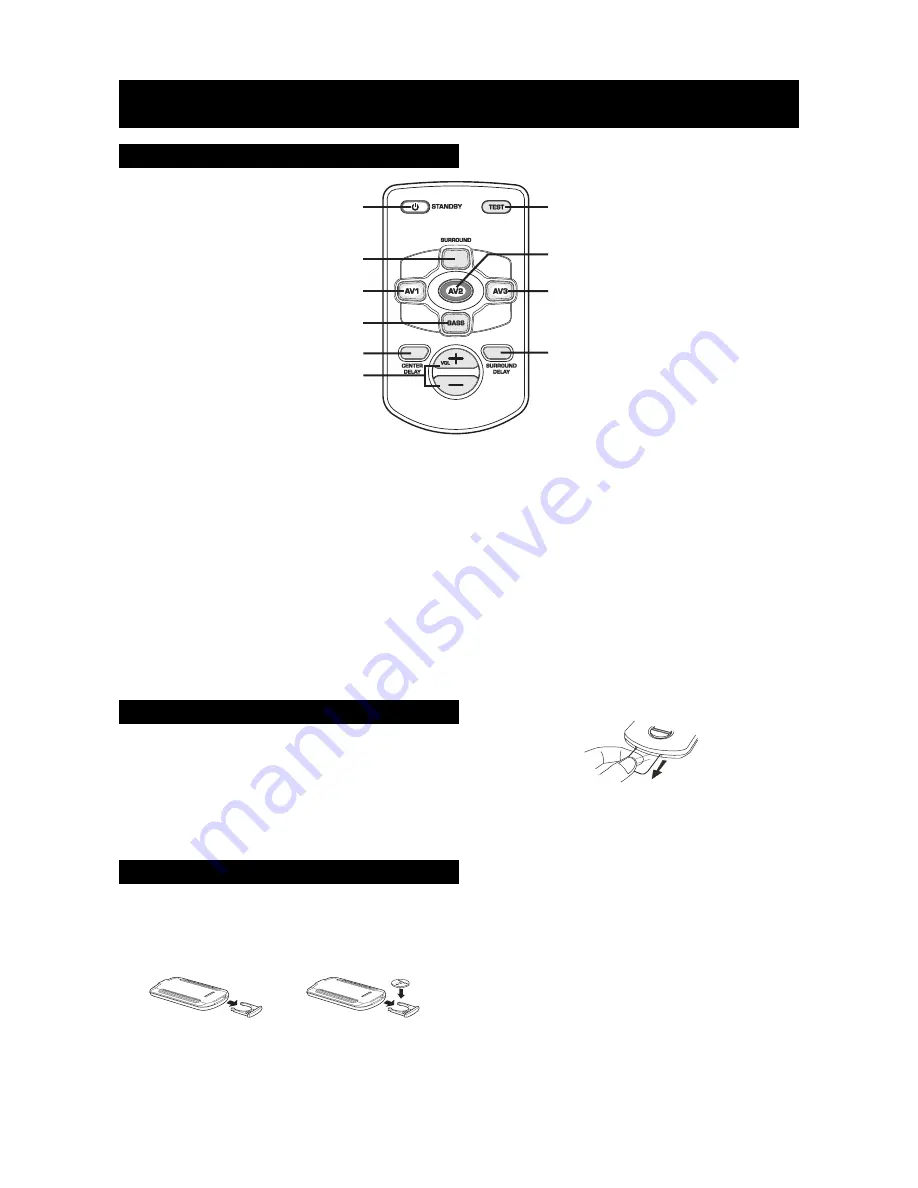
FUNCTION CONTROL
(Continued)
E - 4
Remote Control
1. STANDBY/ON button
Turns the unit ON, or puts the unit into
STANDBY mode.
2. SURROUND button
Change the output channels or the output
sound mode.
3. AV1 button
Select AV1 input and press again to enter
“force analog” mode.
4. BASS button
Adjust the bass level.
5. CENTER DELAY button
Adjust the center delay time.
6. VOL +/- buttons
Adjust the volume and the level of
corresponding function.
7. TEST button
Test and adjust the volume of each speaker.
8. AV2 button
Select AV2 input and press again to enter
“force analog” mode.
9. AV3 button
Select AV3 input.
10. SURROUND DELAY button
Adjust the surround delay time.
3
5
1
2
9
10
8
7
6
4
Using the Remote Control Correctly
Attention: Take out the PVC sheet before operating the remote control.
1. Point the remote control at the remote sensor located on the unit.
2. When there is a strong ambient light source, the performance of the infrared remote sensor may be degraded,
causing unreliable operation.
3. The recommended effective distance for remote operation is about 4 meters (13 feet).
Note:
If the remote control will not be used for a long period of time, remove the battery to avoid damage caused by
battery leakage corrosion.
When the battery becomes weak, the operating distance of the remote control is greatly reduced and you will
need to replace the battery.
1.Open the battery door.
2.I n s e r t o n e C R 2 0 2 5
(3V) size battery.
Battery Replacement






























