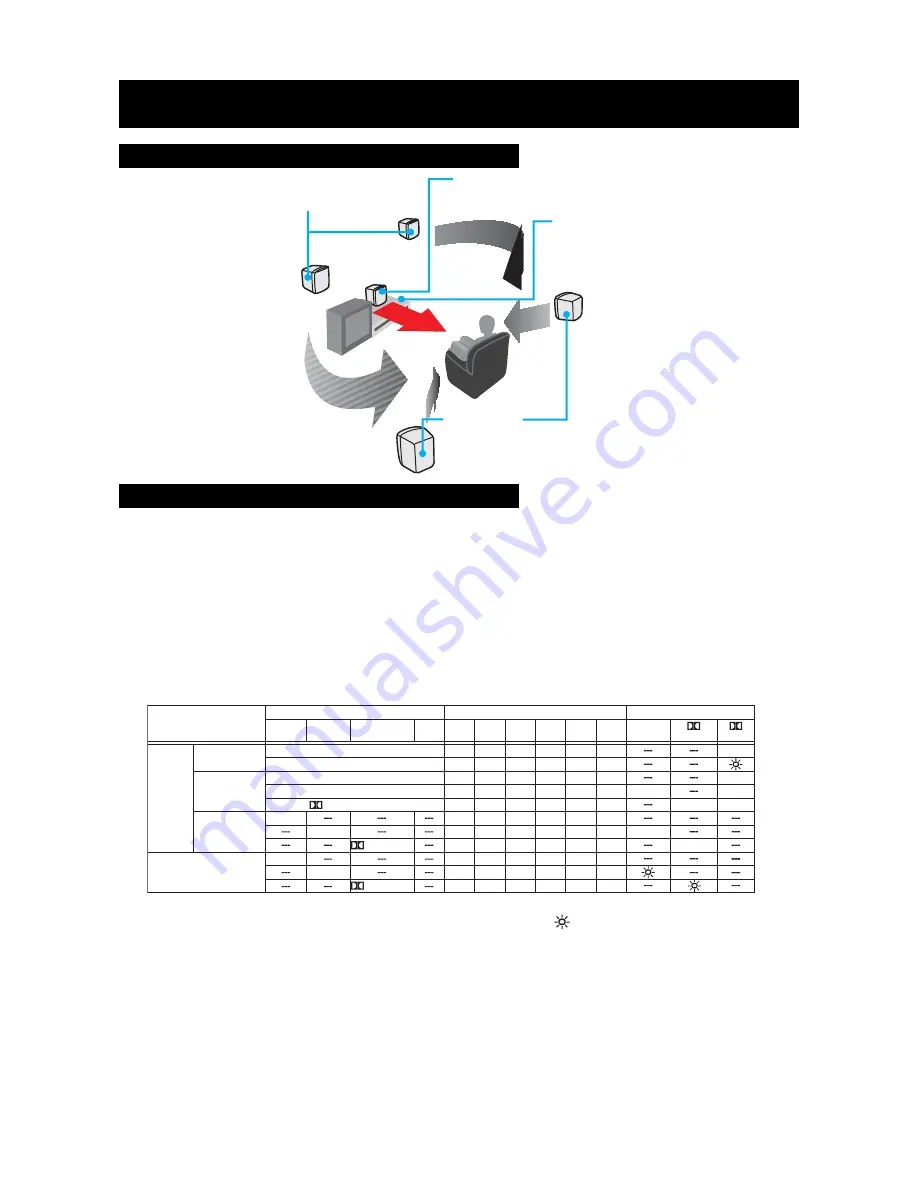
CONNECTIONS
(Continued)
E - 6
Positioning the Speakers & Subwoofer
Remarks:
1. "O" The speaker/indicator is active. " X " The speaker is inactive. " "The indicator is blinking.
2. 3 STEREO mode creates a surround sound effect without using the rear speakers. In this mode, no sound
comes from the rear speakers.
3. This unit supports three digital input modes:
• Dolby Digital 5.1ch. In this mode, press the SURROUND button on the remote control or press the PL
button repeatedly on the unit to select between Dolby Digital (5 CH.) and Downmix (2 CH.).
• Dolby Digital 2.0ch. In this mode, press the SURROUND button on the remote control or press the PL
button repeatedly on the unit to select among Dolby Digital Stereo (2 CH.), 3 STEREO (3 CH.) and DOLBY
PRO LOGIC (4 CH.).
• PCM. In this mode, press the SURROUND button to select among STEREO, 3 STEREO and DOLBY PRO
LOGIC.
4. When analog signal is input, press the SURROUND button on the remote control or press the PL button
repeatedly on the unit to select among STEREO, 3 STEREO and DOLBY PRO LOGIC.
AV1/AV2 The AV1 and AV2 audio inputs allow you to connect either an analog or digital source to the unit. The
unit will automatically switch to digital or analog mode depending on what type of source is connected.
When you press the AV1 or AV2 button once, the unit will be in “Auto-Detect” mode, and the light
labelled AV1 you press the AV1 or AV2 button once, the unit will be in “Auto-Detect” mode, and the
light labelled AV1digital, and will automatically switch to that mode. If you want to force the unit into
“Analog” mode only, press the AV1 or AV2 button a second time, and the AV1 or AV2 light will begin
to blink. To return to “Auto-Detect” mode, press the button again, and the light will stop blinking.
AV3
The AV3 audio input is analog only.
You can press the SURROUND button repeatedly on the remote control or press the PL button repeatedly on the
unit to change the sound output status. Please see the table below.
The following table shows which speakers and indicators are working in various modes.
Setting the Input Mode and Listening Channels
2 CH.
3 CH.
4 CH.
5 CH.
LR
AUDIO SETTINGS
STEREO
3 STEREO
3 STEREO
STEREO
DOLBY
DIGITAL 5.1ch
DIGITAL
DOLBY
DIGITAL 2.0ch
PCM
ANALOG
SOURCES
O
O
RR
O
X
X
X
O
X
X
O
X
X
O
O
X
X
X
O
X
X
O
X
X
O
S
O
O
O
O
O
O
O
O
O
O
O
C
O
X
X
O
O
X
O
O
X
O
O
R
L
O
O
O
O
O
O
O
O
O
O
O
O
O
O
O
O
O
O
O
O
O
O
3 STEREO
SPEAKER OUTPUT STATUS
LED INDICATOR STATUS
O
O
PRO LOGIC
STEREO (2 CH.)
ON (5 CH.)
DOWNMIX (2 CH.)
3 STEREO (2 CH.)
PRO LOGIC (4 CH.)
PRO LOGIC
PRO LOGIC
O
O
O
O
DIGITAL
REAR SPEAKERS
Place right beside or slightly behind
your listening position, and a little
higher than your ears.
FRONT SPEAKERS
Place on both sides of the TV,
equal distances apart.
BUILT-IN
SUBWOOFER
CENTER
Place on the top of or
below the TV.






























