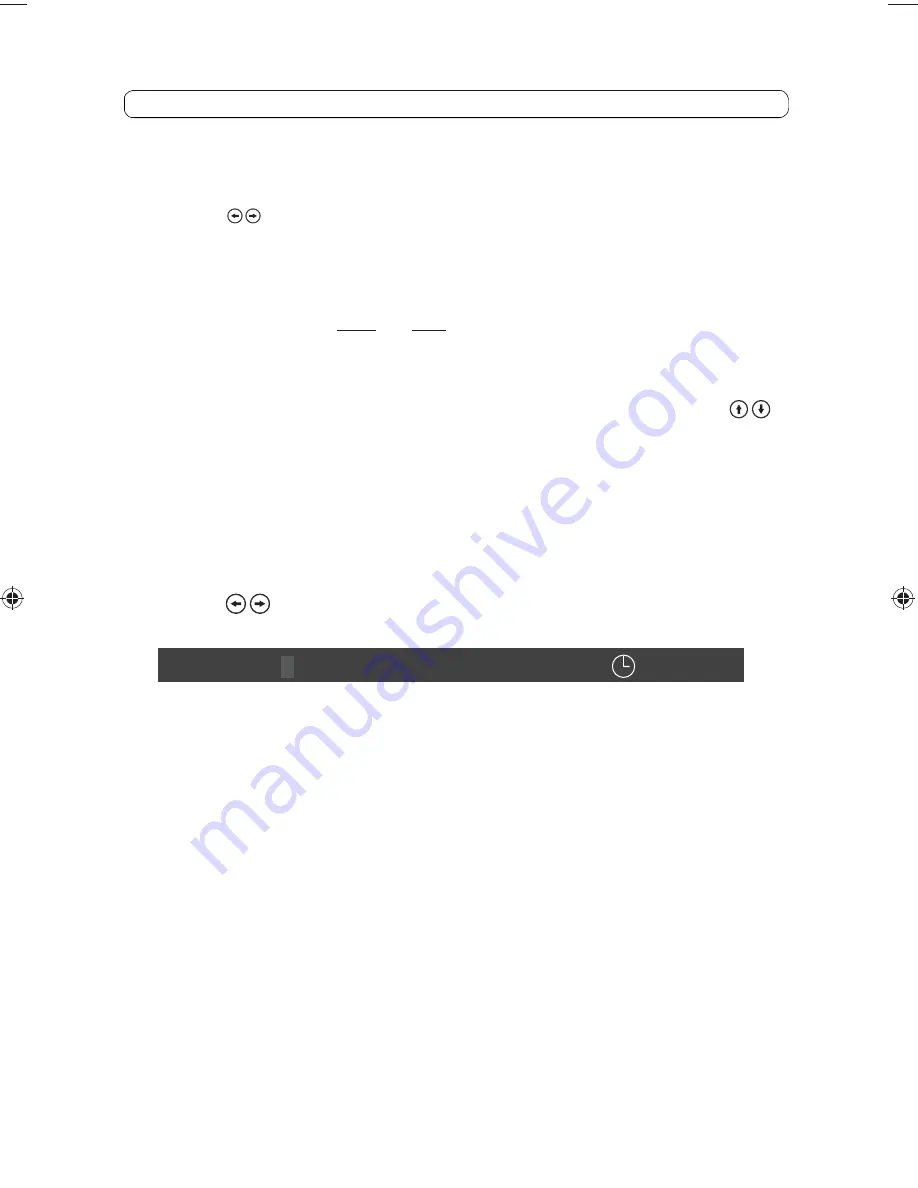
14
11. CONSOLE Button
Press this button to access the BRIGHTNESS, CONTRAST, COLOR, TINT (For NTSC only),
IRT, FMM or RESET. Once the desired adjustment bar is displayed, use the cursor
buttons ( ) to adjust the setting. The display will automatically turn off after 6
seconds if no adjustments are made.
12. VOLUME UP (+) or DOWN (-)*
Press to increase or decrease the volume for the wired headphones.
On the front of the unit press and hold these buttons to increase or decrease the
volume for the wired headphones.
13. MODE Button
Press to display the SOURCE menu (DVD, USB, AV, AUX, HDMI/MHL). Use the
cursor keys to highlight the desired source and press the ENTER button to select the
source. Press the MODE button again to remove the menu.
14. TITLE Button
Press this button to access the DVD disc Root Menu whent the DVD is playing.
15. GOTO Button
Press this button to select the GOTO menu for DVD disc Chapter and Title selection.
Use the ( ) cursor keys and the numeric keypad to enter disc chapter and title
information.
16. SLOW Button
Press this button to slow down the movie's play speed by 1/2, 1/3, 1/4, 1/5, 1/6, 1/7
and Off. (Note: The movie soundtrack will not be audible in this mode).
17. PROGRAM Button
Press this button to select DVD tracks and replay them in the order that they were
programmed.
18. MUTE Button
Press this button to mute all the audio. Pressing the button again restores the
sound to the previously set level.
19. REPEAT Button
Allows the user to repeat a selected Chapter, Title or All for movie content.
Allows the user to repeat the selected tracks for audio content.
DVD TT 00/12 CH 000/025 00:00:00
Remote Control Operation
AVXMTGHR9HD Owner's and Install Manual with HDMI 7_6_15.indd 14
AVXMTGHR9HD Owner's and Install Manual with HDMI 7_6_15.indd 14
7/6/2015 3:46:10 PM
7/6/2015 3:46:10 PM















































