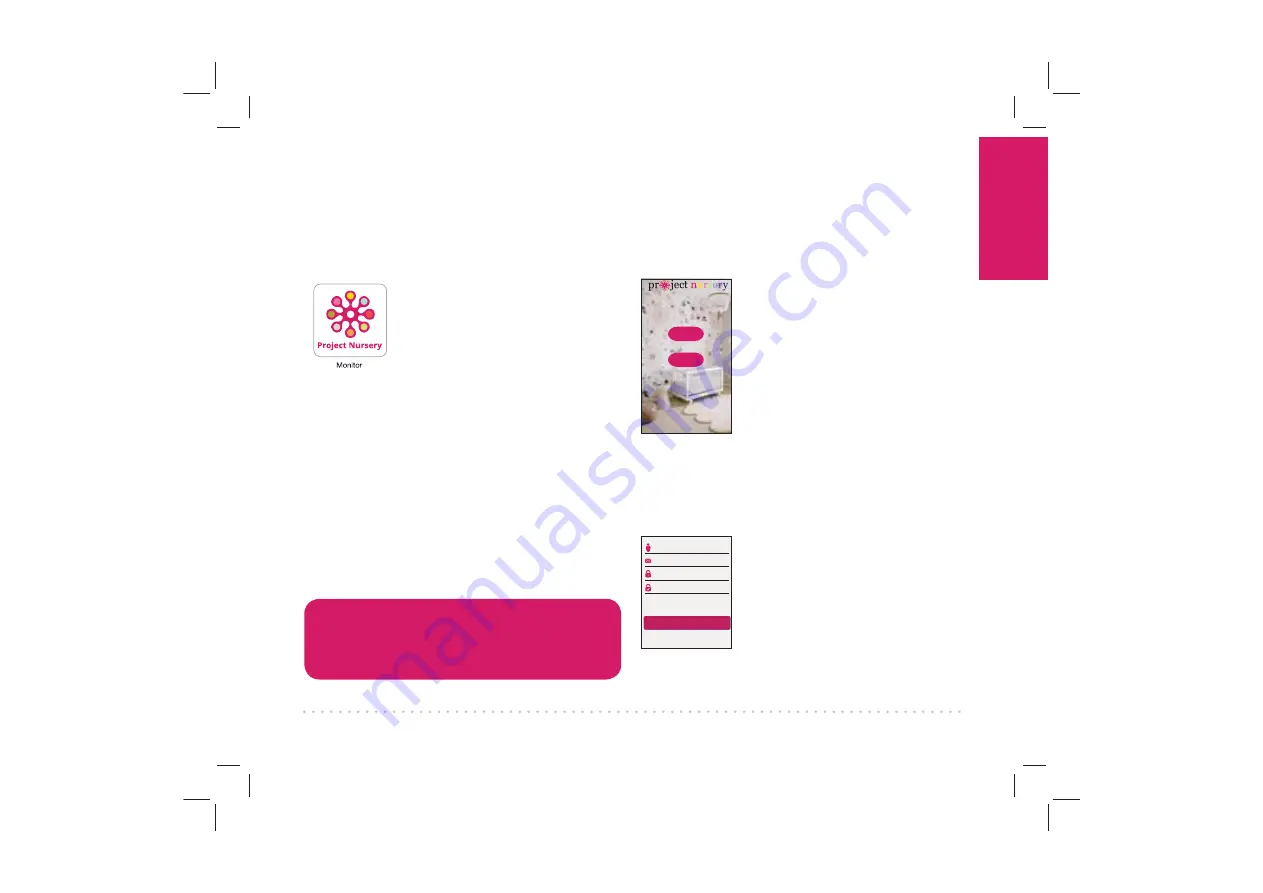
Gettin
g Started
5
Step 6: Download and install
the Project Nursery Monitor
App on your phone or tablet
In the Google Play or
Apple App Stores, search
for “PROJECT NURSERY
MONITOR” and look for
the icon shown here. Then
download and install the App.
®
Register
Login
Username
Email Address
Password
Confirm Password
Sign Up
Step 8: Create a Project
Nursery user name and
password
The first time you launch the
Project Nursery App, you’ll
need to create a user name
and password so that you can
access your camera securely.
Press the Register button to
start, then follow the steps to
set up your account.
IMPORTANT:
Make sure you
give a valid email address that
you have easy access to. The
App will use this address if you
ever need to recover or reset
your password.
Once you’ve finished creating
your user name and password,
the App will ask you to Login
with the name and password
you created.
IMPORTANT:
Your user
name cannot contain special
characters (like “@”)—only
letters and numbers.
Step 7: Launch the Project
Nursery Monitor App
Once the Project Nursery Monitor App has
installed on your smarphone or tablet, press
the icon to launch the App.
IMPORTANT!
You must connect the WiFi camera through the
App on your phone or tablet before you can
connect it to the parent monitor.




















