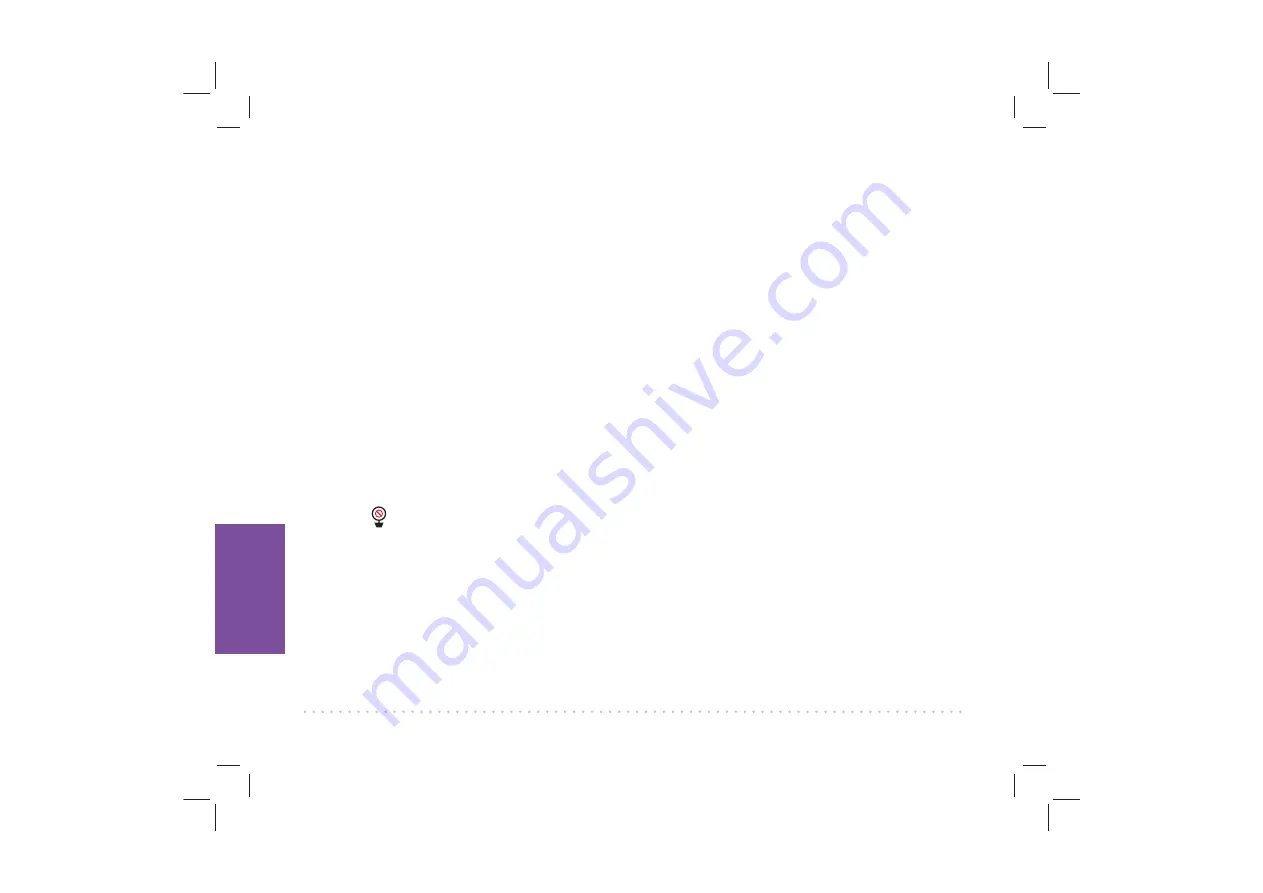
T
ro
u
bles
h
ootin
g
28
I’d like to stop sharing the camera view with a friend/family member.
+ Go to the Settings menu in the Project Nursery App on your phone/tablet and select Delete camera at the
bottom of the menu. This will stop all sharing, but you’ll need to set up the camera again on your phone.
I’d like to give someone full access to my camera (including settings).
+ Guess accounts have limited access to settings. If you want to give someone full access, you will need to
give them your account log-in info and password (not recommended!).
I can’t access the camera from my computer.
+ The Project Nursery WiFi camera works with the Project Nursery App on iOS and Android devices only. It
does not support computers or other mobile device operating systems.
I can’t open the App on my Android tablet.
+ The Project Nursery App is not compatible with some makes and models of Android tablets. Contact our
customer service at 1-844-393-7338 to see if your Android tablet is compatible with the Project Nursery App.
Parent Monitor Issues
I don’t see video from the camera on my monitor.
+ Make sure your monitor is turned on (press the Power button). If it is, press the
VIDEO ON/OFF
button
(
VIDEO
on the mini monitor) to make sure the monitor’s display is awake. Make sure the camera is plugged
in to a working outlet and turned on.
I see the
icon on the screen.
+ Make sure the camera you’re trying to view is plugged in to a working outlet and turned on.
+ Make sure the monitor is on the same WiFi network as the camera was set up on in the App.
I can’t record video or pictures.
+ Make sure you have an Micro SD card (included) inserted in the
MICRO SD
card slot on the side of the camera.
I can’t pan/tilt the camera from my monitor.
+ Make sure you’re in pan mode—press and hold
OK/ZOOM
until you see arrows on the monitor display. Then
use the arrows or joystick to pan the camera.
+ Make sure you’re not zoomed in on the image—press
OK/ZOOM
to zoom out if you are. Then press and hold
OK/ZOOM
to enter pan mode.

















