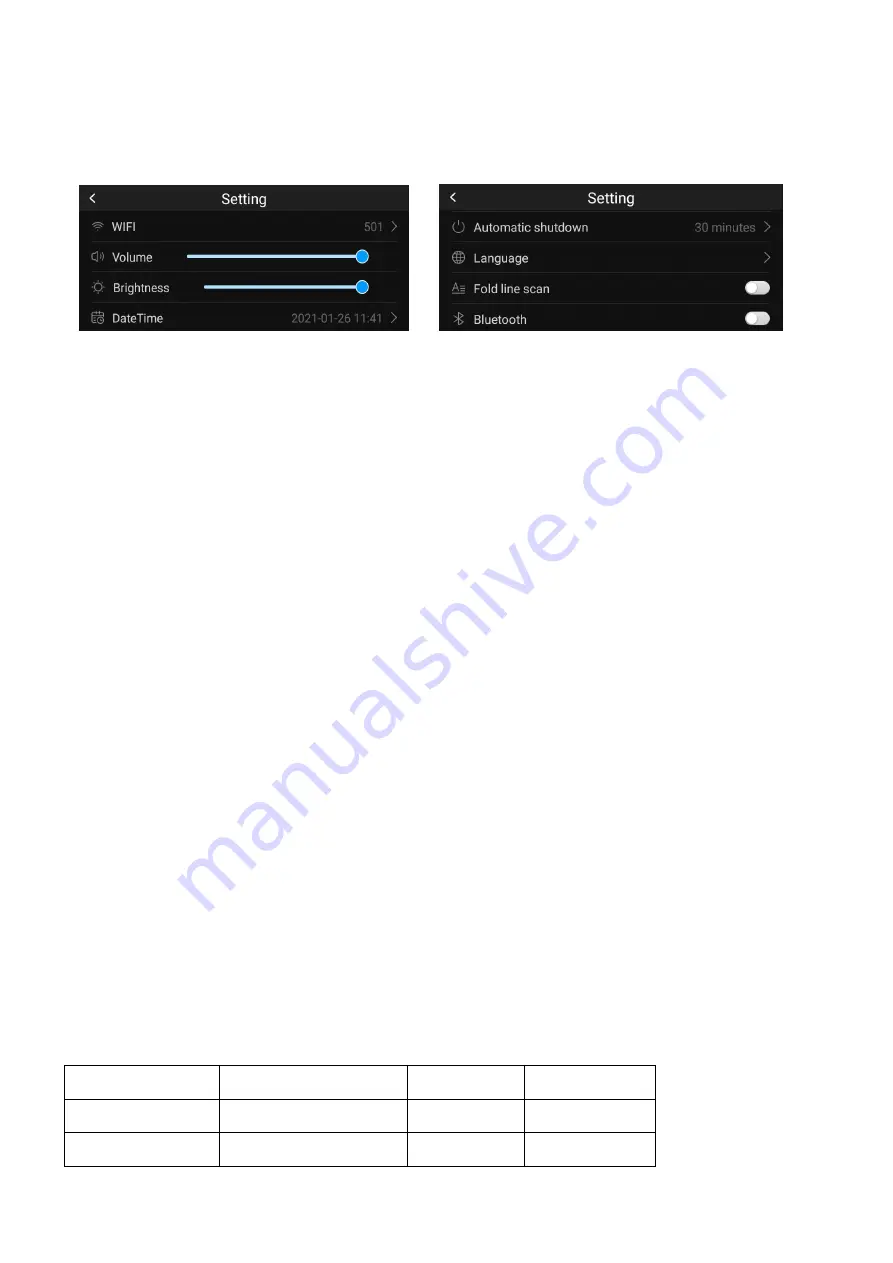
9
8.Pilot switch: When the switch is turned off and the device is restarted, the screen interface will no
longer display the operation guide.
9. Upgrade: check whether there is a newer software version and update it.
10. About: check the current device model, SN number, software version and other information.
Precautions
1. When upgrading, do not perform any operations during the program download and automatic
program installation and restart.
2. Please connect to network first, the effect is better; the quality of the network will affect the use of
the equipment, try to keep the network unblocked.
3. When scanning, keep the device inclined at 75-90 degrees, aim the front sight at the center of the
text, and drag at a constant speed; if the recognition is inaccurate, you can try again.
4. Point the front sight to the blank space before the first letter and start scanning. After the front sight
has passed the last letter, lift the pen.
5. During voice translation, the best effect is when the distance between the mouth and the MIC of the
device is within 30cm.
6. Please speak coherently at a normal speed, and do not pause multiple times during the speech. The
above situations may easily cause inaccurate translation.
7. Please make your pronunciation as standard as possible, and don't use mantras or slang.
8. The recognition result can be verified by displaying text on the screen, and if there is an error, it can
be manually input and edited.
9. If the words you say are recognized correctly, but the translation is not accurate, please change the
way of expression.
Exception handling
1. Forced shutdown: When the device cannot be shut down normally or crashes, long press the power
button for more than 10 seconds to force shutdown and restart automatically.
2. Restore factory settings: Through "Setting-Reset", all usage records and local cache data can be
cleared.
Product parameter
Name
VORMOR Scanner
N.W
94g
Size
155*43*14mm
Capacity
1500mAh
DC
5V/1A
Stand-by
7days





























