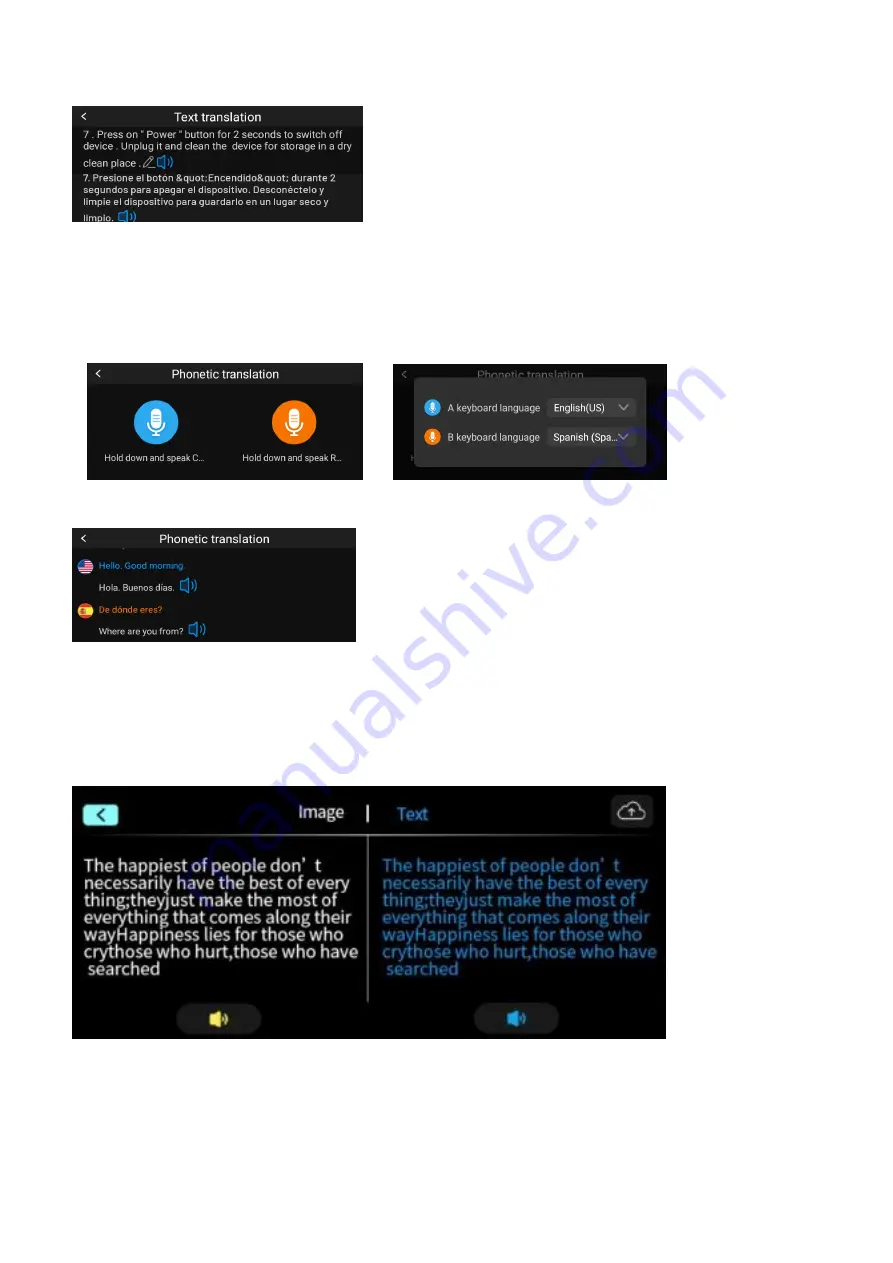
6
repeat the reading, and multiple lines of the entire section can be scanned.
Phonetic Translator (requires internet connection)
Support up to 112 languages online voice translation (with the software upgrade, the supported
languages will increase).
(1) After setting the language to be converted on the right, you can start voice translation.
(2)
Long press the voice blue/red button on the device's side, then release it after speaking the corresponding
language; the screen will automatically display and broadcast the result.
Photo Translation (Please connect to the Internet)
(1)Before taking a photo, you can choose the text language of the picture, choose the text language of
the picture the language you need to translate into.
(2)After the photo translation is completed, the translation result will be displayed on the screen, with
the photo on the left and the translated text on the right.











