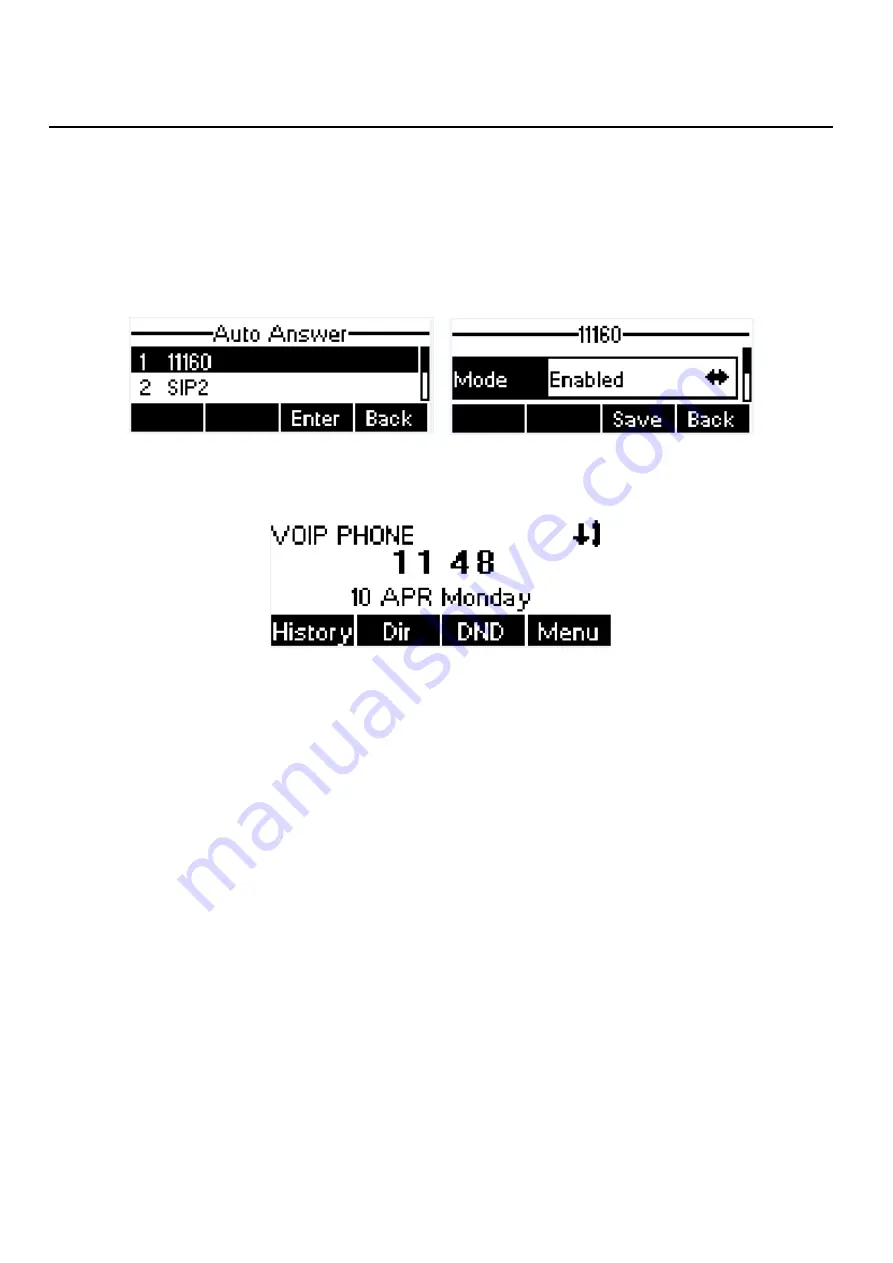
32 / 64
Press soft-button [Menu] till you find the [Features] item.
Enter [Features] item till you find the [Auto Answer] item.
Enter [Auto Answer] item to change the auto-answering configuration on a specific line
Press left/right navigation button to select the auto-answering option. When done, press [Save] button to
save the changes.
The default auto-answering delay is 5 seconds.
Figure 58 - Configure Auto-answering on Line1
Figure 59 - Auto-answering Enabled on Line1
6.8
Call Forward
Call forward is also known as ‘Call Divert’ which is to divert the incoming call to a specific number based on
the conditions and configurations. User can configure the call forward settings of each line.
There are three types.
Unconditional Call Forward –
Forward any incoming call to the configured number.
Call Forward on Busy –
When user is busy, the incoming call will be forwarded to the configured
number.
Call Forward on No Answer –
When user does not answer the incoming call after the configured delay
time, the incoming call will be forwarded to the configured number.
To configure call forward, when the device is in the default standby mode,
Press soft-button [Menu] till you find the [Features] item.
Enter [Features] item till you find the [Call Forward] item.
Press [Call Forward] button to open call forward configuration screen, select the line to be configured
with up/down navigation keys.






























