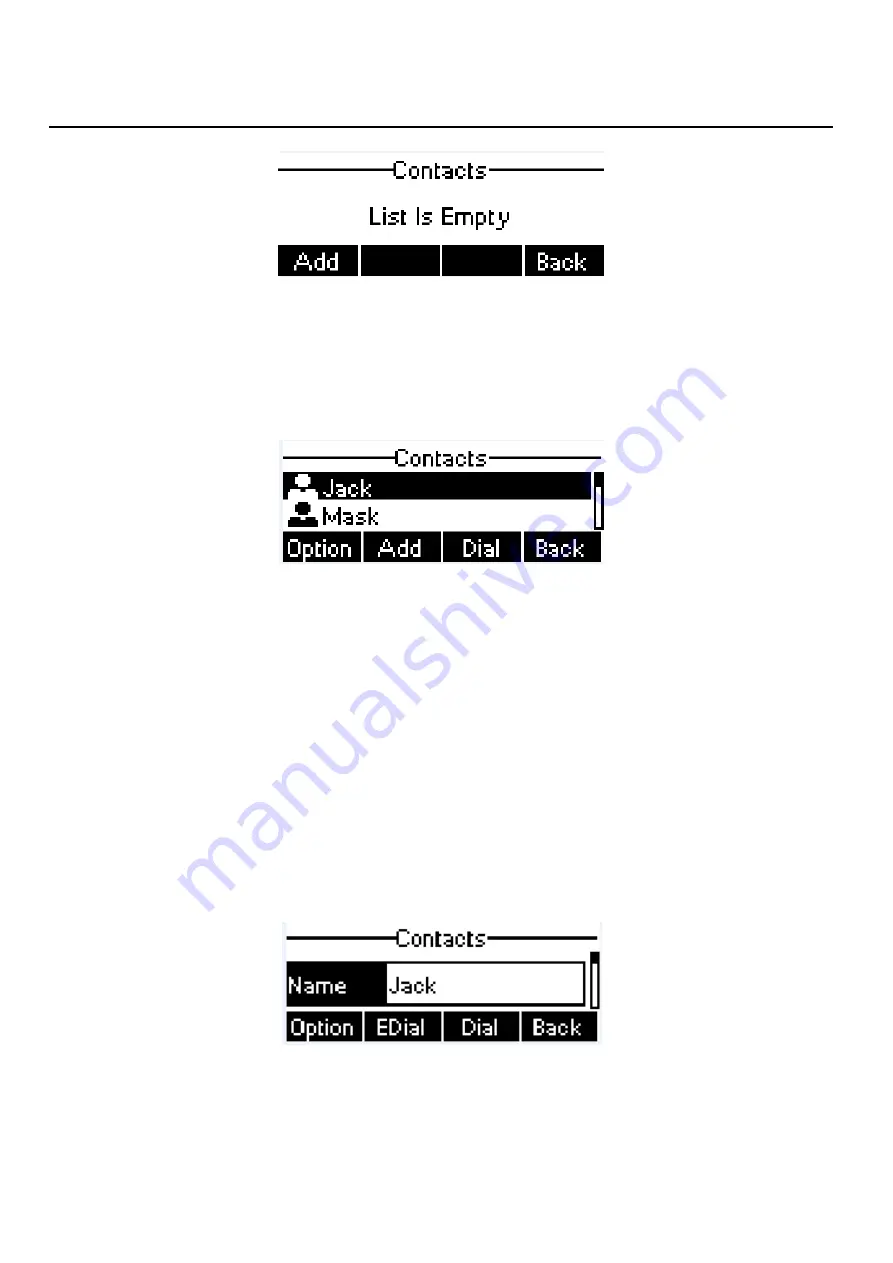
26 / 64
Figure 42 - Phonebook is Empty
When there are contact records in the phonebook, the contact records will be arranged in the alphabet
order. User may browse the contacts with up/down navigation keys or volume select key. User may fast scroll
the contact list by holding the up/down navigation keys. The record indicator tells user which contact is
currently focused. User may check the contact’s information by pressing [Option] -> [details] button.
Figure 43 - Browsing Phonebook
6.2.1
Add / Edit / Delete Contact
To add a new contact, user should press [Add] button to open Add Contact screen and enter the contact
information of the followings.
Contact Name
Tel. Number
Mobile Number
Other Number
Ring Tone
Contact Group
Figure 44 - Add New Contact
User can edit a contact by pressing [Option] -> [Edit] button.
To delete a contact, user should move the record indicator to the position of the contact to be deleted,
press [Option] -> [Delete] button and confirm with [Yes].






























