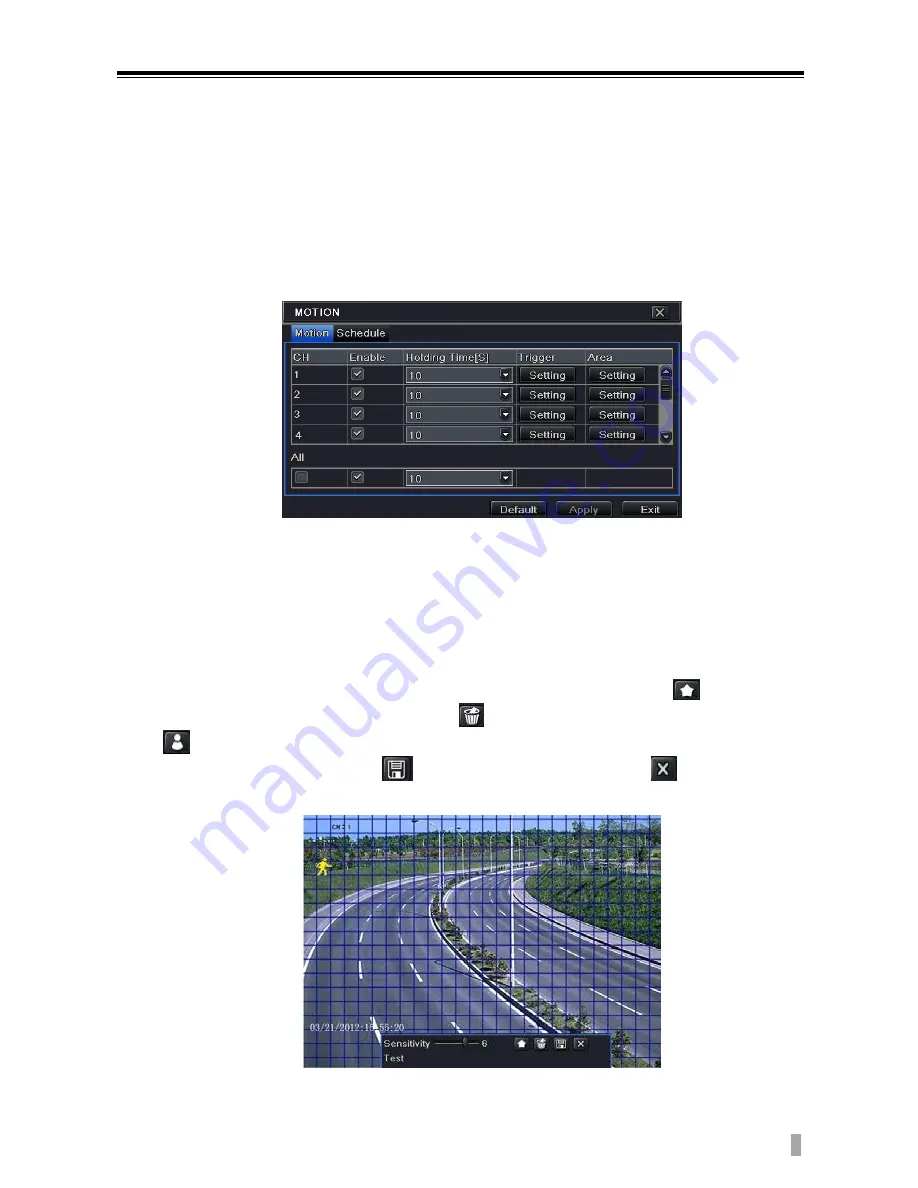
4/8/16-CH DVR Quick Start Guide
7
7.3
Motion Based Recording
Motion detection based recording: when there is a motion event detected, the camera
will be triggered to record.
To Setup Motion Based Recording:
Step 1: Enter into Menu
Setup
Schedule
Motion tab. The setup steps for
schedule for motion based recording are similar to normal schedule setup. You can
refer to 7.2 Schedule Recording for details.
Step 2: Enter into Menu
Setup
Alarm
Motion
Motion tab as shown below.
Step 3: Enable motion alarm (Please specify to channel) and click „Apply
‟
to save
settings.
Step 4: Click „Setting
‟
button under the Area to set Sensitivity and Detection area.
Left click the grid and drag to delete the area. Drag again to add area. You can drag
slide bar to set the sensitivity value (1-8). The higher the value is the more sensitive
it is to motion. Since the sensitivity is influenced by color and time (day or night),
you can adjust its value according to the practical conditions. Click
icon to set
the whole area as detection area. Click
icon to clear the set detection area. Click
icon to test the sensitivity as per the local conditions. Once motion is sensed, it
displays a figure icon. Click
icon to save the setting. Click
icon to exit the
current interface.
Step 5: Enter into Menu
Setup
Alarm
Motion
Schedule tab to bring up
schedule settings for motion alarm. The setup steps are similar to normal schedule
VOOK
Summary of Contents for VDT23xxME-BH
Page 1: ...QUICK START GUIDE VDT23xxME BH VOOK...
Page 2: ...VOOK...














