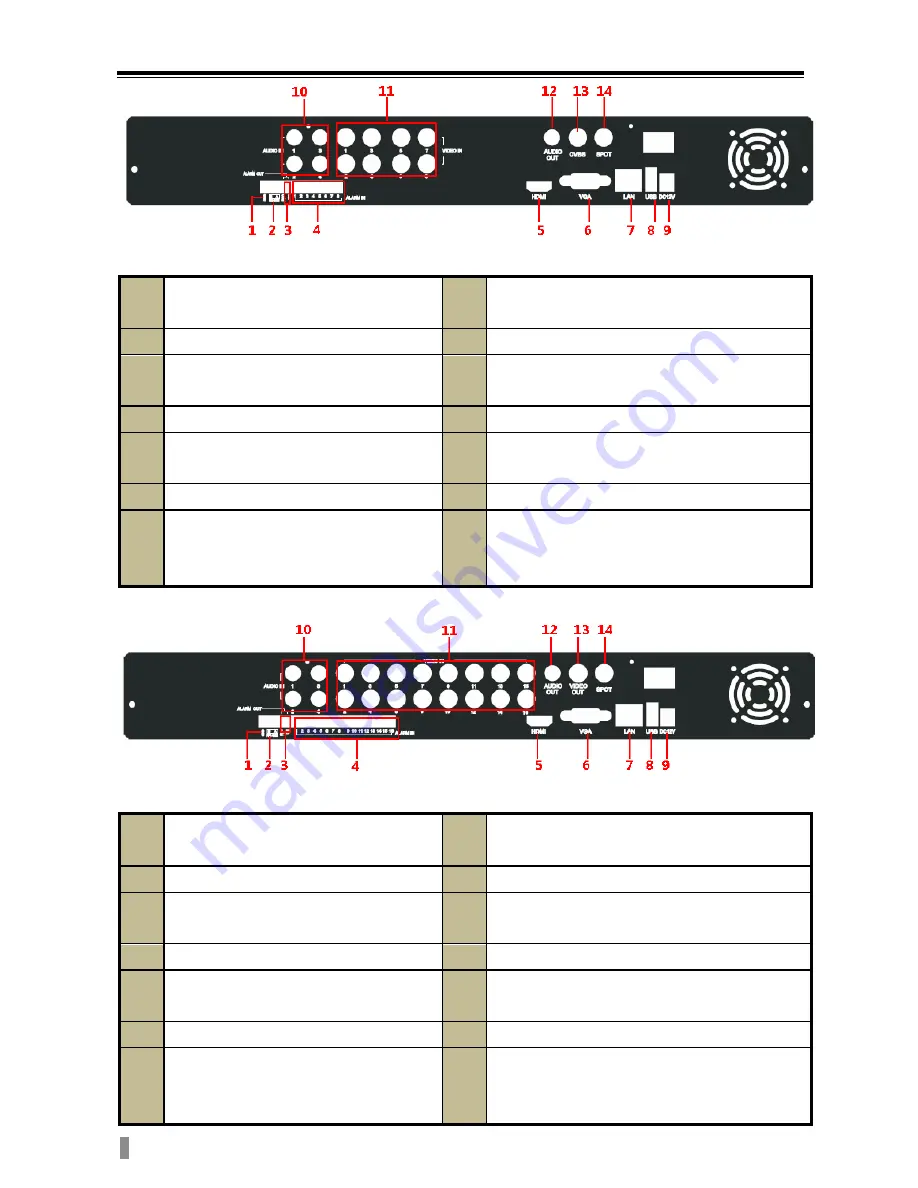
4/8/16-CH DVR Quick Start Guide
2
Rear Panel Instruction for 8-CH
1
Grounding
8
Connect USB mouse or connect external USB
devices
2
Connect to speed dome or keyboard
9
Power supply
3
1-ch relay output. Connect to external
alarm
10
4 CH Audio input
4
Connect to external sensor 1-8
11
Video input channels from 1-8
5
Connect to high-definition display
device
12
Audio output, connect to the sound box
6
VGA output, connect to monitor
13
CVBS video output
7
Network port
14
Connect to monitor as an AUX output channel
by channel. Video would be displayed without
OSD.
Rear Panel Instruction for 16-CH
1
Grounding
8
Connect USB mouse or connect external USB
devices
2
Connect to speed dome or keyboard
9
Power supply
3
1-ch relay output. Connect to external
alarm
10
4 CH Audio input
4
Connect to external sensor 1-16
11
Video input channels from 1-16
5
Connect to high-definition display
device
12
Audio output, connect to the sound box
6
VGA output, connect to monitor
13
Video output
7
Network port
14
Connect to monitor as an AUX output channel
by channel. Video would be displayed without
OSD.
VOOK
Summary of Contents for VDT23xxME-BH
Page 1: ...QUICK START GUIDE VDT23xxME BH VOOK...
Page 2: ...VOOK...
































